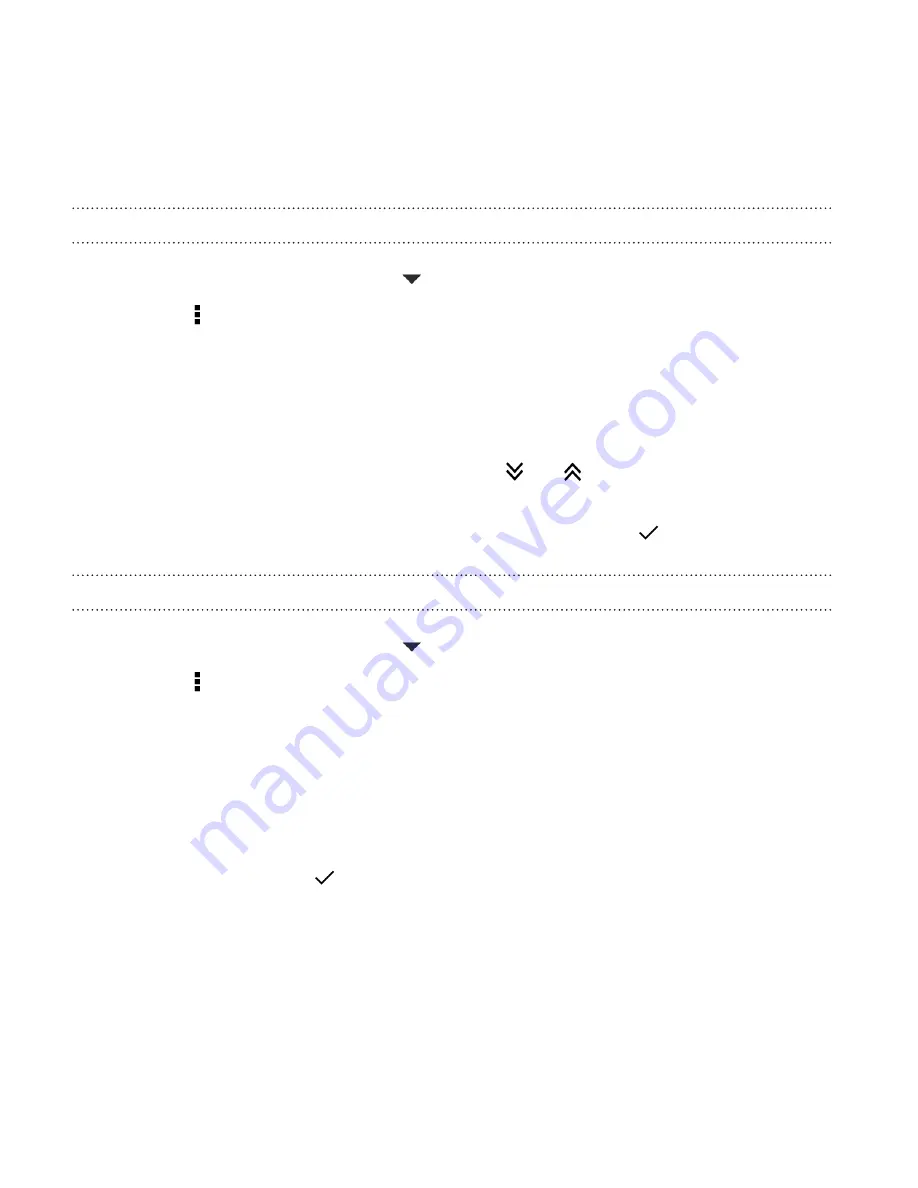
Moving apps and folders
1.
On the Apps screen, tap
>
Custom
.
2.
Tap >
Rearrange apps
.
3.
Press and hold an app or folder, and then do one of the following:
§
Drag the app or folder to another position on the same page.
Wait until you see the occupying icon move away before
releasing your finger.
§
Drag the app or folder to the
or
arrow to move it to
another page.
4.
When you're done moving apps and folders, tap
.
Grouping apps into a folder
1.
On the Apps screen, tap
>
Custom
.
2.
Tap >
Rearrange apps
.
3.
Press and hold an app, and then drag it over to another app to
automatically create a folder.
4.
To add more apps, drag each app over to the folder.
5.
To name the folder, open the folder, tap its title bar, and then enter
a folder name.
6.
When done, tap
.
104
Personalizing
Summary of Contents for One (M8)
Page 1: ......
Page 11: ...Index Contents 11 ...
Page 20: ...Back panel 1 Duo Camera 2 LED flash 20 Unboxing ...






























