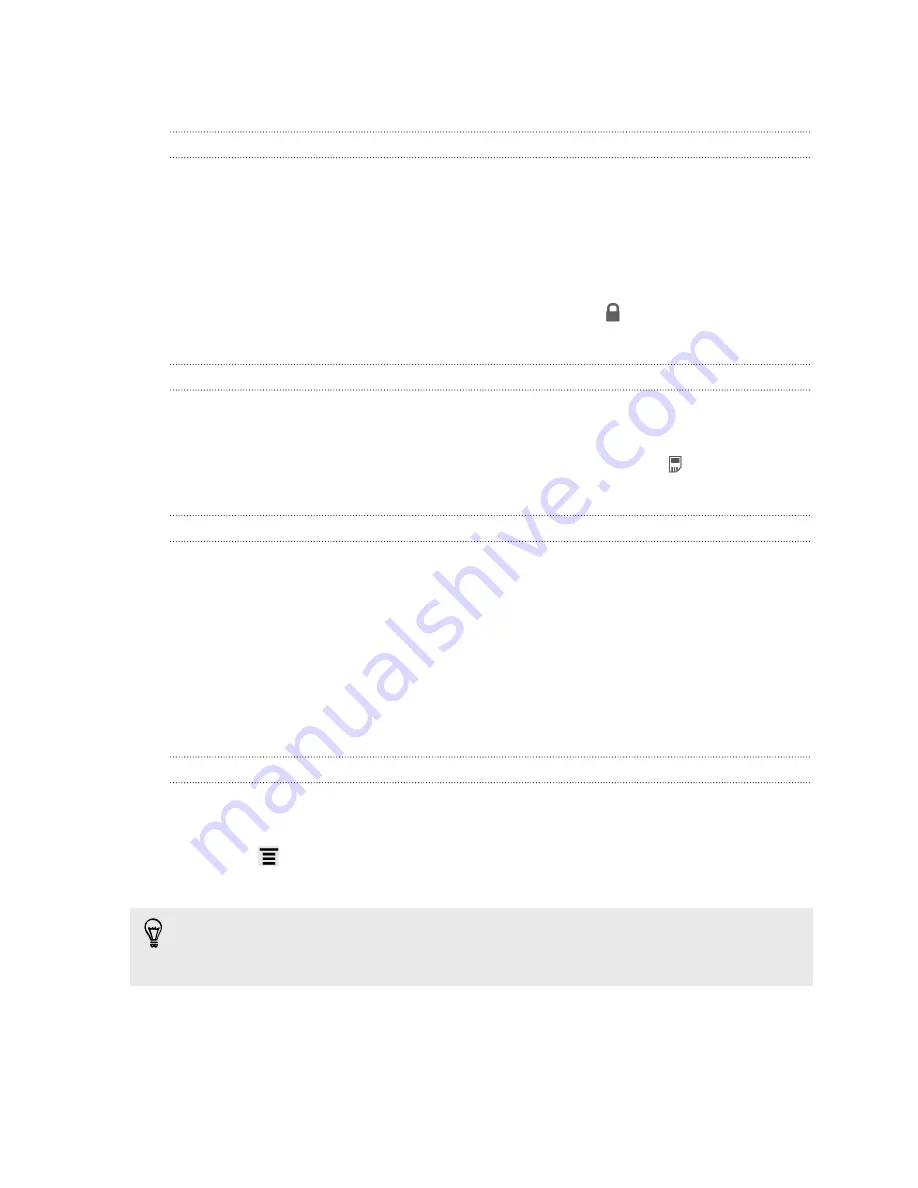
Managing message conversations
Protecting a message from deletion
You can lock a message so that it will not be deleted even if you delete the other
messages in the conversation.
1.
On the All messages screen, tap a contact (or phone number) to display the
exchange of messages with that contact.
2.
Tap the message that you want to lock.
3.
Tap
Lock message
on the options menu. A lock icon is displayed at the right
hand side of the message.
Copying a message to your SIM card
1.
On the All messages screen, tap a contact (or phone number) to display the
exchange of messages with that contact.
2.
Tap the message, and then tap
Copy to SIM
. A SIM card icon is displayed at
the right hand side of the message.
Deleting a single message
1.
On the All messages screen, tap a contact (or phone number) to display the
exchange of messages with that contact.
2.
Tap the message that you want to delete.
3.
If the message is locked, tap
Unlock message
on the options menu, and then tap
the message to display the options menu again.
4.
Tap
Delete message
on the options menu.
5.
When prompted to confirm, tap
OK
.
Deleting several messages within a conversation
1.
On the All messages screen, tap a contact (or phone number) to display the
exchange of messages with that contact.
2.
Press
and then tap
Delete
(or
More
>
Delete
).
3.
Tap
Delete by selection
.
You can also tap
Delete by phone number
if the contact used multiple phone
numbers throughout the conversation and you want to delete the messages sent
from a particular number.
4.
Select the messages you want to delete and then tap
Delete
.
56
Messages






























