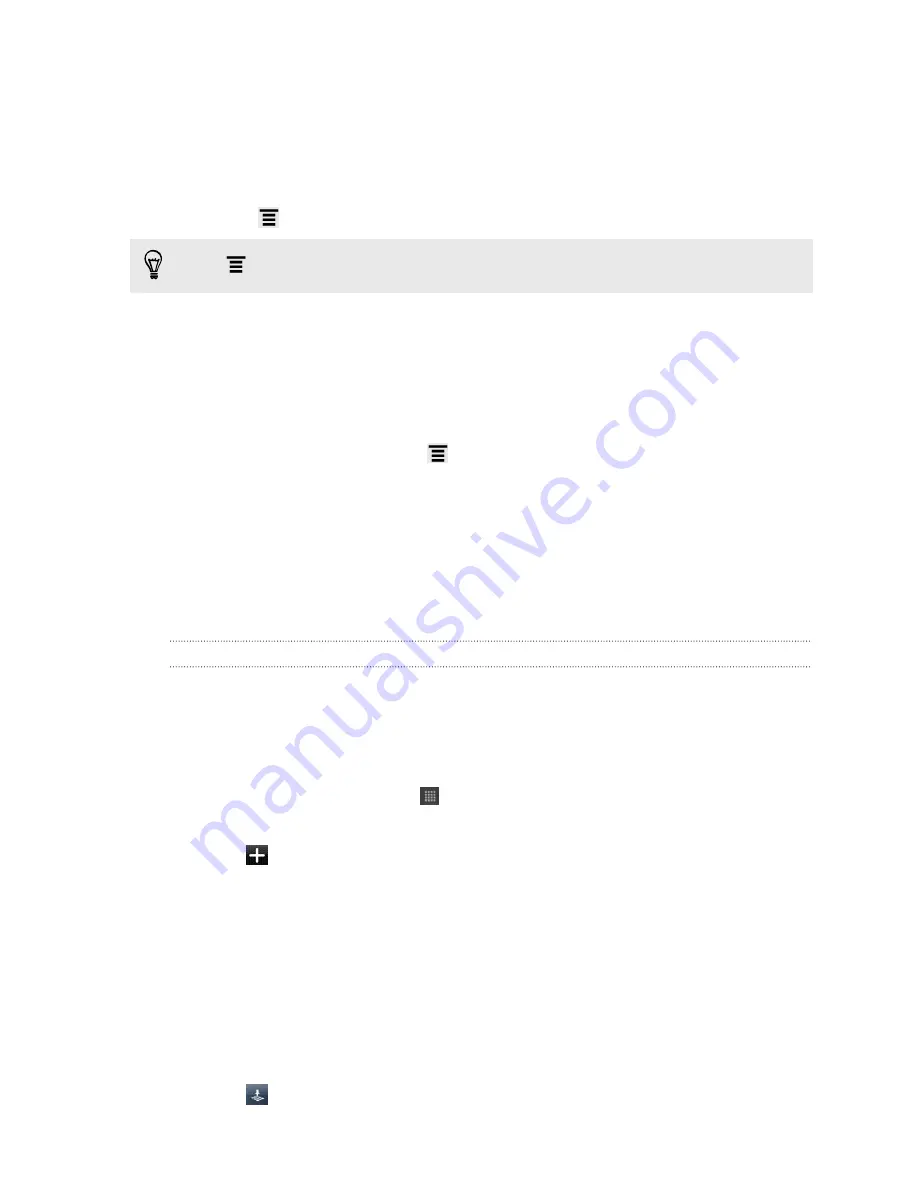
Exporting your footprints
Back up footprints by exporting and saving them as .kmz files. You can also open
exported footprints files in other applications such as Google Earth
™
on your PC.
1.
On the Footprints tab, tap a category.
2.
Press
, and then tap
Export
.
Press
and then tap
Deselect all
to deselect all the footprints.
Exported footprints are saved as .kmz files in the Footprints folder on your SD card. If
you exported multiple footprints at one time, they are saved together in one .kmz file.
Importing footprints
Bring back footprints you previously backed up on your SD card. You can also
import .kmz files that you saved in other applications, or use a photo as a footprint.
1.
On the Footprints tab, press
, and then tap
Import
.
2.
Do one of the following:
§
To import a photo, tap
Photos
, navigate to the photo you want to import,
and then tap the photo. You can then add Footprints information such as
location and category.
§
To import a saved footprint or another .kmz file, tap
Footprints data
, and
then tap the file you want to import.
Planning your trips
Use Trips to plan your itinerary. Pinpoint places in a city or a country that you want to
visit, and then easily get directions from one destination to the next. First stop: the
chocolate museum.
Creating a trip
1.
From the Home screen, tap
>
Locations
.
2.
Slide to the
Trips
tab.
3.
Tap
, and then tap
Create a new trip
.
4.
Enter a name for your trip.
5.
Tap
Add place to trip
, and then search for a place of interest from the available
options.
6.
Add more places that you want to visit.
7.
Tap
Save
.
Getting directions to your places of interest
1.
On the Trips tab, tap a trip to open it.
2.
Tap
to view the map.
138
Maps and location






























