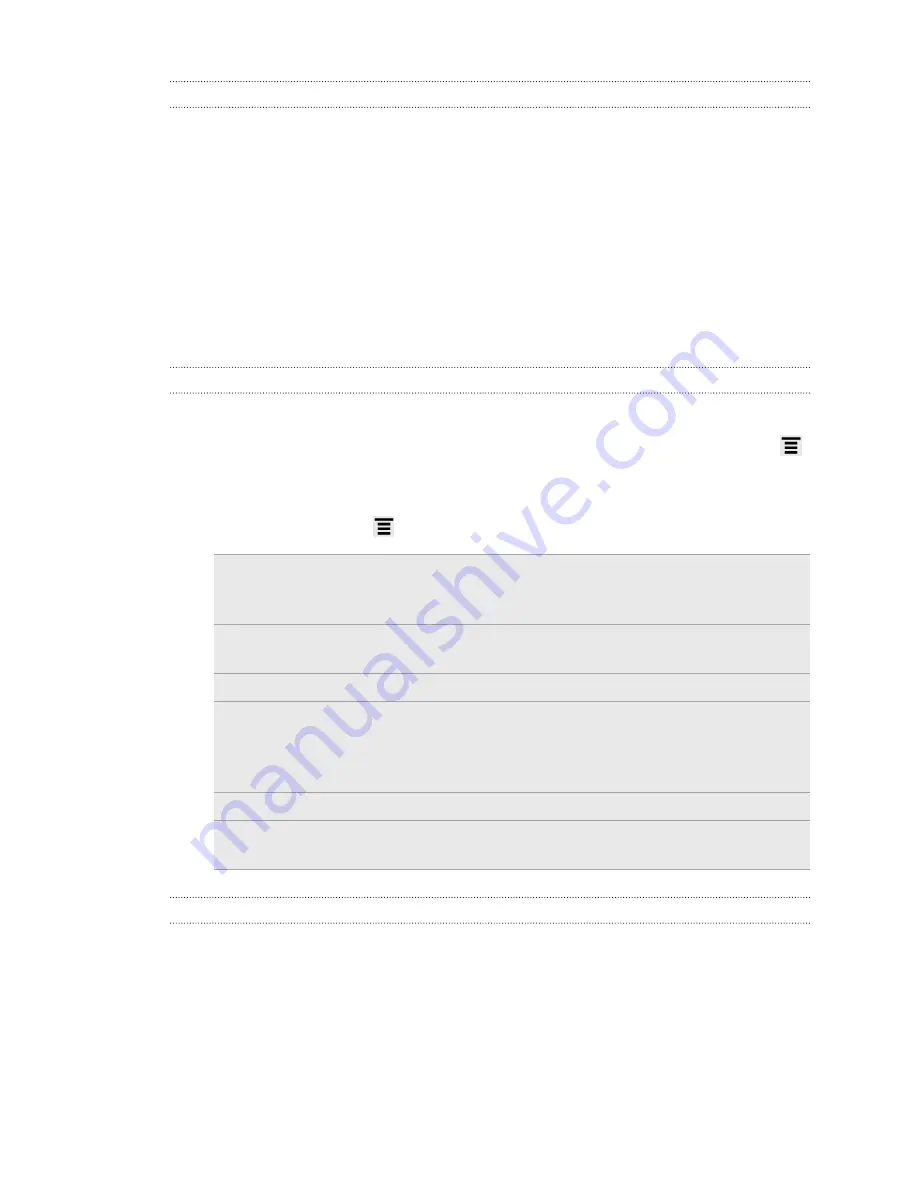
About the Friend Stream widget
Use the Friend Stream widget so you can easily update your status and view other
people’s status updates right on the Home screen. If you want to keep up with just
one person's Facebook updates, you can add the Friend Channel widget. You can find
it in the Friend Stream widget layout options.
Chatting in Google Talk
Google Talk is Google’s instant messaging program. It lets you communicate with
other people that also use Google Talk. If you signed in to your Google Account when
you first set up HTC Sensation, you are already signed in to Google Talk.
Chatting with a friend
1.
In Google Talk, tap a friend in the Friends list.
2.
Enter your message in the text box. You can also insert a smiley by pressing
,
and then tapping
More
>
Insert smiley
.
3.
Tap
Send
.
4.
While chatting, press
and then tap any of these options:
Chat off
record
Your Google Talk messages are stored in the
Chats
folder of
your Gmail account. Tap this option if you don’t want to store
your chat messages.
Switch chats
If you have more than one chat going, tap to switch chat with
another friend.
Friends list
Return to the Friends list.
Add to chat
Add another friend to your chat. The friend you invited and
the friend you're currently chatting will receive an invitation to
a group chat. Each one who accepts the invitation joins the
group chat.
End chat
End your current chat.
More
Clear the chat history, insert a smiley or view your friend’s
contact details.
Accepting a chat invitation
When a friend sends you a Google Talk message, you receive a notification. Their
entry in the Friends list displays the message.
Do one of the following:
§
In the Friends list, tap the friend who sent you the invitation to chat.
§
Open the Notifications panel, and then tap the chat notification.
115
Social






























