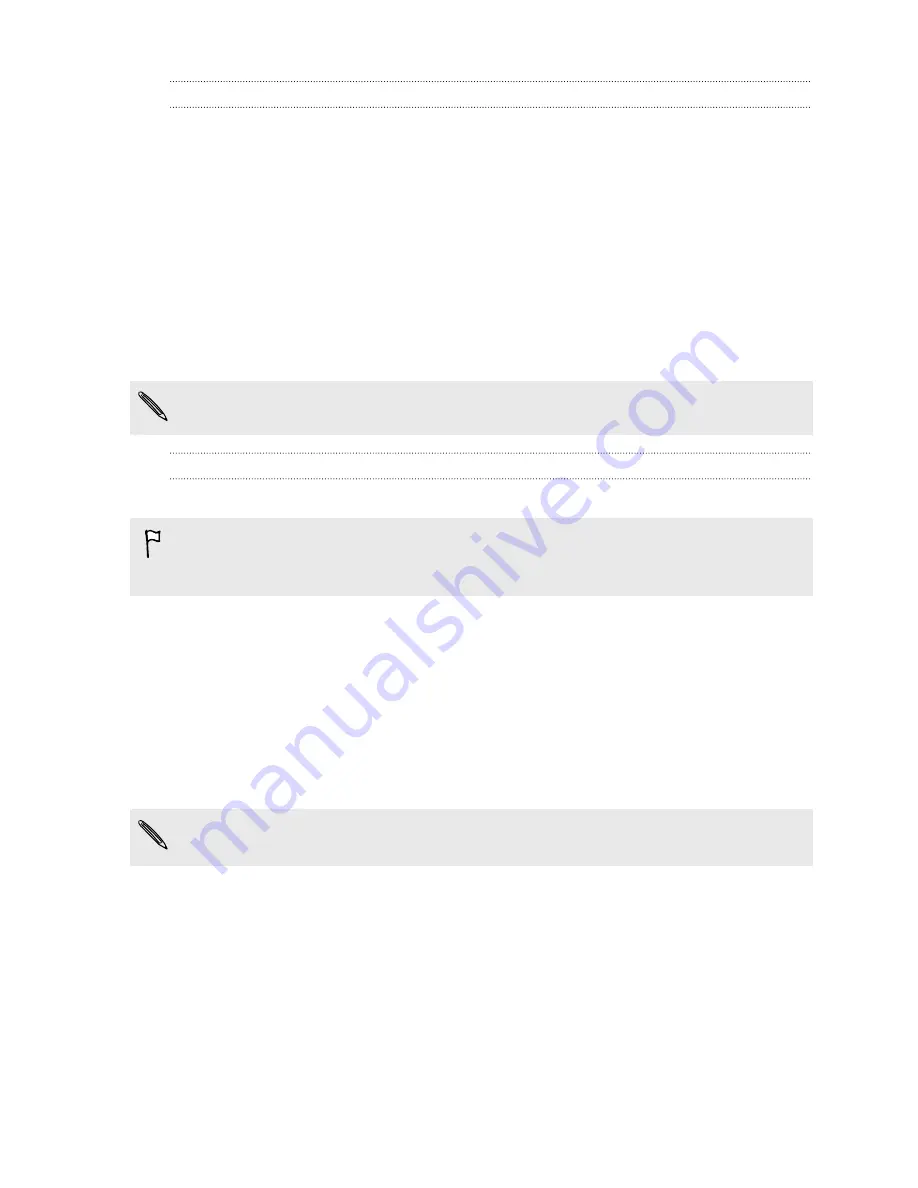
People sync options
Sync HTC Sensation contacts with your Outlook (Outlook XP, Outlook 2003 or
Outlook 2007), Outlook Express, or Windows Contacts.
If you have contacts to sync from your SIM card, you have to import these first to HTC
Sensation storage.
1.
On the Device panel, click
People
, and then click the
On
button. Turning People
sync on means you want this category included every time you sync your
computer and HTC Sensation.
2.
Choose the application you want to sync your contacts with.
3.
In cases when conflicting information is found on both HTC Sensation and the
computer, choose which information you want to keep.
Only the contact fields supported on HTC Sensation will be synchronized.
Bookmarks sync options
Sync web browser bookmarks between HTC Sensation and a computer.
If you are using Google Chrome or Firefox Internet browser and have selected it to
sync with HTC Sensation, make sure to close all browser windows before you begin
synchronization.
1.
Using your favorite web browser on your computer, create a favorites folder
named
HTC bookmarks
. Make sure to save your favorite bookmarks in this
folder to be able to sync them with HTC Sensation.
2.
On HTC Sync's Device panel, click
Bookmarks
, and then click the
On
button.
Turning Bookmarks sync on means you want this category included every time
you sync your computer and HTC Sensation.
3.
Choose the web browser that stores the bookmarks to sync with HTC
Sensation.
When conflicting information is found on both HTC Sensation and computer, HTC
Sync keeps the information from your computer.
169
HTC Sync






























