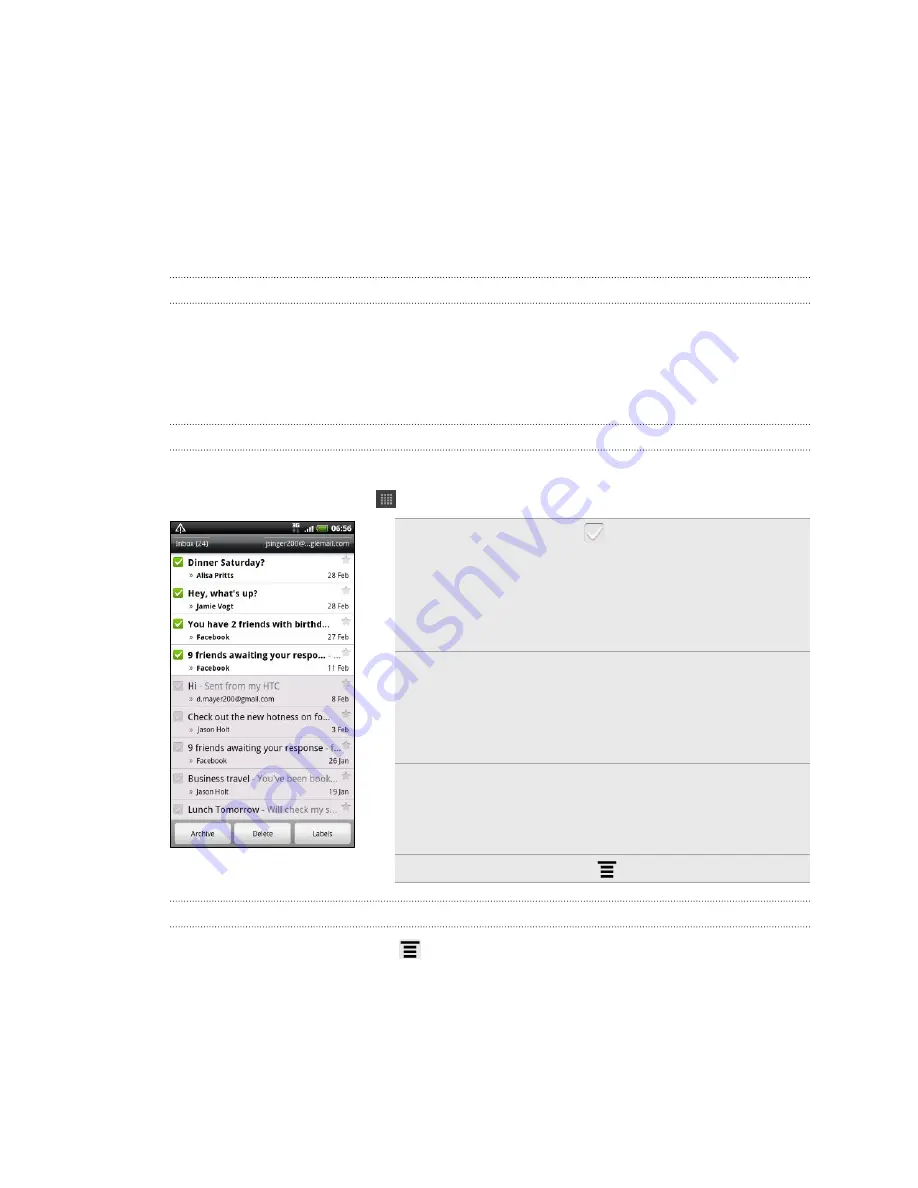
Gmail
Using Gmail
When you first set up HTC Sensation, make sure you sign into your Google Account
to use Gmail. If you didn’t do so, go to the
Accounts & sync
setting to sign in.
You can also set up more than one Google Account on HTC Sensation, and then
switch between accounts in Gmail.
Viewing your Gmail Inbox
All your received emails are delivered to your Inbox.
From the Home screen, tap
>
Gmail
. Your Gmail inbox then opens.
Archive or delete
multiple
conversations
Tap
before the email or
conversation. Then tap the
onscreen buttons at the bottom
to choose what to do with the
selected messages or
conversations.
Display drafts, sent
messages, and
other labels
Tap
Inbox
at the top left of the
screen, and then tap another label
(such as
Sent
,
Drafts
, or your
created label) to view its
messages and conversations.
Switch to your
other Gmail
account
Tap the current account at the
top right of the screen, and then
tap another account you want to
switch to.
Refresh the Inbox
Press
, and then tap
Refresh
.
Sending a new message
1.
In the Gmail inbox, press
and then tap
Compose
.
2.
If you’ve set up multiple Google Accounts on HTC Sensation, choose which
Gmail address you want to use for sending your email. Tap the box that shows
your current Gmail address, and then tap another address that you want to use
for sending.
118






























