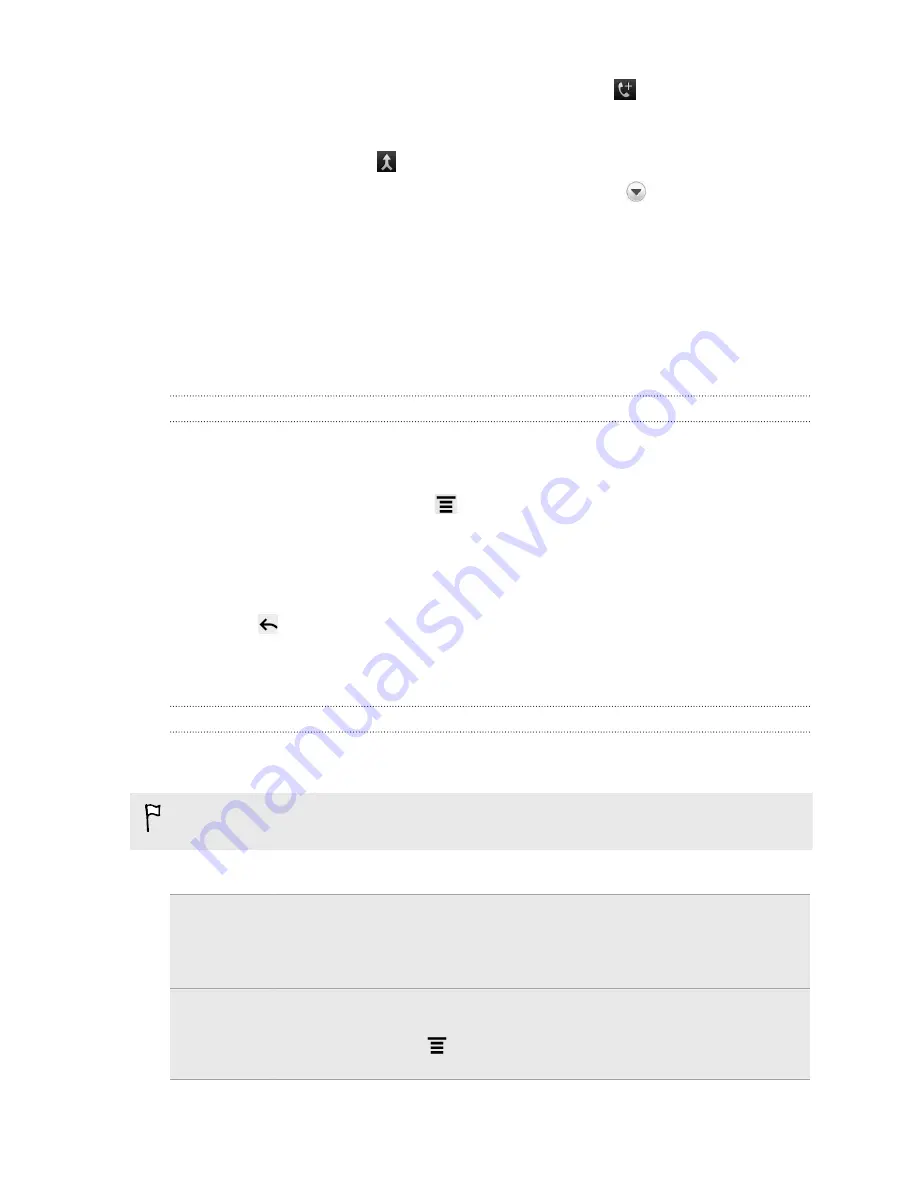
4.
To add another participant to the conference call, tap
on the conference call
screen, and then dial the number of the contact you want to invite to the
conference call.
5.
When connected, tap
to add the participant to the conference call.
6.
To talk to a person in the conference call in private, tap
and then select
Private call
on the options menu.
7.
When finished, tap
End call
.
Internet calls
When you're connected to a Wi-Fi network, you can make and receive calls through
an Internet calling account.
Adding an Internet calling account
Before you add an Internet calling account, make sure that you've registered with an
Internet calling service that supports voice calls over Session Initiation Protocol (SIP).
1.
From the Home screen, press
, and then tap
Settings
>
Call
.
2.
Under Internet call settings, tap
Accounts
.
3.
Tap
Add account
.
4.
Enter your account details.
5.
Press
to save your account.
6.
To set HTC Sensation to receive Internet calls on your added account, tap the
Receive incoming calls
check box.
Making an Internet call
Make an Internet call to either your contact's Internet calling account or phone
number.
Internet calls to phone numbers may incur additional fees or may not be supported
by your mobile operator.
Call any of the following:
Internet
calling
account
§
In People, tap a contact who has an Internet calling account, and then
tap
Internet call
.
§
In Call History, tap an Internet call log.
Phone
number
See
Different ways of making calls
on page 40. But first, set HTC
Sensation to use Internet calling for your outgoing calls. From the
Home screen, press
, and then tap
Settings
>
Call
. Tap
Use Internet
calling
, and then select either
For all calls
or
Ask for each call
.
46
Phone calls






























