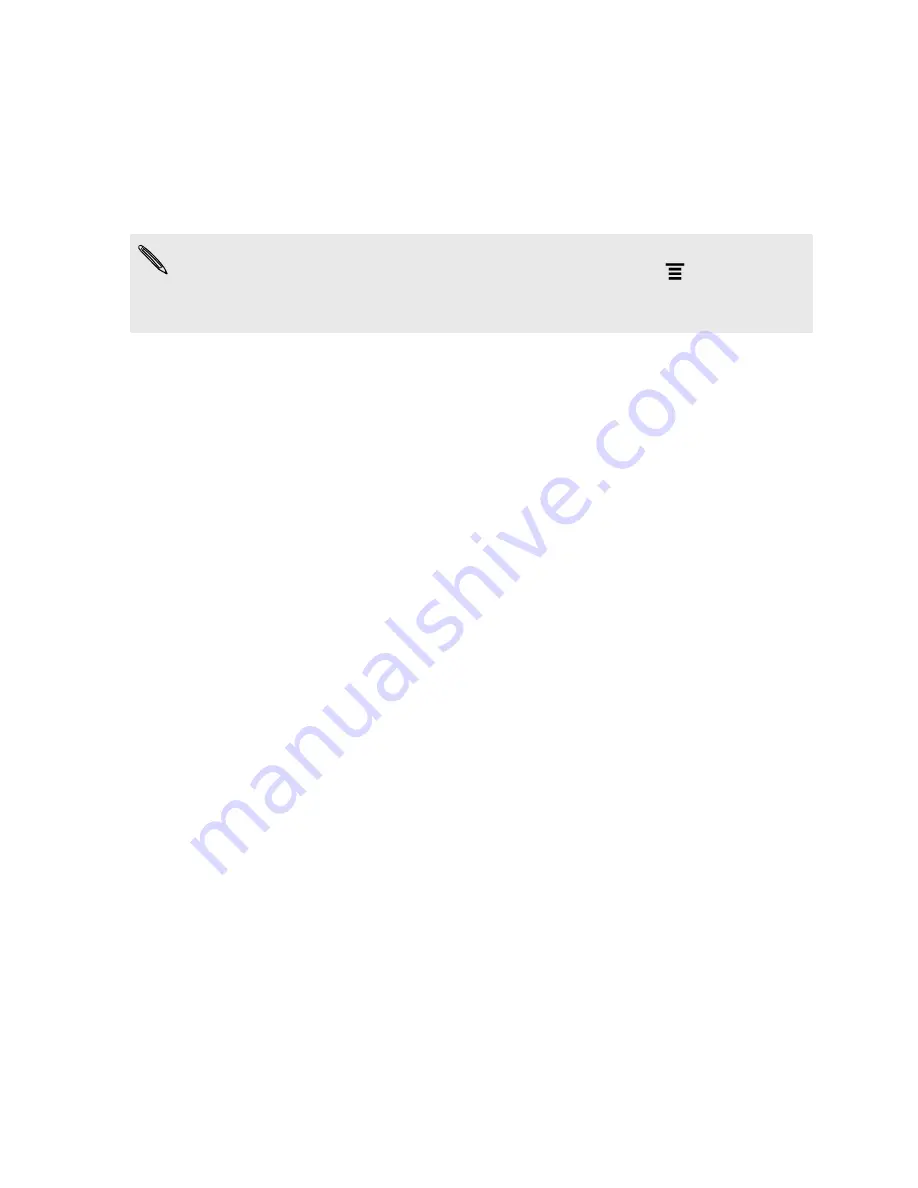
Installing an app from your computer to HTC
Sensation
If you have application files (
*.apk
) on your computer, you can use HTC Sync to
install them to HTC Sensation. We strongly recommend you install only applications
that you trust.
Before you begin, make sure that HTC Sensation is set to allow applications from
your computer to be installed toHTC Sensation. To do this, press
while on the
Home screen, tap
Settings
>
Applications
, and then select the
Unknown sources
check box.
1.
On the Device panel, click
Overview
.
2.
Click
Application installer
.
3.
Browse for the application file on your computer, and then click
Open
. The
installation process starts on HTC Sensation.
4.
Check the screen on HTC Sensation to see if there are additional instructions to
complete the installation.
5.
After installation is complete, you can click
Disconnect
.
6.
Safely remove HTC Sensation as required by your computer's operating system.
Synchronizing another device with your
computer
You can switch from one device to another, if you have more than one device to sync.
1.
Connect another device to your computer, then set up HTC Sync to recognize
it.
2.
Click the device you want to set up or begin synchronization. The Device panel
then opens, where you can separately customize your sync settings for this
device.
To switch to another device to sync, click
Devices
, and then click the device's name or
image.
Downloading the latest HTC Sync upgrade
Visit the HTC support website (
www.htc.com/support/
) from time to time to check
for the most recent HTC Sync upgrade so you can download and install it on your
computer.
After installing the latest upgrade, set up HTC Sync again to recognize and sync with
HTC Sensation.
171
HTC Sync






























