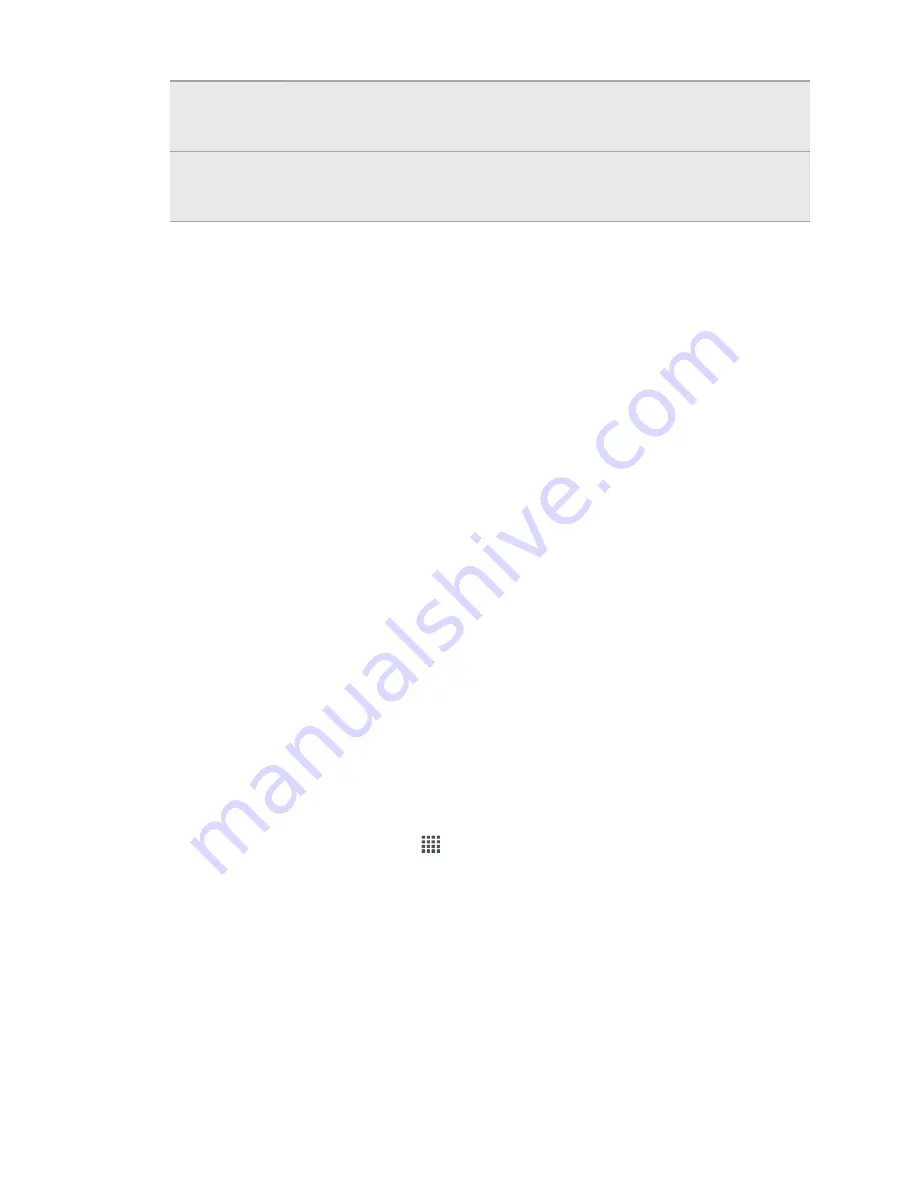
USB tethering
When you do not have an Internet connection on your computer, you
can select this mode to share the mobile data connection of HTC
Amaze 4G with your computer.
Internet pass-
through
If you don’t have a data plan or you don’t have access to a Wi-Fi
network, you can select this mode to share your computer’s Internet
connection with HTC Amaze 4G.
Copying files to or from the phone storage or
storage card
You can copy your music, photos, and other files to HTC Amaze 4G.
1.
Connect HTC Amaze 4G to your computer using the supplied USB cable.
2.
On the Choose a connection type screen, select
Disk drive
, and then tap
Done
.
Your computer recognizes accessible storages on HTC Amaze 4G as removable
disks.
3.
Navigate to either the phone storage or storage card.
4.
Copy the files from your computer to any of the removable disks, or vice versa.
5.
After copying the files, unmount the removable disks (on the connected HTC
Amaze 4G) as required by your computer’s operating system to safely
disconnect HTC Amaze 4G.
If you want to keep HTC Amaze 4G connected to the computer but want it to be able
to access the phone storage or storage card, open the Notifications panel, tap
Disk
drive
, select an option except
Disk drive
, and then tap
Done
.
Transferring contacts from your old phone
Easily transfer contacts from your old phone to HTC Amaze 4G through Bluetooth.
Depending on your old phone’s model, you may also transfer other types of data such
as calendar events and text messages to HTC Amaze 4G.
1.
From the Home screen, tap
>
Transfer
.
2.
Tap
Next
to begin.
3.
Choose your old phone's name and model.
4.
On your old phone, turn Bluetooth on, set it to discoverable mode, and then
follow the instructions on the screen.
26
Basics






























