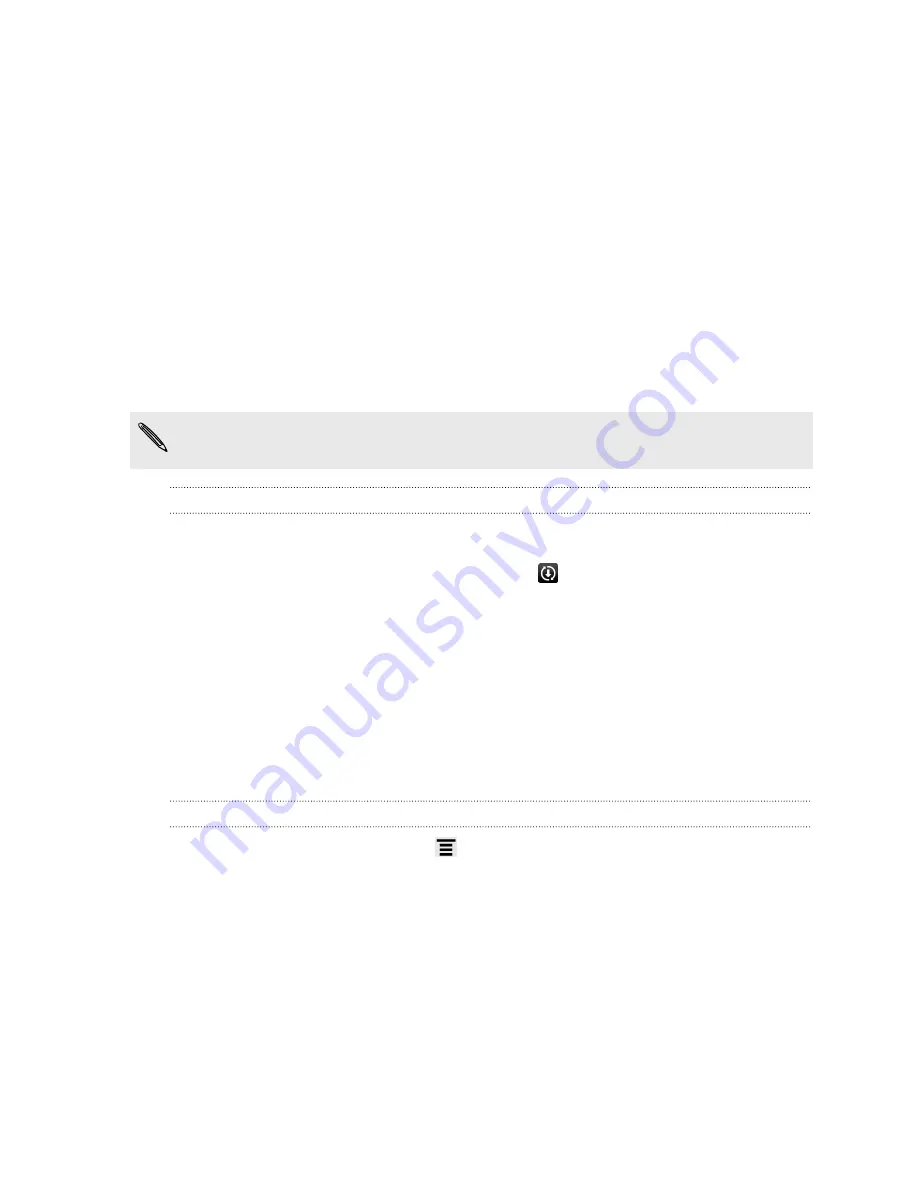
Update and reset
Updating the HTC Amaze 4G software
HTC Amaze 4G can check and notify you if there’s a new software update available.
You can then download and install the software update using the Wi-Fi or data
connection. You can also manually check if there's an available software update.
Depending on the type of update, the update may erase all your personal data and
customized settings, and also remove any applications you’ve installed. Make sure that
you’ve backed up the information and files you want to keep.
You might want to use Wi-Fi to download software updates to avoid extra data
fees.
Installing an update
When the Internet connection is on and there's a new update available, the system
update dialog box appears and guides you through the process. If you don't see the
dialog box, check for the update notification icon
in the status bar.
1.
Slide open the Notifications panel, and then tap the update notification.
2.
In the system update dialog box, choose what type of connection to use for
downloading the update.
3.
Follow the onscreen prompts to start the download.
4.
After the download is complete, tap
Install now
and then tap
OK
in the Install
system software update dialog box.
Wait for the update to finish. HTC Amaze 4G will then restart automatically.
Checking for updates manually
1.
From the Home screen, press
, and then tap
Settings
.
2.
Tap
About phone
>
Software updates
>
Check now
.
Restarting HTC Amaze 4G
If HTC Amaze 4G is running slower than normal, an application is not performing
properly, or HTC Amaze 4G becomes unresponsive, try restarting HTC Amaze 4G and
see if that helps solve the problem.
1.
If the display is off, press the POWER button to turn it back on.
2.
Unlock the display.
166
Update and reset























