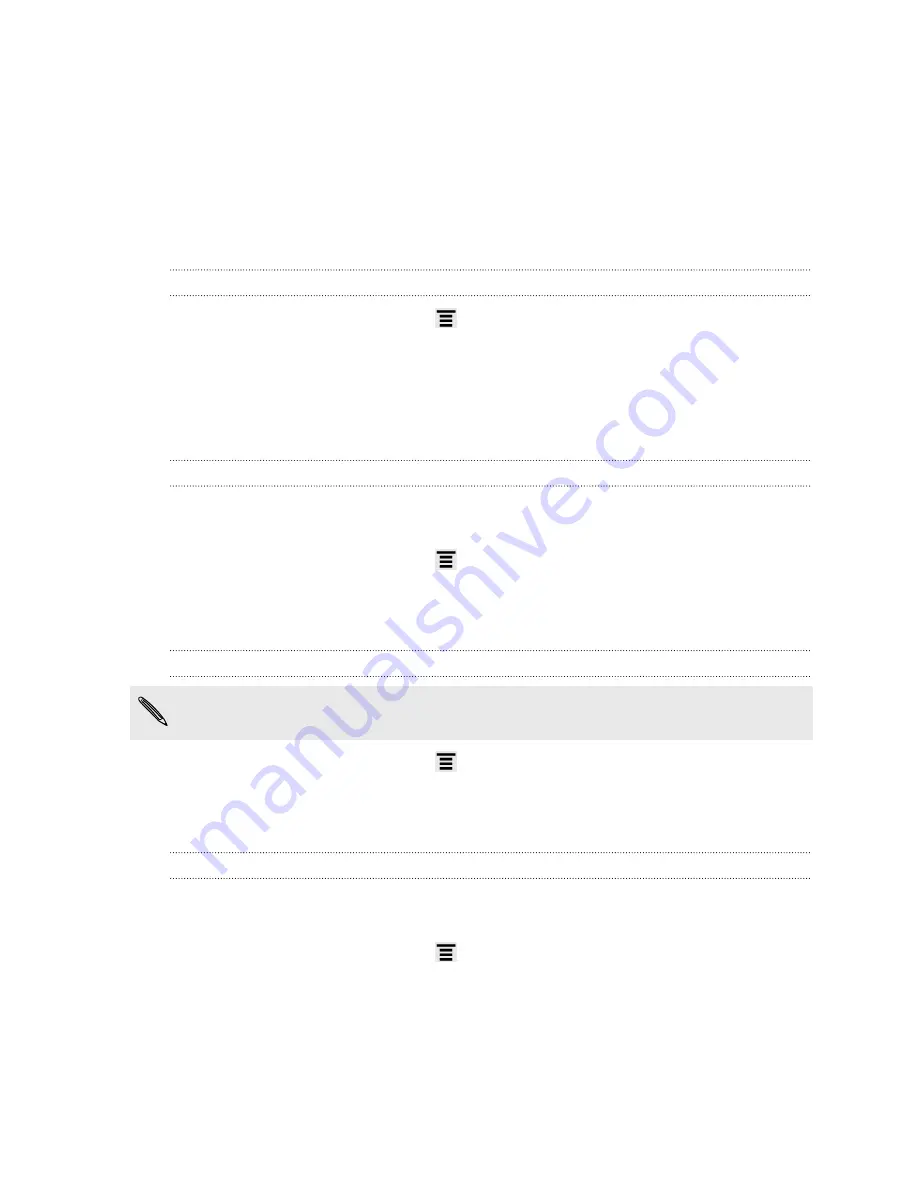
Settings
Changing display settings
Adjusting the screen brightness manually
1.
From the Home screen, press
, and then tap
Settings
.
2.
Tap
Display
>
Brightness
.
3.
Clear the
Automatic brightness
check box.
4.
Drag the brightness slider to the left to decrease or to the right to increase the
screen brightness.
Adjusting the time before the screen turns off
After a period of inactivity, the screen turns off to conserve battery power. You can
set the idle time before the screen turns off.
1.
From the Home screen, press
, and then tap
Settings
.
2.
Tap
Display
>
Sleep
.
3.
Tap the time before the screen turns off.
Turning automatic screen rotation off
Automatic rotation is not supported in all applications.
1.
From the Home screen, press
, and then tap
Settings
.
2.
Tap
Display
.
3.
Clear the
Auto-rotate screen
check box.
Recalibrating the G-sensor
Recalibrate the screen if you feel that the screen orientation does not respond
properly to the way you hold HTC Amaze 4G.
1.
From the Home screen, press
, and then tap
Settings
.
2.
Tap
Display
>
G-Sensor calibration
.
3.
Place HTC Amaze 4G on a flat and level surface, and then tap
Calibrate
.
4.
After the recalibration process, tap
OK
.
160
Settings





























