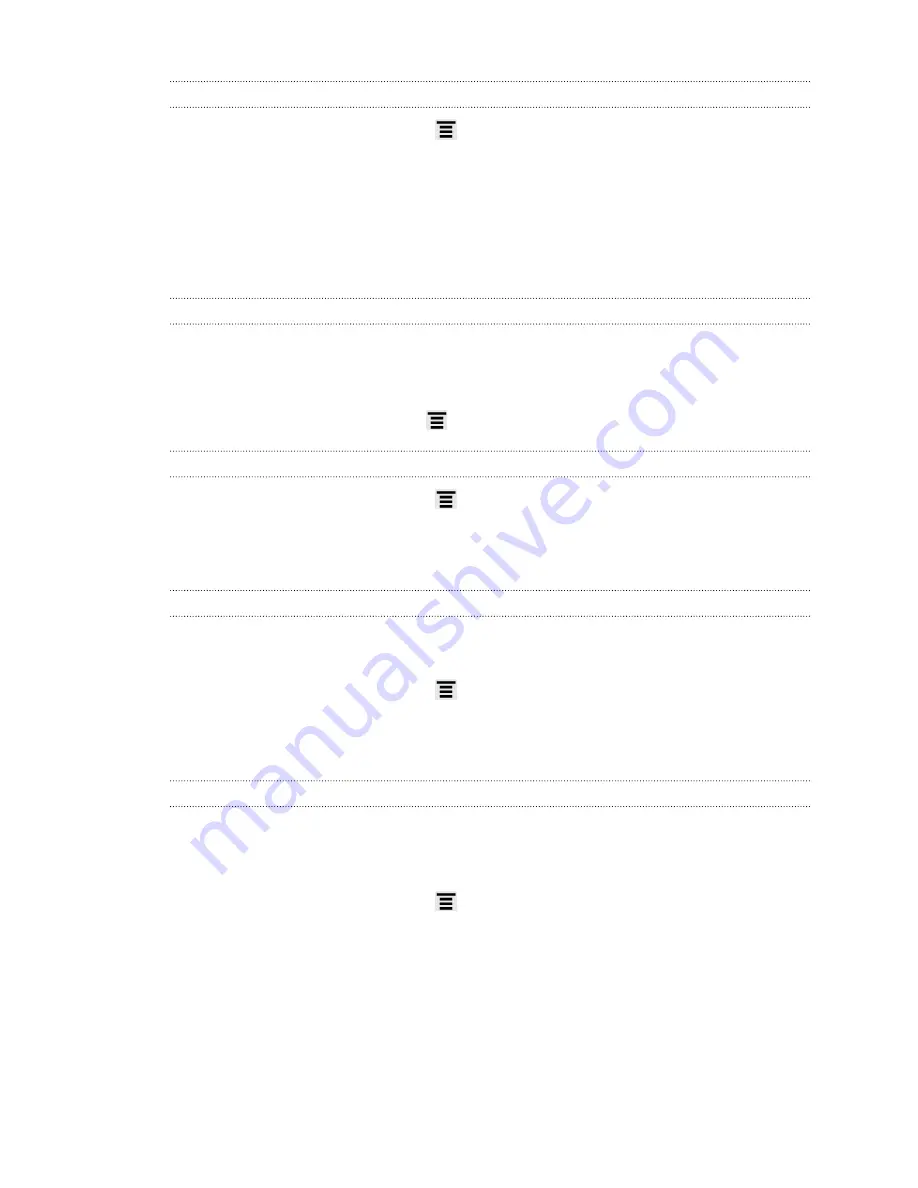
Keeping the screen on while charging
1.
From the Home screen, press
, and then tap
Settings
.
2.
Tap
Develop option
.
3.
Select the
Stay awake
check box.
Changing sound settings
Switching between silent, vibration, and normal modes
Do one of the following:
§
To change from silent to normal mode, press the VOLUME UP button.
§
To change from vibration to normal mode, press the VOLUME UP button twice.
§
From the Home screen, press
, and then tap
Settings
>
Sound
>
Sound profile
.
Playing a sound when selecting onscreen items
1.
From the Home screen, press
, and then tap
Settings
.
2.
Tap
Sound
.
3.
Select or clear the
Touch sounds
check box.
Lowering the ring volume automatically
HTC Amaze 4G has a quiet ring feature that automatically lowers the ring volume
when you move it.
1.
From the Home screen, press
, and then tap
Settings
.
2.
Tap
Sound
.
3.
Select or clear the
Quiet ring on pickup
check box.
Making HTC Amaze 4G ring louder in your pocket or bag
To help avoid missing incoming calls when HTC Amaze 4G is in your pocket or bag,
the pocket mode feature gradually increases the ring volume and vibrates when you
receive a call.
1.
From the Home screen, press
, and then tap
Settings
.
2.
Tap
Sound
.
3.
Select or clear the
Pocket mode
check box.
161
Settings




























