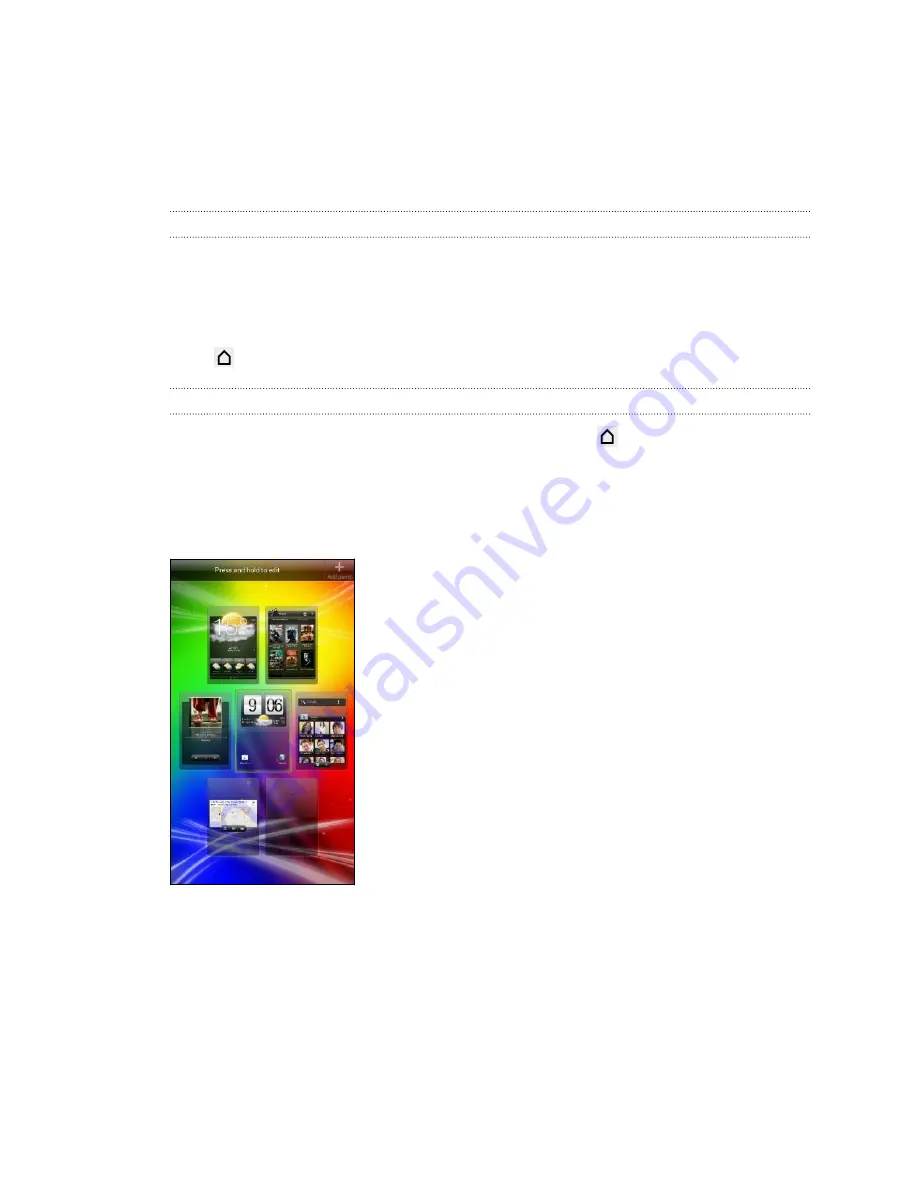
Home screen
Your Home screen is where you make HTC Amaze 4G your own. You can add your
favorite applications, shortcuts, folders and widgets so they’re always just a tap away.
To find out how, see
Personalizing
on page 30.
Extended Home screen
As you start to do more things with HTC Amaze 4G, you might find that one Home
screen is not enough. No problem.
Slide your finger horizontally to the left or right on the screen and you’ll discover more
space for adding icons, widgets, and more.
Press
to return to the main Home screen.
Using Leap view
§
To jump straight to the screen that you want, press
or pinch the screen to
show the Leap view. It reveals all Home screens as thumbnails. Just tap the one
you want and you’ll leap right there.
§
In Leap view, if there's space to add a new screen, you can tap
Add panel
to do
so. An empty Home screen appears and you can start customizing from there.
18
Getting started






























