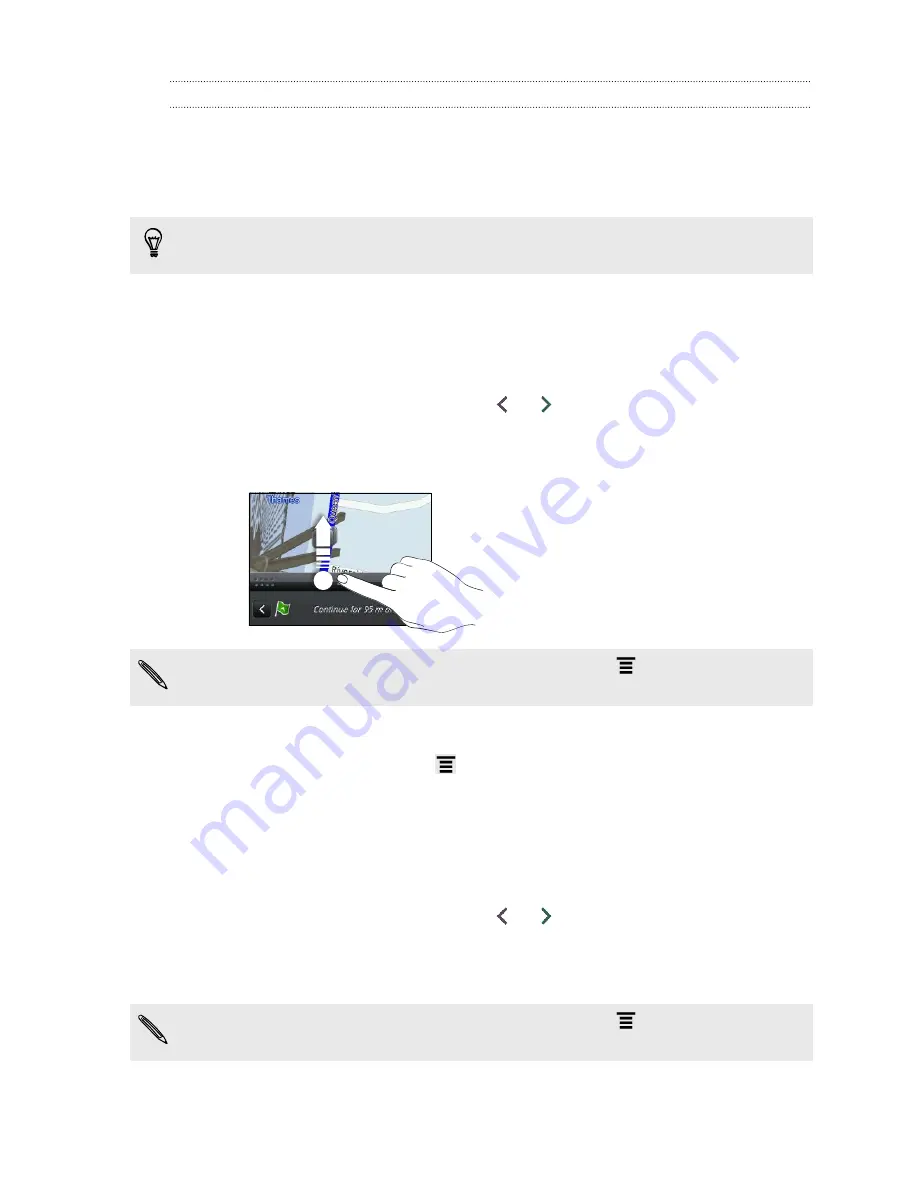
Getting directions
Get detailed directions to where you want to go.
Getting directions from your current location
1.
In Locations, search for the place you want to go to.
You have footprints saved? You can also set a footprint as your destination. Just go
to the Footprints tab, and then choose a footprint.
2.
Tap
Directions
.
3.
Choose how you want to get to your destination. The map opens showing the
route to your destination.
4.
Do one of the following:
§
At the bottom of the screen, tap
or
to follow the route to your
destination.
§
Slide up the directions bar, and then tap the instructions to follow the route
to your destination.
If you have turn-by-turn navigation for that country, press
, and then tap
Premium Navi
to start turn-by-turn navigation.
Getting directions by setting a start and end location
1.
While viewing the map, press
, and then tap
Directions
.
2.
Tap the
My location
text box, and then search for the starting location you want.
3.
Tap the
End point
text box, and then search for the destination you want.
4.
Tap
Driving
or
Walking
depending on how you want to get to your destination.
5.
Do one of the following:
§
At the bottom of the screen, tap
or
to follow the route to your
destination.
§
Slide up the directions bar, and then tap the instructions to follow the route
to your destination.
If you have turn-by-turn navigation for that country, press
, and then tap
Premium Navi
to start turn-by-turn navigation.
114
Maps and location






























