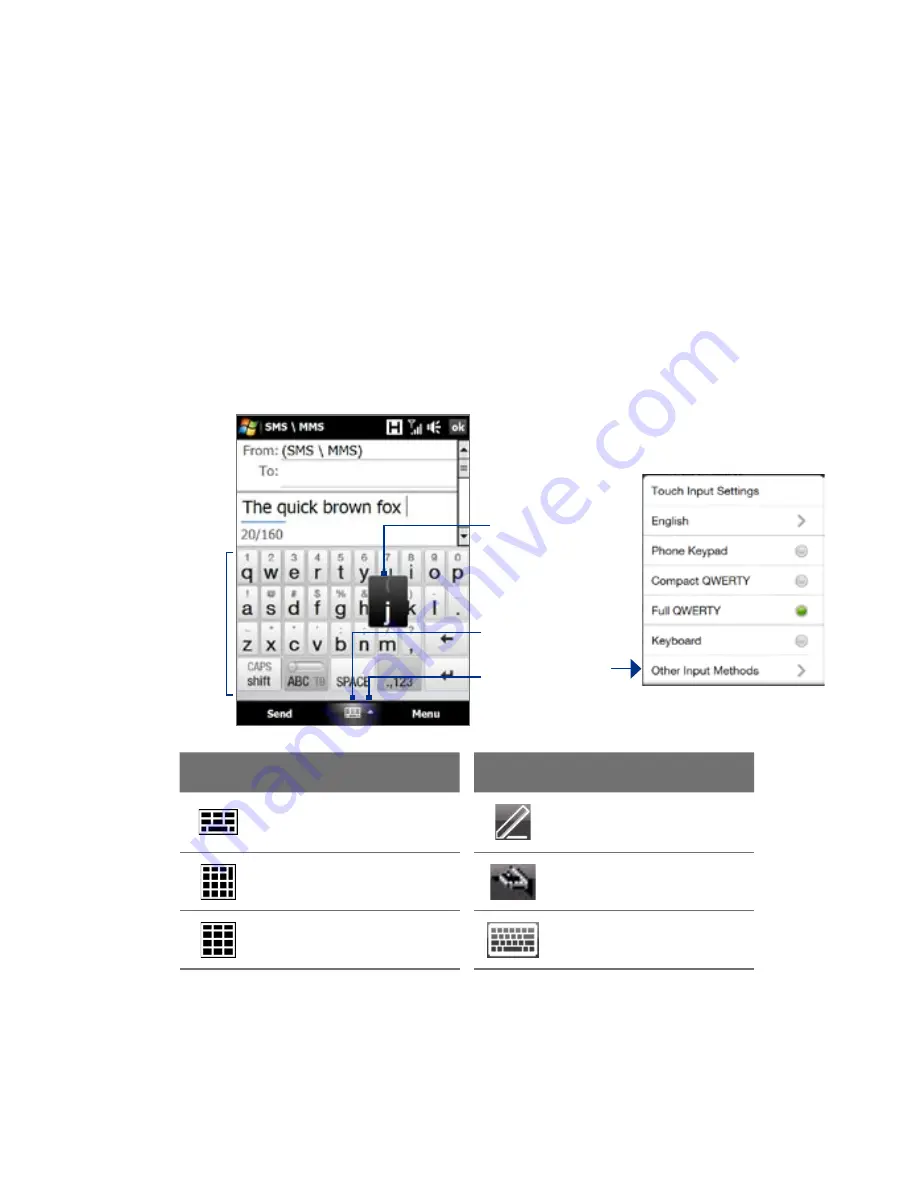
80 Entering Text
4.1 Selecting an Input Method
When you start a program or select a field that requires text or numbers, the
Input Panel
icon becomes available on the menu bar.
Tap the
Input Selector
arrow (that appears next to the
Input Panel
icon)
to open a menu where you can select a text input method and customize
input options. After selecting a text input method, the corresponding
Input
Panel
is displayed, which you can use to enter text.
Tip
Select
Other Input Methods
to display more input methods.
To show or hide the Input Panel, tap the
Input Panel
icon.
Input Panel
(Full QWERTY)
Input Selector
arrow
Input Panel icon
Text input methods
Key when
pressed
Icon
Input method
Icon
Input method
Full QWERTY
Letter Recognizer or
Block Recognizer
Compact QWERTY
Transcriber
Phone Keypad
Keyboard
Notes
•
Some text input methods may not be available in certain language
versions of the device.
•
When in landscape mode, the
Compact QWERTY
and
Phone Keypad
are
not available.
Summary of Contents for 99HEJ116-00 - Touch Diamond Smartphone 4 GB
Page 1: ...www htc com User Manual...
Page 44: ...44 Getting Started...
Page 78: ...78 TouchFLO 3D...
Page 98: ...98 Synchronizing Information With Your Computer...
Page 156: ...156 Internet...
Page 198: ...198 Experiencing Multimedia...
Page 251: ...Appendix A 1 Specifications A 2 Regulatory Notices...
Page 260: ...260 Appendix...
Page 268: ...268 Index...






























