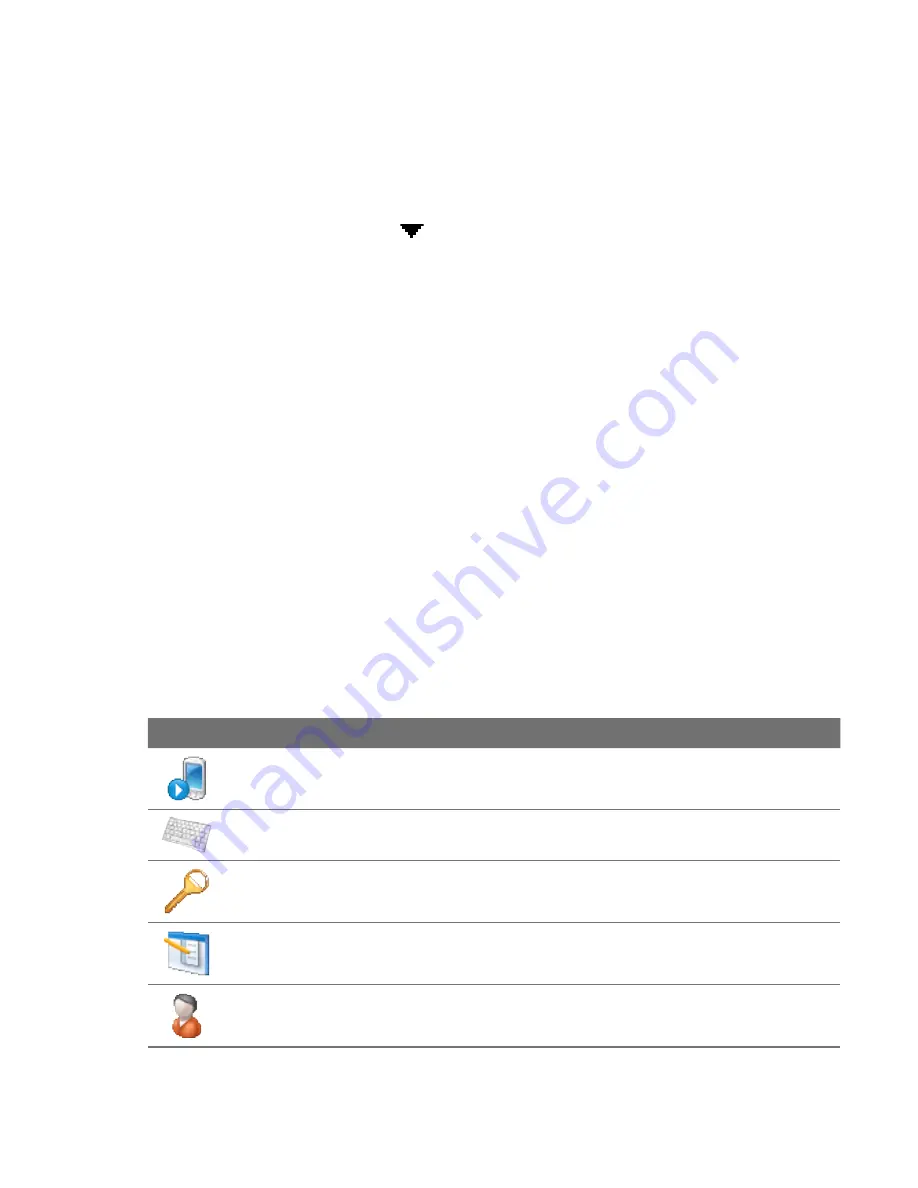
Managing Your Device
To copy files to the internal storage
1.
Tap
Start > Programs > File Explorer
and navigate to the
appropriate folder.
2.
Tap and hold the file you want to copy, then tap
Copy
.
3.
Tap the down arrow ( ), then tap
Internal
Storage
in the list.
4.
Tap and hold an empty area on the screen and then select
Paste
on
the menu.
Tip
You can configure programs such as Word Mobile and Excel Mobile to
directly save edited files onto the internal storage. In the program's file list,
tap
Menu > Options
, then select the
Internal Storage
in the
Save to
box.
To format the internal storage
To learn how to format the internal storage, see “Clear Storage” in this
chapter.
13.2 Settings on your Device
You can adjust the device settings to suit the way you work. To see all
available settings, slide to the
Settings
tab on the Home screen and tap
All
Settings
.
Personal tab
Icon
Description
Buttons
Assign a program or function to a hardware button.
Input
Set options for each of the input methods.
Lock
Set a password for your device.
Menus
Set which programs will appear in the Start menu.
Owner Information
Enter your personal information on your device.
Summary of Contents for 99HEJ116-00 - Touch Diamond Smartphone 4 GB
Page 1: ...www htc com User Manual...
Page 44: ...44 Getting Started...
Page 78: ...78 TouchFLO 3D...
Page 98: ...98 Synchronizing Information With Your Computer...
Page 156: ...156 Internet...
Page 198: ...198 Experiencing Multimedia...
Page 251: ...Appendix A 1 Specifications A 2 Regulatory Notices...
Page 260: ...260 Appendix...
Page 268: ...268 Index...






























