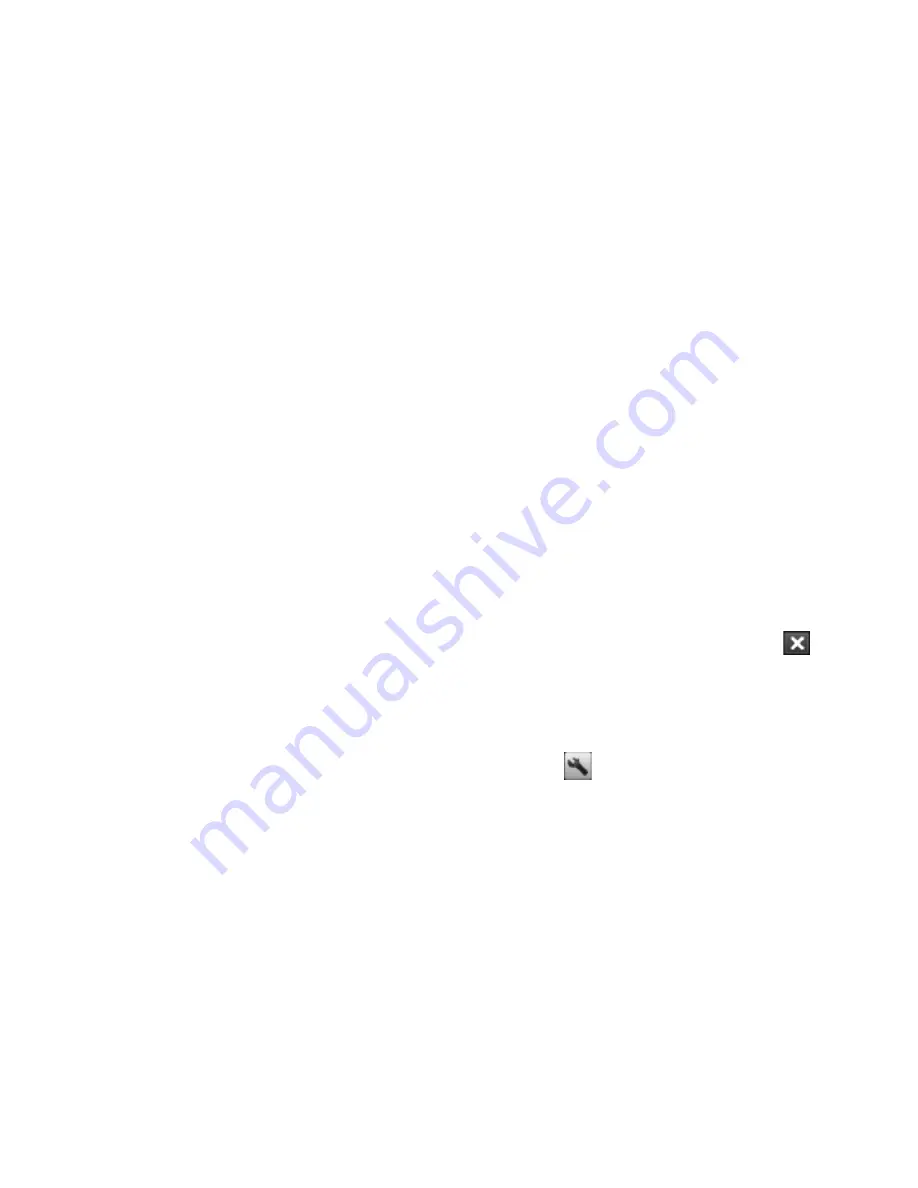
4 Managing Your Device
To manually select the network operator to use for data connections
You can also manually select your network operator from Connection
Setup’s settings screen. Connection Setup will then reconfigure your
device’s data connections settings based on the operator that you selected.
1.
On the Home screen, slide to the
Settings
tab and then tap
All
Settings
.
2.
On the
Connections
tab, tap
Connection Setup
.
3.
Select the network
Country
and
Operator
you want to use, then tap
OK
.
Note
If you choose a
Country
and/or
Operator
that is different from the
installed SIM card network operator, you may not be able to access
network services.
4.
When prompted to confirm whether you want to configure the data
connection settings based on the selected network, tap
Yes
.
Connection Setup configures the data connection settings.
5.
After the Connection Setup completes the configuration, tap
Restart
.
13.5 Using Task Manager
Task Manager
lets you view and stop running programs, configure the
button, and enable the Quick Menu on the Home screen.
To open Task Manager
•
Tap the
Quick Menu
button on the top right corner of the Home
screen to open the Quick Menu, then tap
.
•
On the Home screen, slide to the
Settings
tab and then tap
All
Settings
. On the
System
tab, tap
Task Manager
.
To switch back to a running program
•
Tap the program name in the Quick Menu.
•
On the Task Manager screen, tap and hold the program name on the
Running
tab, then tap
Activate
.
Summary of Contents for 99HEJ116-00 - Touch Diamond Smartphone 4 GB
Page 1: ...www htc com User Manual...
Page 44: ...44 Getting Started...
Page 78: ...78 TouchFLO 3D...
Page 98: ...98 Synchronizing Information With Your Computer...
Page 156: ...156 Internet...
Page 198: ...198 Experiencing Multimedia...
Page 251: ...Appendix A 1 Specifications A 2 Regulatory Notices...
Page 260: ...260 Appendix...
Page 268: ...268 Index...






























