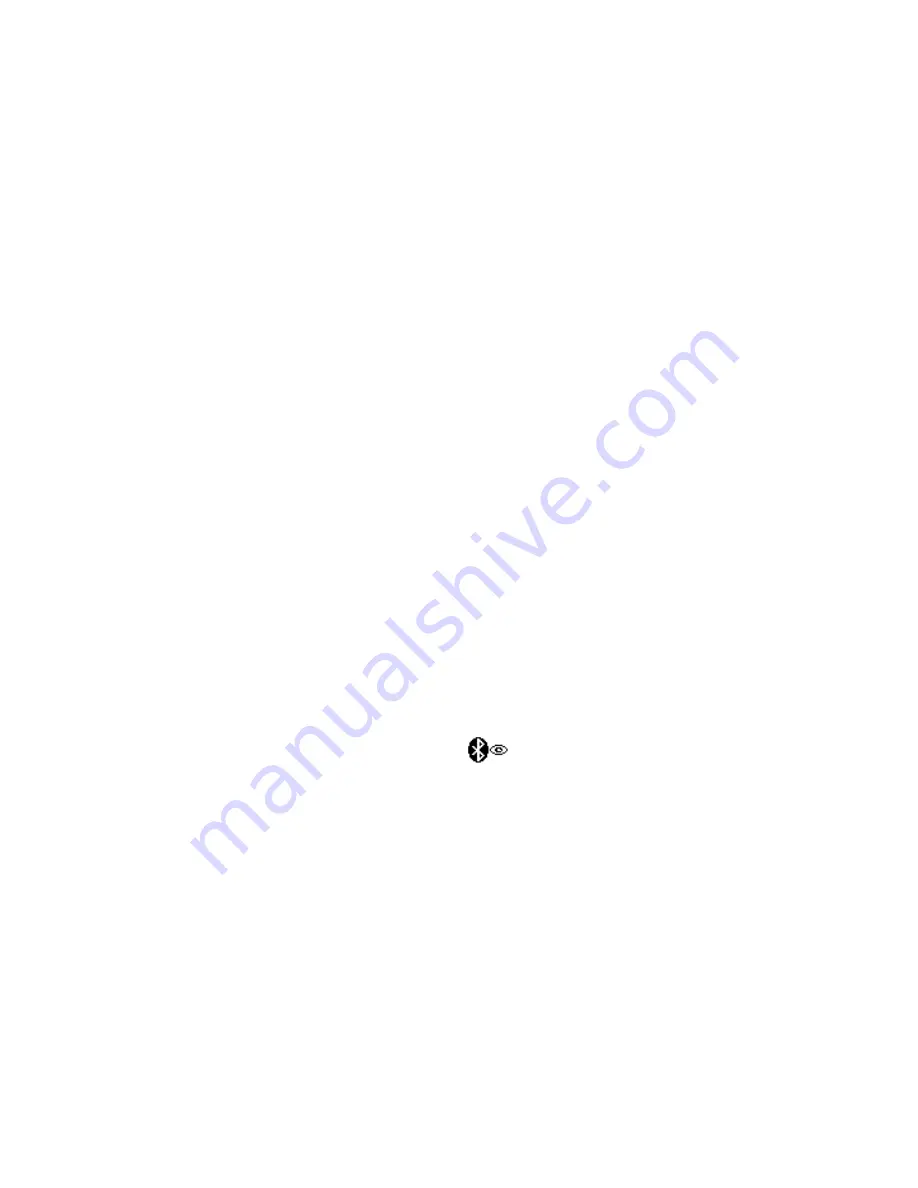
158 Bluetooth
9.1 Bluetooth Modes
Bluetooth is a short-range wireless communications technology. Devices
with Bluetooth capabilities can exchange information over a distance of
about eight meters without requiring a physical connection.
Bluetooth on your device operates in three different modes:
•
On
. Bluetooth is turned on. Your device can detect other Bluetooth-
enabled devices, but not vice versa.
•
Visible
. Bluetooth is turned on, and all other Bluetooth-enabled
devices can detect your device.
•
Off
. Bluetooth is turned off. In this mode, you can neither send nor
receive information using Bluetooth.
Notes
•
By default, Bluetooth is turned off. If you turn it on, then turn off your
device, Bluetooth also turns off. When you turn on your device again,
Bluetooth automatically turns on.
•
Turn off Bluetooth when not in use to conserve battery power, or in places
where using a wireless device is prohibited, such as on board an aircraft
and in hospitals.
To turn Bluetooth on and make your device visible
1.
On the Home screen, slide to the
Settings
tab and then tap
Menu >
Bluetooth Devices > Mode
tab.
2.
Select the
Turn on Bluetooth
and
Make this device visible to other
devices
check boxes.
3.
Tap
OK
. The Title bar will show
to indicate that the device is in
Visible mode.
To turn off Bluetooth visibility after a certain period of time
You can automatically turn off Bluetooth visibility after a specified period of
time.
1.
On the Home screen, slide to the
Settings
tab and then tap
Menu >
Bluetooth Devices > Timeout
tab.
2.
In
Turn off Visible mode
, select the time before your device’s
Bluetooth visibility turns off. Tap
OK
.
Summary of Contents for 99HEJ116-00 - Touch Diamond Smartphone 4 GB
Page 1: ...www htc com User Manual...
Page 44: ...44 Getting Started...
Page 78: ...78 TouchFLO 3D...
Page 98: ...98 Synchronizing Information With Your Computer...
Page 156: ...156 Internet...
Page 198: ...198 Experiencing Multimedia...
Page 251: ...Appendix A 1 Specifications A 2 Regulatory Notices...
Page 260: ...260 Appendix...
Page 268: ...268 Index...






























