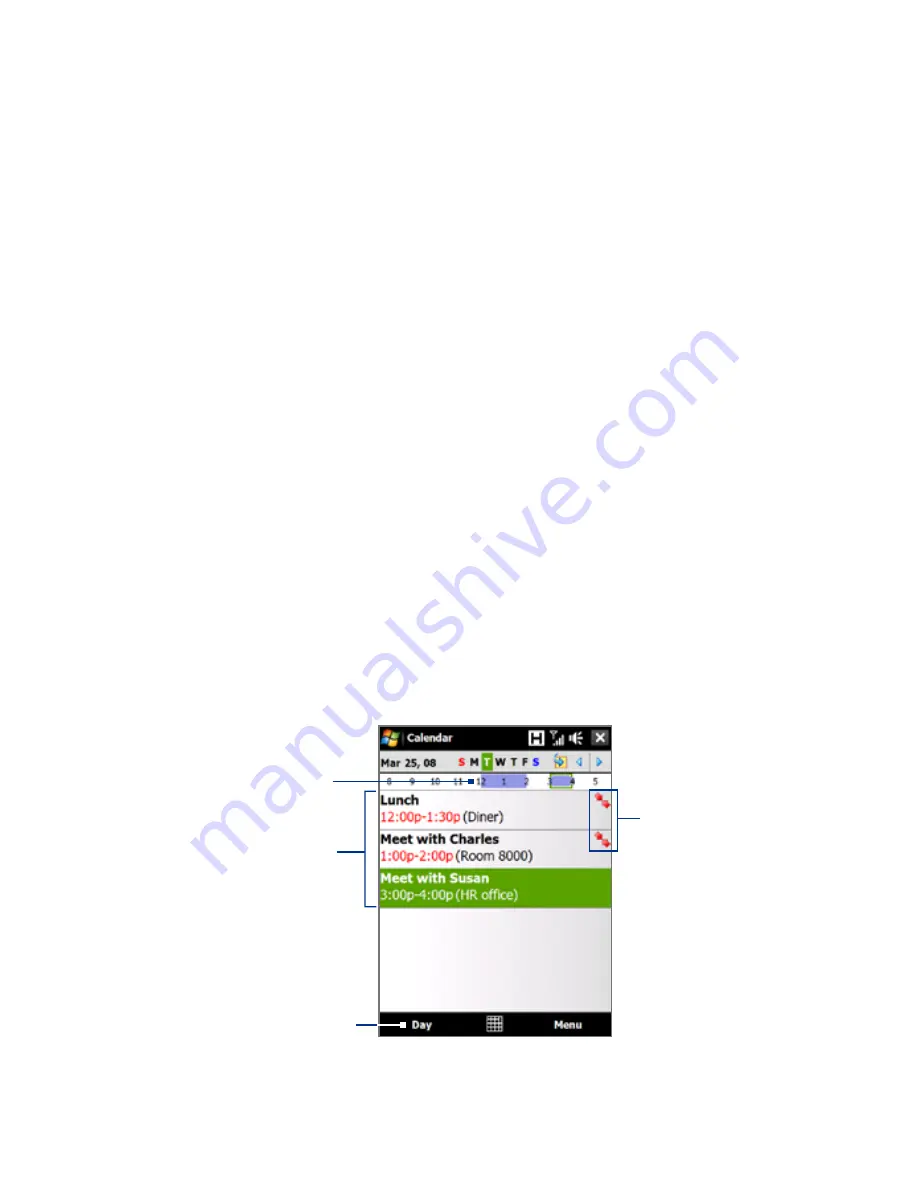
0 Programs
select a preset category (Business, Holiday, Personal, or Seasonal), or
tap
New
to create your own category.
5.
When finished, tap
OK
to return to the calendar.
Notes
• All-day events do not occupy blocks of time in Calendar; instead, they
appear in banners at the top of the calendar.
•
To remove an appointment, tap
Menu >
Delete Appointment
.
Tip
To have the time entered automatically in Day view, tap and drag to select a
time slot for the new appointment, and tap
Menu > New Appointment.
To set the reminder time for new appointments
By default, Calendar has been set to display a reminder alert when you have
new upcoming appointments. You can change the reminder time.
1.
Open the Calendar screen.
2.
Tap
Menu
> Tools > Options > Appointments
tab.
3.
Make sure the
Set reminders for new items
check box is selected.
4.
Set the time when you want the reminder to alert you.
5.
Tap
OK
to return to the Calendar screen.
View appointments
By default, Calendar displays appointments in
Agenda
view. You can also
look at your appointments in
Day
,
Week
,
Month
, and
Year
views.
The highlighted hours
here indicate the time of
your appointments.
Tap to view appointment
details.
Agenda view
Tap to switch views.
The red box and
arrows indicate
that there are
conflicting
appointments.
Summary of Contents for 99HEJ116-00 - Touch Diamond Smartphone 4 GB
Page 1: ...www htc com User Manual...
Page 44: ...44 Getting Started...
Page 78: ...78 TouchFLO 3D...
Page 98: ...98 Synchronizing Information With Your Computer...
Page 156: ...156 Internet...
Page 198: ...198 Experiencing Multimedia...
Page 251: ...Appendix A 1 Specifications A 2 Regulatory Notices...
Page 260: ...260 Appendix...
Page 268: ...268 Index...






























