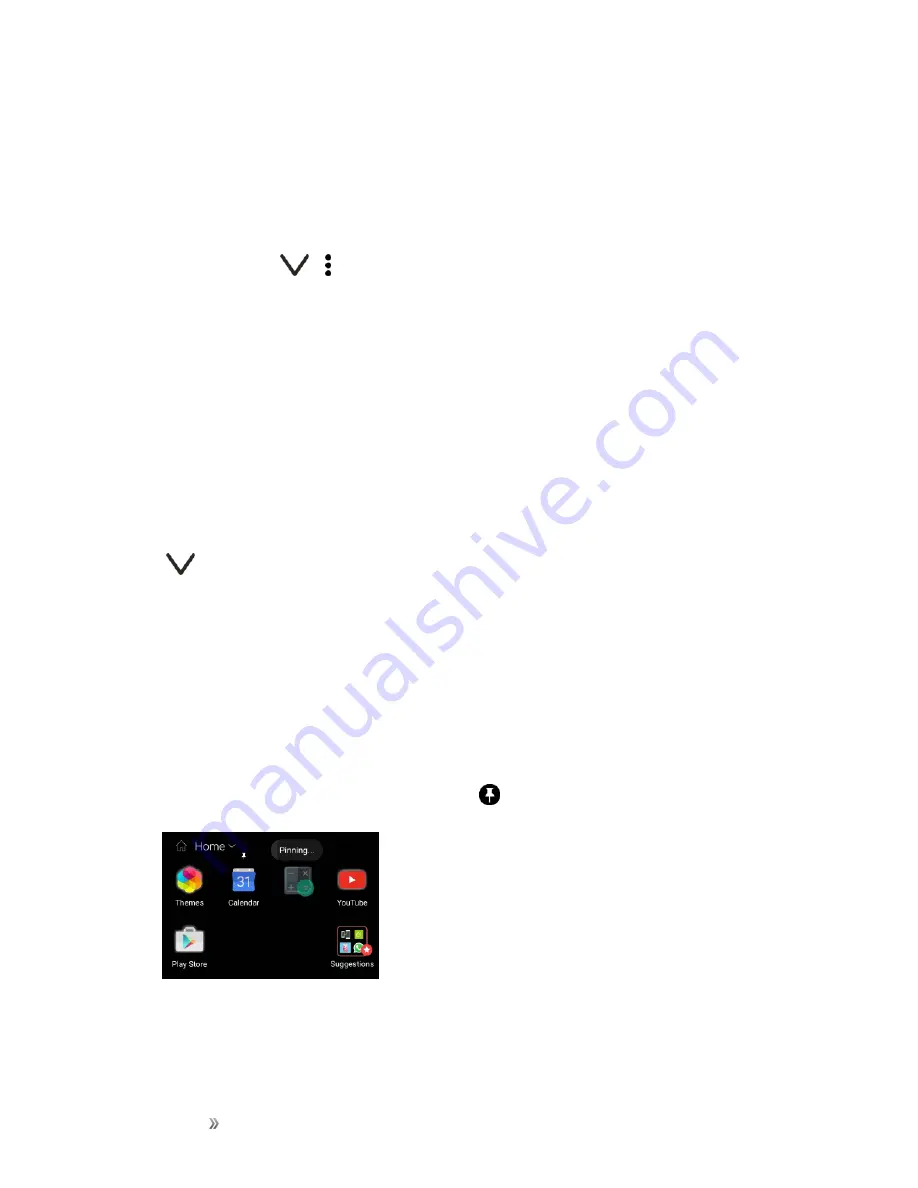
Getting Started
Your Phone's Home Screen
71
Set Your Home and Work Locations
You can change the address for your home and work locations if you ever move to a new home or
change your job.
1. On the Home screen, swipe right or left until you see the HTC Sense Home widget.
2. On the widget, tap >
> >
Set locations
.
3. Tap the address area to search for the address you want to set.
4. When you’ve found the address on the map, tap
Done
.
Switch Locations Manually
The HTC Sense Home widget automatically changes locations based on where you are. You can
also manually change the location in the HTC Sense Home widget.
For the HTC Sense Home widget to change locations automatically, you need to make sure that
HTC Location Service is turned on. See
1. On your Home screen, slide right or left until you see the HTC Sense Home widget.
2. Tap
, and then tap the location you want.
Pin and Unpin Apps
Pinning apps, shortcuts, or folders to the HTC Sense Home widget ensures they stay on the widget.
Items in the HTC Sense Home widget will have one of two states: pinned or unpinned. Unpinned
items will be automatically changed to more frequently used items.
1. On the Home screen, swipe right or left until you see the HTC Sense Home widget.
2. Do one of the following:
l
To pin an item, touch and hold it until you see
.
l
To unpin an item, touch and hold it until the unpinning progress bar has completed.
Summary of Contents for 10
Page 13: ...xii INDEX 252 ...






























