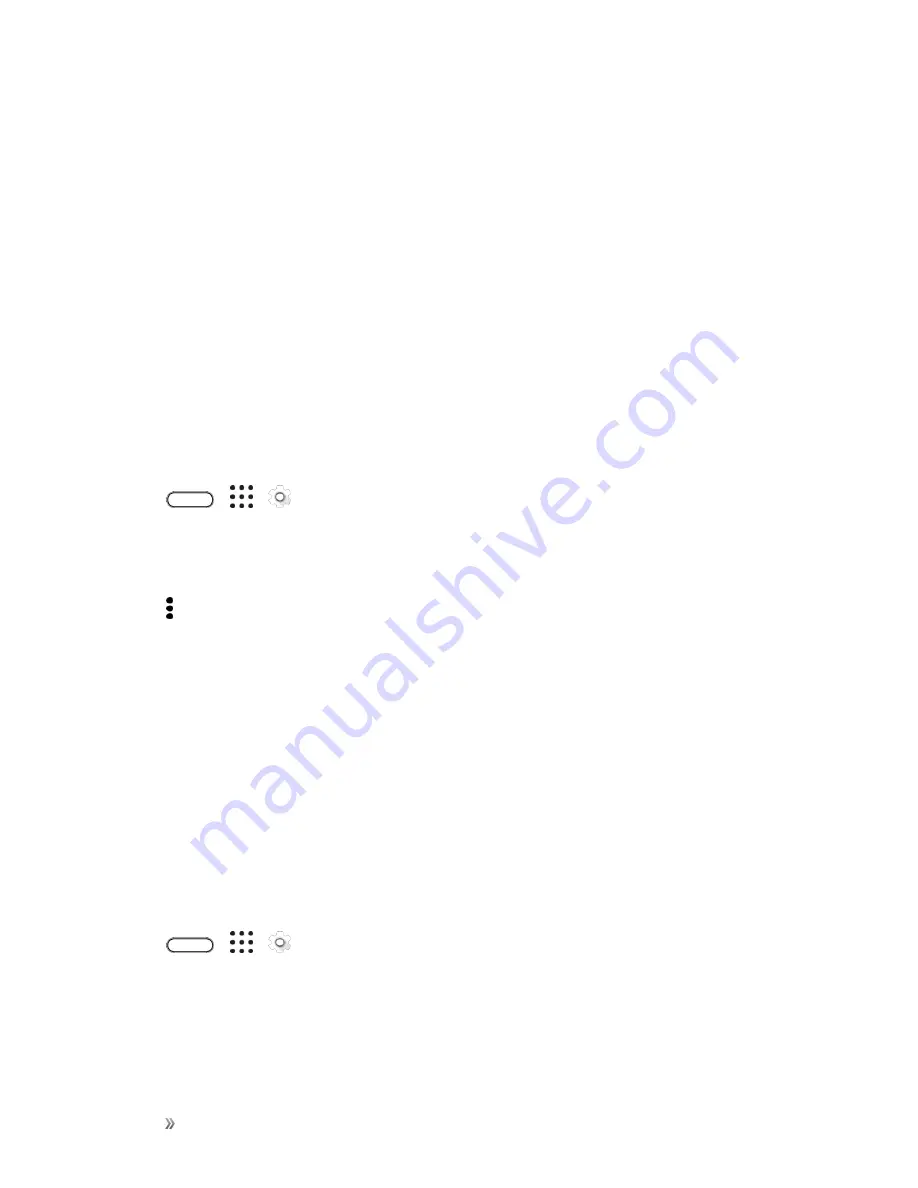
Settings
Device Settings
219
4. Tap
Erase & format
.
5. Tap
Format
.
6. Follow the onscreen instructions to move your installed apps and their data from the phone
storage to the SD card.
Tip
: If you no longer want to use your SD card as internal storage, you can reformat the card as
removable storage. Before you do so, make sure to move all the apps and data from the card back to
the phone storage.
Move Apps and Data Between the Phone Storage and SD Card
If you've set up your SD card as internal storage, you can move third-party apps that you installed
and their data such as photos, media, and downloaded files to the SD card to free up phone storage
space.
If you no longer want to use your SD card as internal storage, make sure to move all the apps and
data from the card back to the phone storage.
1. Tap
>
>
Settings
.
2. Tap
Storage
.
3. Tap
Phone storage
.
4. Tap >
Migrate data
.
5. Tap
Move
.
Notes
:
n
Screenshots will also be migrated.
n
When you take new photos or videos, capture new screenshots, or download new files after the
migration, they will be saved to the new storage location.
Move an App to the SD Card
When you're running out of phone storage space, you can move your downloaded apps to the SD
card if the card has been set up as internal storage.
Note
: Preinstalled apps cannot be moved.
1. Tap
>
>
Settings
.
2. Tap
Storage
.
3. Tap
Phone storage
>
Apps
.
4. Tap the app you want to move.
Summary of Contents for 10
Page 13: ...xii INDEX 252 ...






























