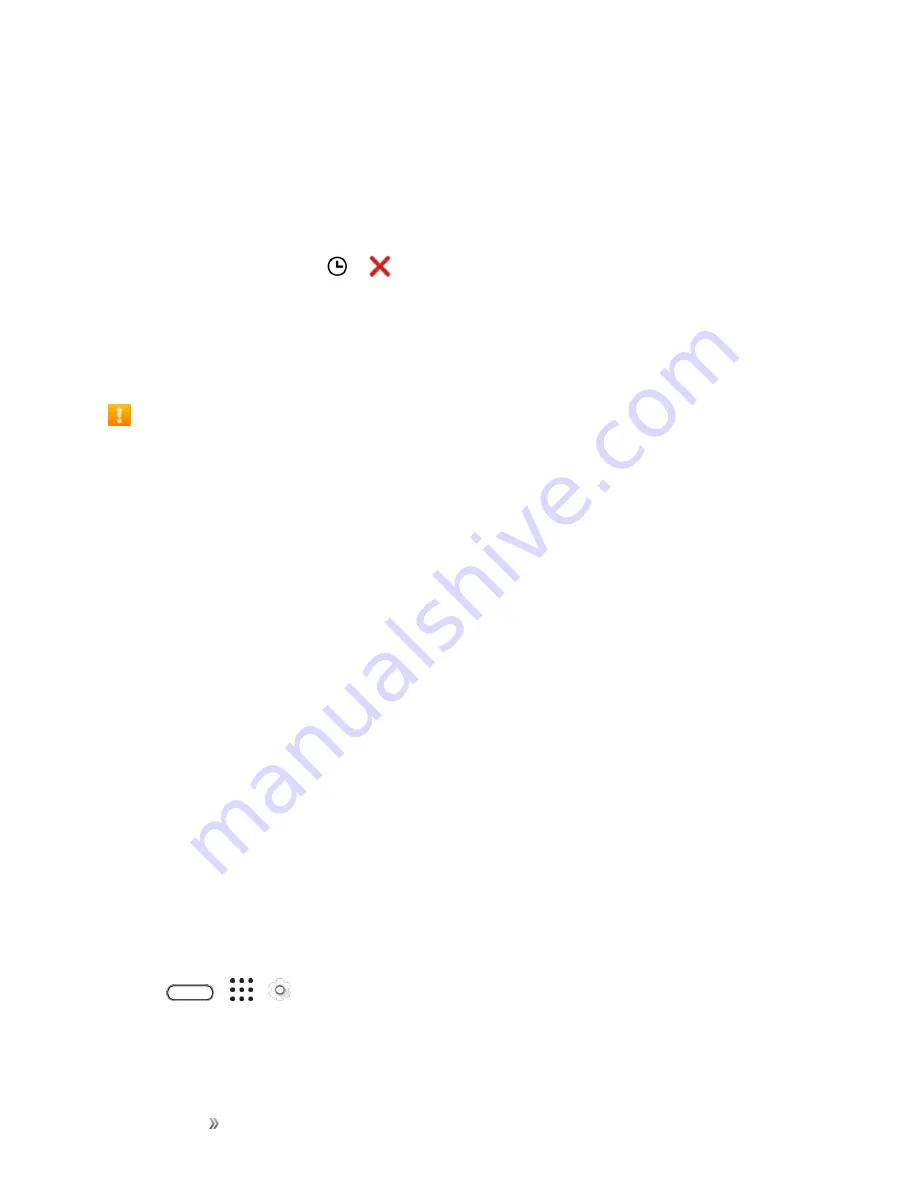
Getting Started
Basic Operations
51
l
Swipe up to unlock the screen.
l
Touch and hold the fingerprint sensor.
2. If you’ve set up a screen lock, you’ll be asked to provide your credentials before your phone
unlocks.
Tip
: If you’ve set an event reminder or an alarm, you can snooze or dismiss the event or alarm right
from the lock screen. Just drag
or
up.
Update Your Phone
From time to time, updates may become available for your phone. You can download and apply
updates through the
Settings
>
System updates
menu.
Software Update Cautions
During update
: The phone cannot be used until the software update is complete. It may take
time to update your phone’s software.
Signal during update
: Update your phone where signal reception is good, and do not change
location during the update process. Make sure the battery is adequately charged before
beginning an update. A weak signal or low battery during an update may cause the update to fail.
An update failure may disable the phone.
Other functions during update
: Other phone functions cannot be used during a software
update.
Update Your Phone Software
You can update your phone’s software using the System updates option.
Before Updating Your Phone
Updating your phone may result in a loss of saved data depending on the condition of your phone
(malfunctioning, damaged, water seepage, etc.). You must back up all critical information before
updating your phone firmware.
Note
: Updating your phone firmware may not permanently erase all data from your phone, including
personal information.
Back Up All Data Prior to Update
To back up your Gmail information:
1. Tap
>
>
Settings
>
Accounts & sync
.
2. Do any of the following:
Summary of Contents for 10
Page 13: ...xii INDEX 252 ...






























