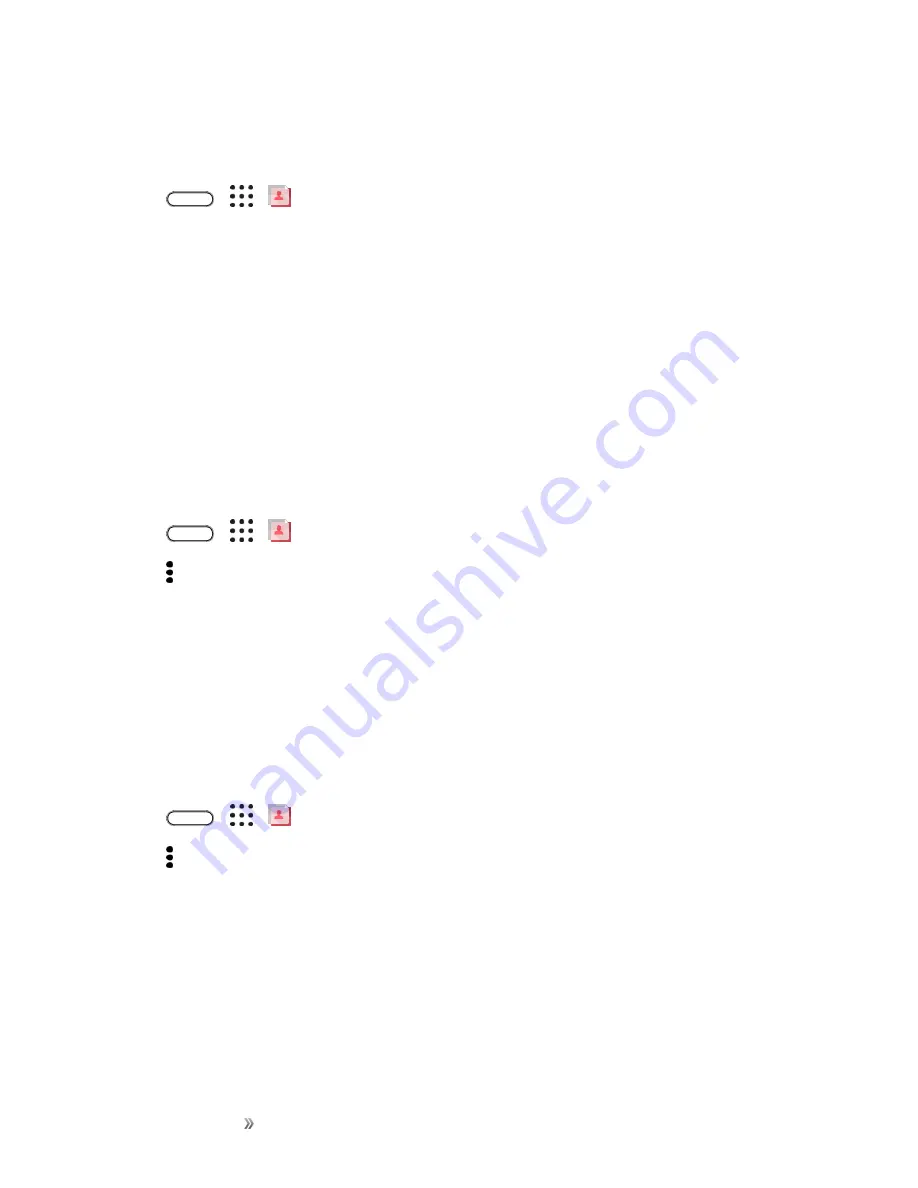
Making Connections
Contacts
110
Send Contact Information
Quickly share your contact card or People entries on your phone.
1. Tap
>
>
People
.
2. Do any of the following:
l
To send someone’s contact information, touch and hold the name of the contact (not the icon
or photo), and then tap
Send contact as vCard
.
l
To send your contact information, touch and hold
My profile
, and then tap
Send my
profile
.
3. Tap
Send contact via
and choose how you want to send the vCard.
4. Select the type of information you want to send.
5. Tap
Send
.
Send Multiple People Entries
1. Tap
>
>
People
.
2. Tap >
Send contacts
.
3. Select the contacts whose contact information you want to share.
4. Choose how you want to send the contact cards.
5. Follow screen instructions to proceed.
Share All Visible Contacts
You can share all entries that appear in your contacts list, regardless of the online account that your
contacts sync with.
1. Tap
>
>
People
.
2. Tap >
Manage contacts
>
Import/Export contacts
>
Share visible contacts
.
3. Choose how you want to send your contacts.
Contact Groups
Organize your friends, family, and colleagues into groups so you can quickly send a message or
email to everyone in the group. We’ve also set up the Frequent group to automatically add the
contacts you dial or get calls from the most.
Your phone also syncs with groups you’ve created in your Google Account.
Summary of Contents for 10
Page 13: ...xii INDEX 252 ...






























