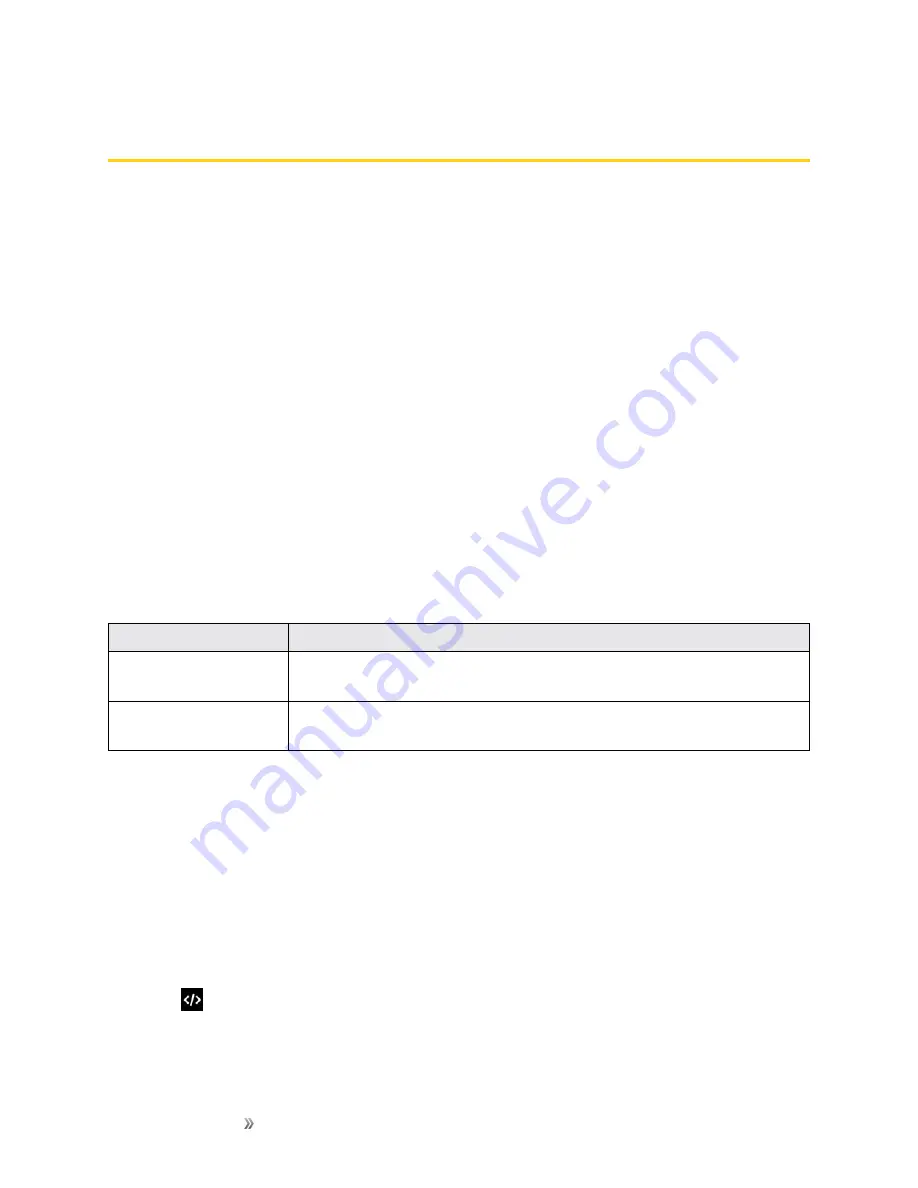
Making Connections
Connectivity
148
Connectivity
The following topics address your phone’s connectivity options, including USB file transfer and
tethering, Wi-Fi, Bluetooth, and more.
Transfer Files Between Your Phone and a
Computer
You can use the supplied USB/charging cable to connect your phone directly to your computer and
transfer music, pictures, and other content files.
For example, if you have a music album stored on your computer that you want to listen to on your
phone with any of the music apps, just attach your phone to the computer and copy the files to the
music folder.
File Transfer Tips
n
If you want to save data to an SD card on your phone, make sure the SD card is installed and
active. See
.
n
Avoid removing the SD card while transferring data.
n
Data exchange may use the methods outlined in the following table:
Method
Description
Media Device (MTP)
Transfer files between your phone and PC such as pictures, videos, and
music.
Mass Storage Mode
Exchange data with a PC using your phone as an external storage
device.
Transfer Files Between the Phone and a Computer
1. Connect your phone to your computer using the supplied USB/charging cable.
l
Insert the smaller end of the USB cable to the Charger/Accessory jack at the bottom of the
phone.
l
Insert the bigger end of the cable into an available USB port on your computer. You may
need to remove the USB cable from the charging head to access it.
2. On your phone screen, tap
Yes
when asked to use USB for file transfer.
3. When
appears in the notification area, drag the status bar down to display the notification
panel.
Summary of Contents for 10
Page 13: ...xii INDEX 252 ...






























