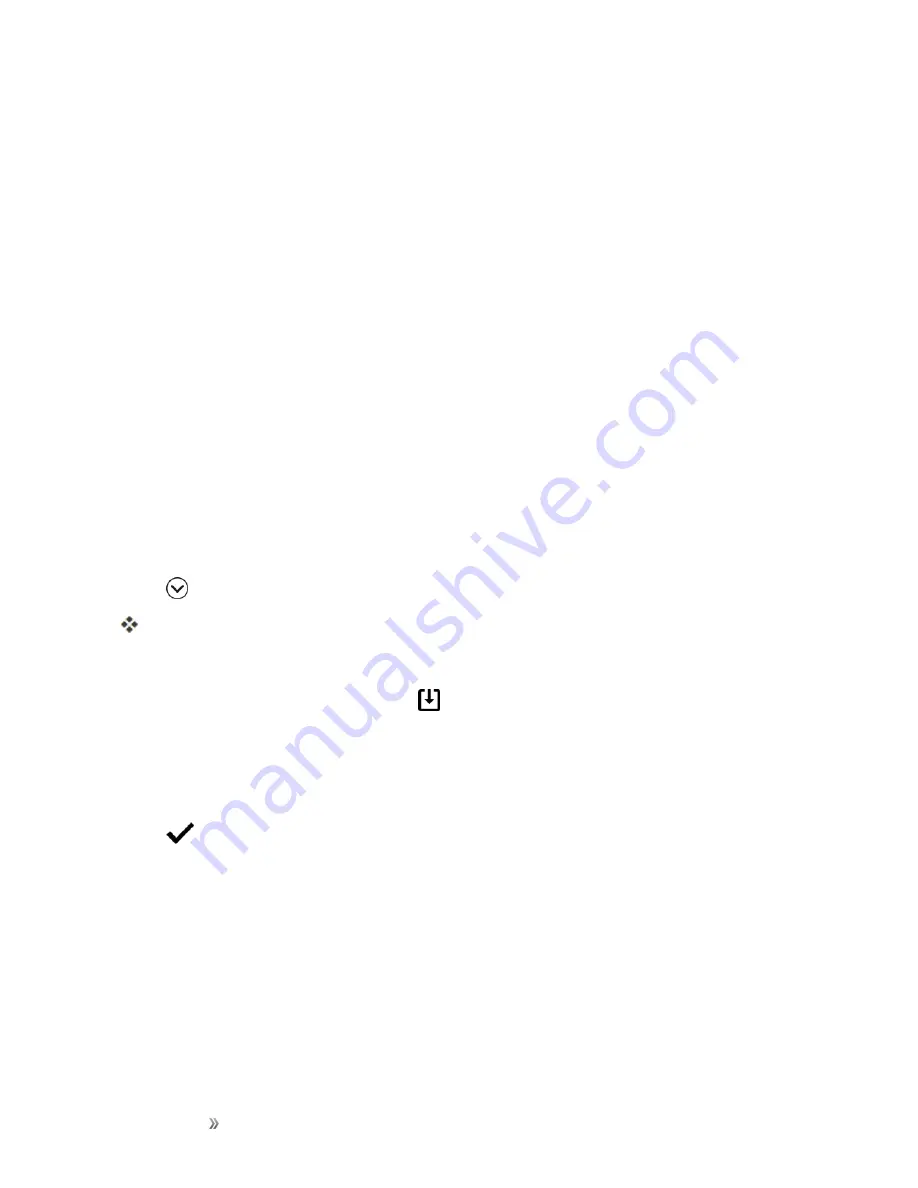
Getting Started
Your Phone's Home Screen
65
l
To use a wallpaper stored on your phone, tap
HTC wallpapers
or
Live wallpapers
.
l
Tap
Themes store
to use a wallpaper from the Theme app. See
for details.
l
To use a photo you captured with the camera, tap
Photos
.
l
Tap
Sprint ID
to select a wallpaper from a downloaded Sprint ID pack.
4. Tap
Apply
or
Set wallpaper
.
Set Multiple Wallpapers
You can split a panorama photo into three parts so that it extends to three Home screen panels as
one photo. Or, you can choose to set three different wallpapers for each widget panel.
Notes
:
n
You can only apply Multiple wallpapers while in Classic home screen layout.
n
You can only set the Multiple wallpapers for three widget panels. The right-most photo will be
used as the wallpaper for any additional panels.
1. Touch and hold an empty space on a widget panel.
2. Tap
Edit current theme
>
Home wallpaper
.
3. Tap
>
Multiple
.
You'll then see three page thumbnails.
4. Tap
Change wallpaper
under the first page thumbnail.
5. Select from the preset wallpapers or tap
to choose from your photos.
l
If you've selected a panorama photo, you need to crop it starting from the area that will fit the
left widget panel of the Home screen.
6. Repeat steps 4 and 5 to change the wallpaper for the second and third widget panels.
7. Tap
.
Set a Time-based Wallpaper
Set your home wallpaper to automatically change during the day and night.
Note
: You can only use a Time-based wallpaper while in Classic home screen layout.
1. Touch and hold an empty space on a widget panel.
2. Tap
Edit current theme
>
Home wallpaper
.
Summary of Contents for 10
Page 13: ...xii INDEX 252 ...






























