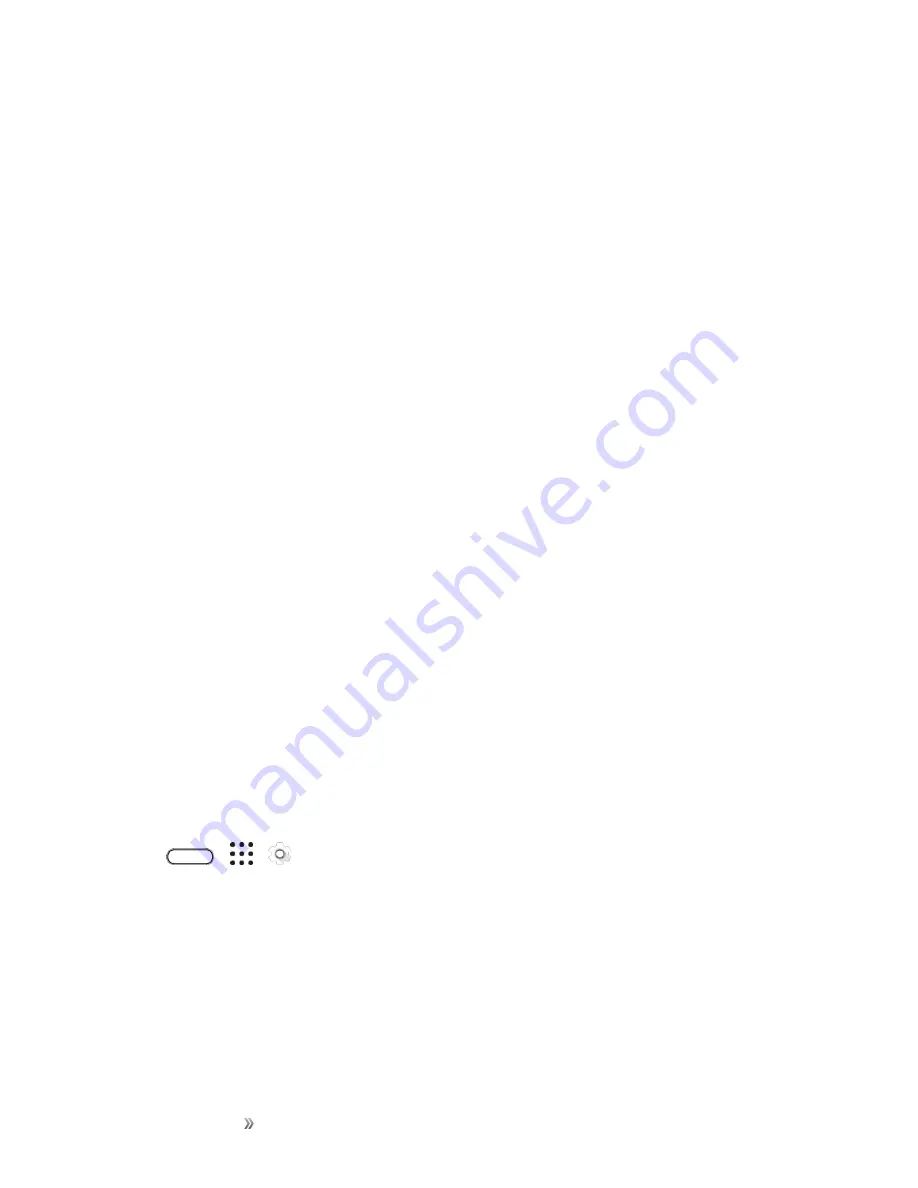
Making Connections
Internet and Social Networking
134
1. Swipe down from the status bar with two fingers to open Quick Settings.
2. Tap
Mobile data
to turn data connection on or off.
Note
: If you don’t have the data connection turned on and you’re also not connected to a Wi-Fi
network, you won’t receive automatic updates to your email, social network accounts, and other
synced information.
Manage Your Data Usage
If you’re on a limited data allowance, it’s important to keep track of the activities and apps that usually
send and receive data, such as browsing the Web, syncing online accounts, and sending email or
sharing status updates.
Here are some other examples:
n
Streaming Web videos and music
n
Tuning in to Internet radio
n
Playing online games
n
Downloading apps, maps, and files
n
Refreshing apps to update info and feeds
n
Uploading and backing up your files to your online storage account
n
Using your phone as a Mobile Hotspot
n
Sharing your mobile data connection by USB tethering
To help you save on data usage, connect to a Wi-Fi network whenever possible and set your online
accounts and emails to sync less frequently.
Keep Track of Your Data Usage
Note
: Data usage measured by your phone may differ from, and be less than, your actual data
usage.
1. Tap
>
>
Settings
.
2. Under Wireless & networks, tap
More
>
Data usage
.
3. On the
Mobile
tab, select
Limit mobile data usage
to automatically disable your data
connection when you reach the set limit. Then, drag the upper Limit line to set your monthly data
limit.
4. Select
Alert me about data usage
, and then drag the lower Alert line to set an alert before you
reach your monthly data limit.
Summary of Contents for 10
Page 13: ...xii INDEX 252 ...






























