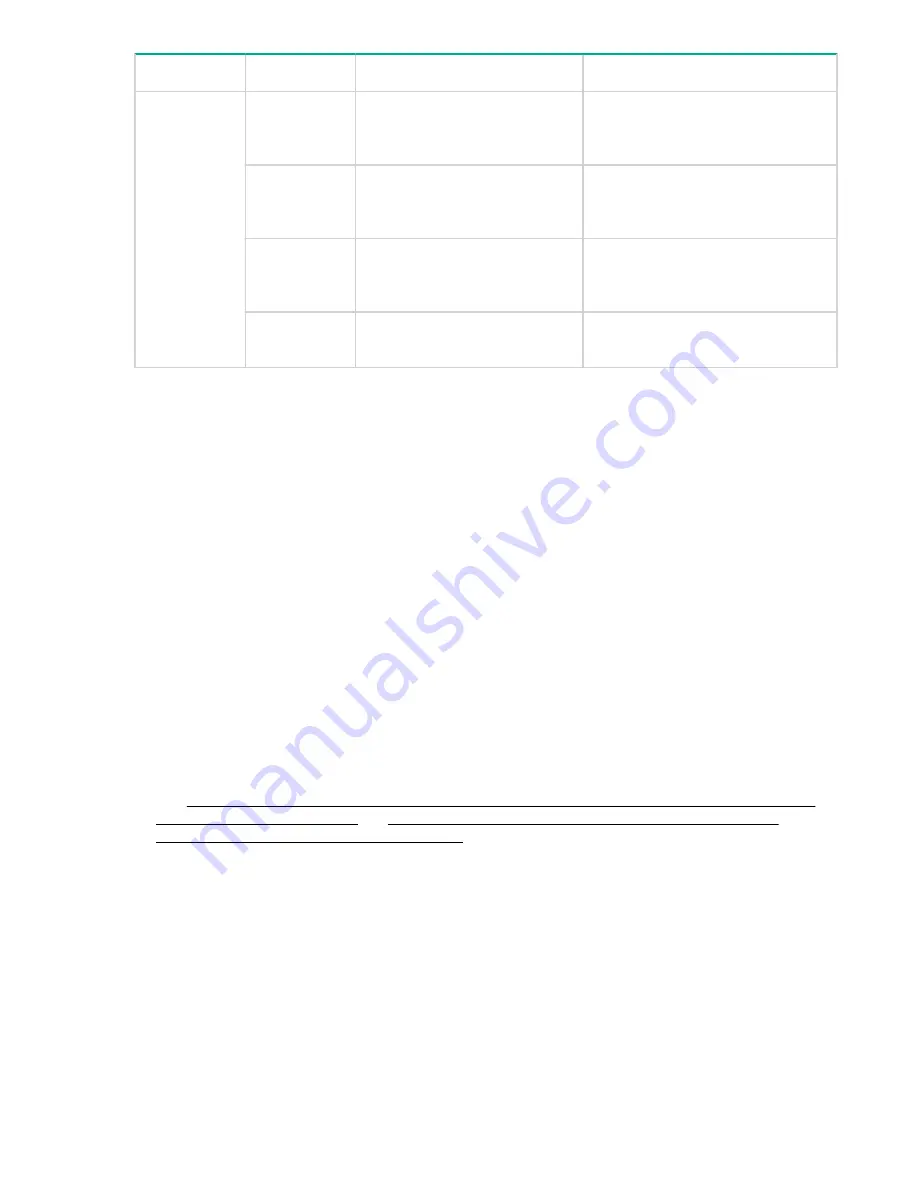
LED name
LED color
Status of hardware
Recommended action
output status
(one bicolor
LED)
Flashing
amber/green
(2:1)
The temperature has exceeded
the threshold.
Verify that the ambient temperature
is less than 40°C. Check for airflow-
intake blockage.
Flashing
amber/green
(1:1)
Internal fan is faulty.
Replace the power supply.
Steady amber
Power supply is faulty or is not
plugged in completely.
Check the power cord, current,
voltage, and temperature to
determine the problem.
Steady green
DC output is within the expected
range.
No action is required.
POST and boot specifications
When the switch is powered on or rebooted, it performs POST. Total boot time with POST can be several
minutes. POST can be omitted after subsequent reboots by using the
fastboot
command or entering
the
diagDisablePost
command to persistently disable POST. For more information about these
commands, see the Fabric OS 7.0.x Command Reference Manual.
POST
You can monitor the results of the diagnostic tests that run during POST through LED activity, the error
log, or the CLI. POST includes the following tasks:
• Conducting preliminary POST diagnostics
• Initializing the operating system
• Initializing hardware
• Running diagnostic tests on several functions, including circuitry, port functionality, memory, statistics
counters, and serialization
To determine whether POST completed successfully:
Procedure
1.
Inspect the switch LEDs to determine whether components are operating properly.
See
LED patterns on the port side of the HPE StoreFabric SN6500B, SN6000B, SN3000B, and
LED patterns on the nonport side of the HPE SN6000B,
SN3000B, and SN4000B 16Gb FC switches
for descriptions of LED patterns. If one or more LEDs do
not display a healthy state, verify that the LEDs are not set to beacon by entering the
switchshow
command to detect if beaconing is active.
2.
Verify that the switch prompt is displayed on a workstation connected to the switch.
If there is no switch prompt when POST is complete, press
Enter
. If the switch prompt still does not
appear, open a Telnet session or access the switch through another management tool. If this does not
solve the problem, the switch did not complete POST successfully. Contact your switch supplier for
repair.
3.
Review the switch system log for errors.
Any errors detected during POST are written to the system log, accessible through the
errShow
command.
For information about error messages, see the Fabric OS Message Reference Manual.
POST and boot specifications
61
















































