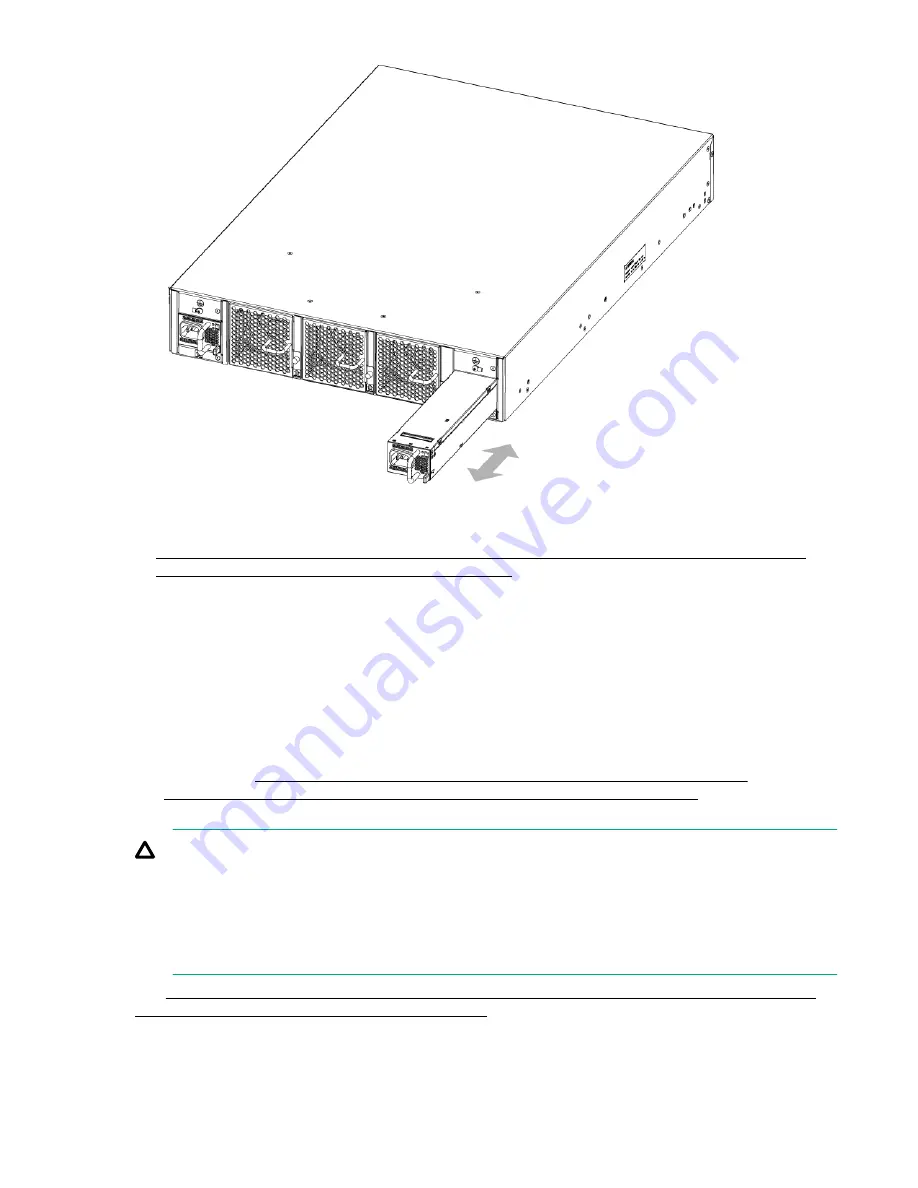
Figure 42: Inserting the power supply in the HPE StoreFabric SN6500B 16Gb FC Switch or the HPE StoreFabric SN4000B SAN Extension Switch
6.
Verify that the LEDs on the new power supply are steady green when the switch is operating. See
for more information. If the LEDs are not steady
green, ensure that the power supply is installed securely.
Optionally, using the CLI, enter the
psShow
command or
chassisShow
command to display the
power supply status.
You can also use Web Tools to view the power supply status.
Replacing an HPE StoreFabric SN6500B 16Gb FC Switch or an HPE
StoreFabric SN4000B SAN Extension Switch fan
The StoreFabric SN6500B 16Gb FC and the StoreFabric SN4000B San Extension switches have three
fans, as shown in
Figure 2: Nonport side of HPE SN6500B StoreFabric 16Gb FC Switch
Figure 10: Nonport side of the StoreFabric SN4000B SAN Extension Switch
on page 22. The
Fabric OS identifies the fan locations from left to right as fan #3, fan #2, and fan #1.
CAUTION:
Disassembling any part of the fan assembly voids the part warranty and regulatory certifications.
There are no user-serviceable parts inside the fan. Because the cooling system relies on
pressurized air, do not leave any of the fan slots empty for longer than two minutes while the switch
is operating. If a fan fails, leave it in the switch until it can be replaced.
Maintain all three fans in operational condition to ensure redundancy.
See
LED patterns on the nonport side of the HPE StoreFabric SN6500B 16Gb FC Switch and the
HPE StoreFabric SN4000B SAN Extension Switch
for the power supply status LED colors, patterns,
and recommended actions, if any.
68
Replacing an HPE StoreFabric SN6500B 16Gb FC Switch or an HPE StoreFabric SN4000B SAN
Extension Switch fan
















































