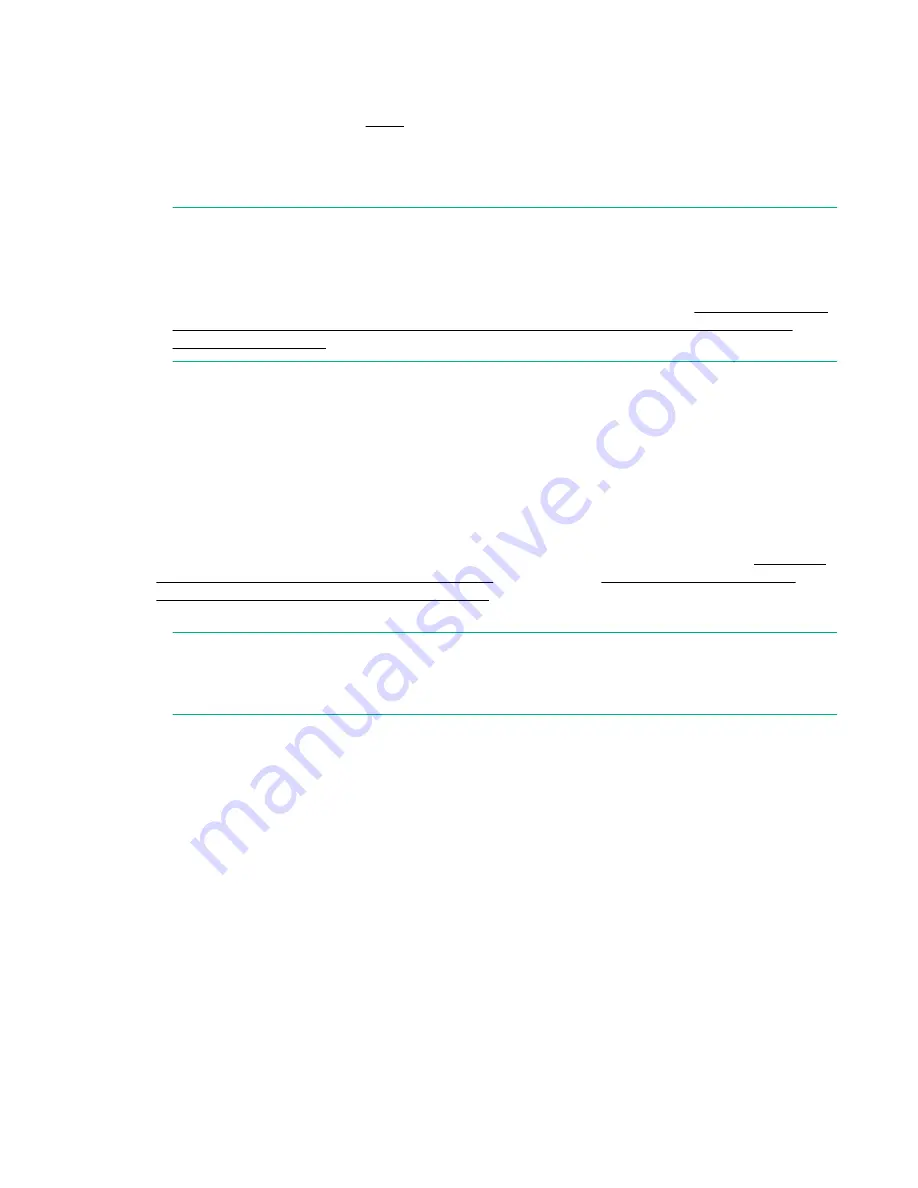
Determining the need to replace a fan
Use one of the following methods to determine the status of the fans:
• Check the fan status LED. See
on page 54 for more information.
• In Web Tools, click the
Power Status
icon for the StoreFabric SN6500B 16Gb FC Switch.
For the StoreFabric SN4000B SAN Extension Switch, click the
Fan Status
icon.
• At the command prompt, enter the
fanShow
command to display the fan status.
NOTE:
Fans 4 and 5 are integral to the power supplies. These fans typically operate at approximately
12,000 RPM. The system fans of the StoreFabric SN6500B 16Gb FC switch typically operate at
approximately 2,000 RPM, while the system fans of the StoreFabric SN4000B SAN Extension
Switch operate at around 4,000 RPM. If there is a problem with fan 4 or 5, see
StoreFabric SN6500B 16Gb FC Switch or the HPE StoreFabric SN4000B SAN Extension
Switch power supply
on page 63.
Example of the
fanShow
command for the StoreFabric SN6500B 16Gb FC switch:
Switch:admin> fanshow Fan 1 is Ok, speed is 1965 RPM Fan 2 is Ok, speed is
2011 RPM Fan 3 is Ok, speed is 2011 RPM Fan 4 is Ok, speed is 12001 RPM Fan 5
is Ok, speed is 11995 RPM Switch:admin>
Replacing an HPE StoreFabric SN6500B 16Gb FC Switch or an HPE StoreFabric
SN4000B SAN Extension Switch fan
Replacing a fan requires the following:
• A new fan with the same part number and airflow indicator as the fan being replaced. See
HPE StoreFabric SN6500B 16Gb FC Switch fan
SN4000B SAN Extension Switch airflow labels
on page 67 for the location of the airflow labels.
• A #1 Phillips screwdriver.
NOTE:
Hewlett Packard Enterprise only supports the port-side exhaust fans, and only offers the port-side
exhaust fan FRU option. This information is provided for reference only.
Determining the need to replace a fan
69






























