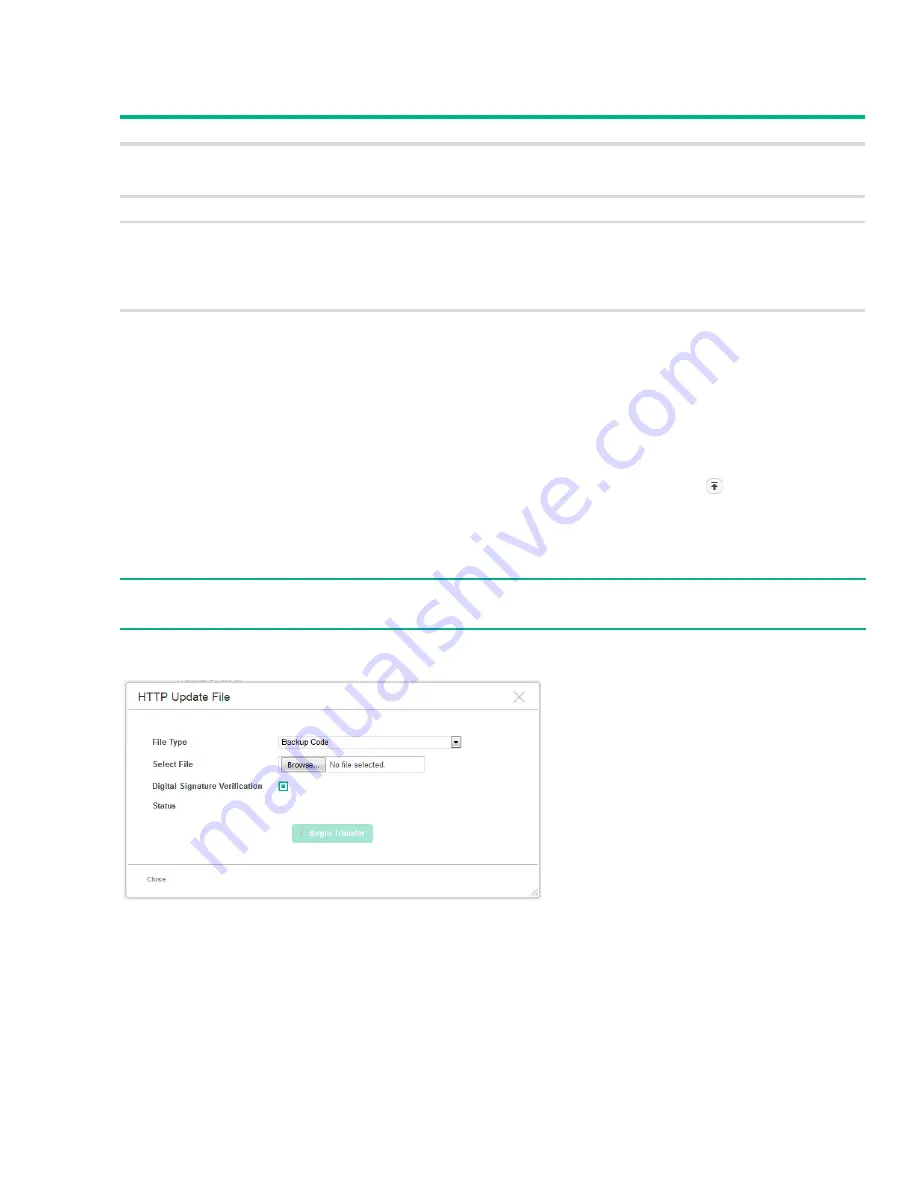
Backup and Update Manager
91
Configure the following settings:
Table 47. TFTP and HTTP Backup File Fields
Click
Begin Transfer
begin the backup process. For a TFTP backup, the switch begins the transfer to
the specified location. For an HTTP backup, browse to the location on your network where you want to
save the file.
Updating Files
To transfer a file from a remote system to the switch using HTTP or TFTP, click in either row in the
Update
column. The
HTTP Update
or
TFTP Update
page appear.
To update a file using HTTP, configure the following information and click
Begin Transfer
.
Figure 64. HTTP Update File Page
Field
Description
File Type
Select the type of file to back up from the switch to a remote system. You can back up the
active or backup image, the system configuration file, the error log in persistent memory (also
referred to as the event log), and the buffered log in RAM.
Server Address
(TFTP only) Enter the IP address of the TFTP server.
File Name
(TFTP only) Enter the path on the server where you want to put the file followed by the name
to be applied to the file as it is saved. This can differ from the actual file name on the switch.
The path can be 0 to 160 characters and the file name can be 1 to 32 characters.
The file name can have ASCII printable characters, excluding the following:
\, /, :, *, ?, ", <, >, |
Status
Status information on the backup process.
NOTE:
Firmware upgrades can be performed on the backup code only.





















