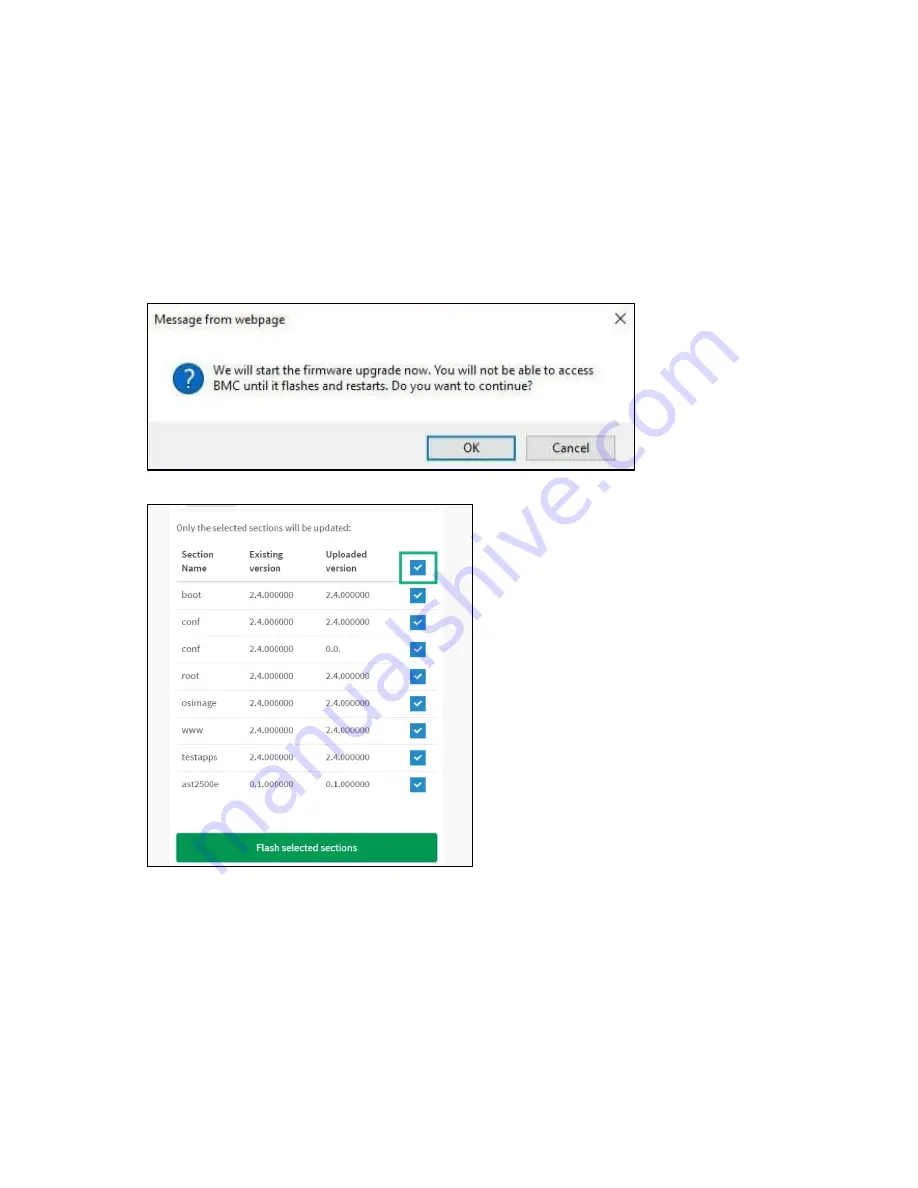
Software and configuration utilities 29
2.
Click
Choose File
to select firmware image, then click
Upload
. The following actions will be
automatically executed:
Closing all active client requests
Preparing Device for Firmware Upgrade
Uploading Firmware Image
Note:
A file upload pop-up will be displayed for http/https but in the case of tftp files, the file is
automatically uploaded displaying the status of upload.
3.
Click
Start firmware update
to start the firmware update. A pop-up window will ask for your
confirmation to proceed with the update.
4.
Click
OK
to start the firmware update.
5.
Select the images you want to update. If you are updating all images, click the select all checkbox.
6.
Click
Flash selected sections
. The firmware update page will now be disabled and you will not be
able to perform any other tasks until firmware upgrade is completed and the device is rebooted.






























