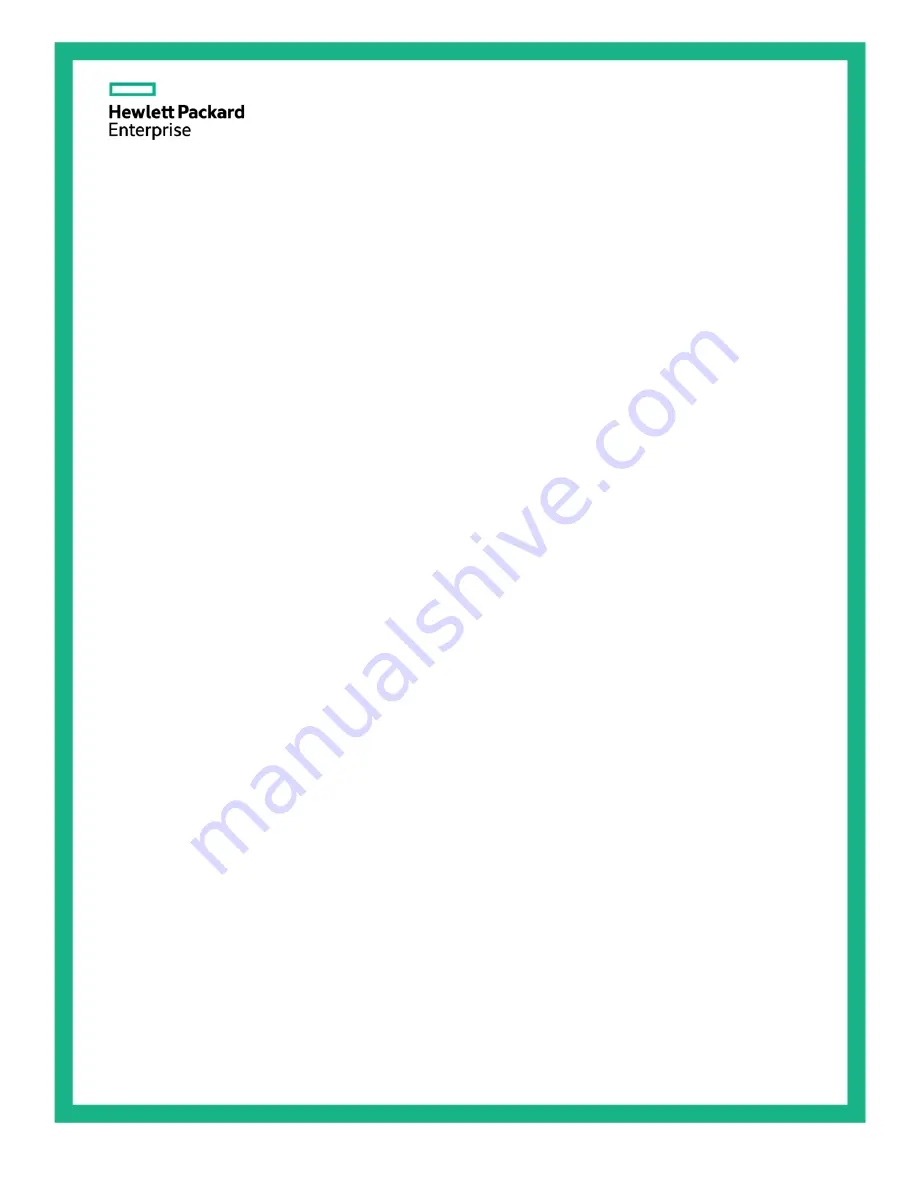
HPE Cloudline CL2200 Gen10 Server
User and Maintenance Guide
Abstract
This document is for the person who installs, administers, services, and troubleshoots servers. This guide describes identification and
maintenance procedures, and specifications and requirements for hardware components and software. Hewlett Packard Enterprise
assumes you are qualified in the servicing of computer equipment, trained in recognizing hazards in pr oducts, and are familiar with weight
and stability precautions.
Part Number:
P04907-001
December 2017
Edition: 1
















