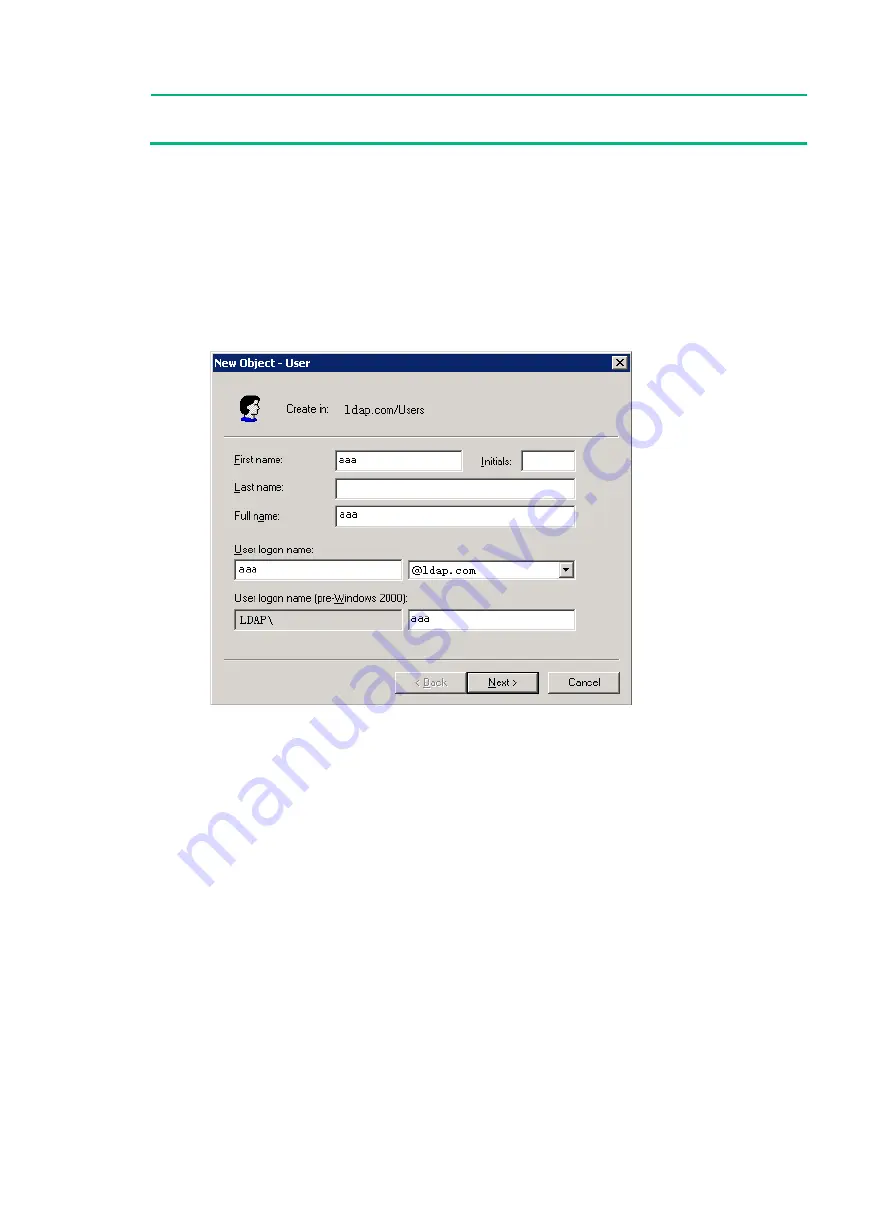
57
NOTE:
This example assumes that the LDAP server runs Microsoft Windows 2003 Server Active Directory.
# Add a user named
aaa
and set the password to
ldap!123456
.
a.
On the LDAP server, select
Start
>
Control Panel
>
Administrative Tools
.
b.
Double-click
Active Directory Users and Computers
.
The
Active Directory Users and Computers
window is displayed.
c.
From the navigation tree, click
Users
under the
ldap.com
node.
d.
Select
Action
>
New
>
User
from the menu to display the dialog box for adding a user.
e.
Enter the logon name
aaa
and click
Next
.
Figure 17 Adding user aaa
f.
In the dialog box, enter the password
ldap!123456
, select options as needed, and click
Next
.
















































