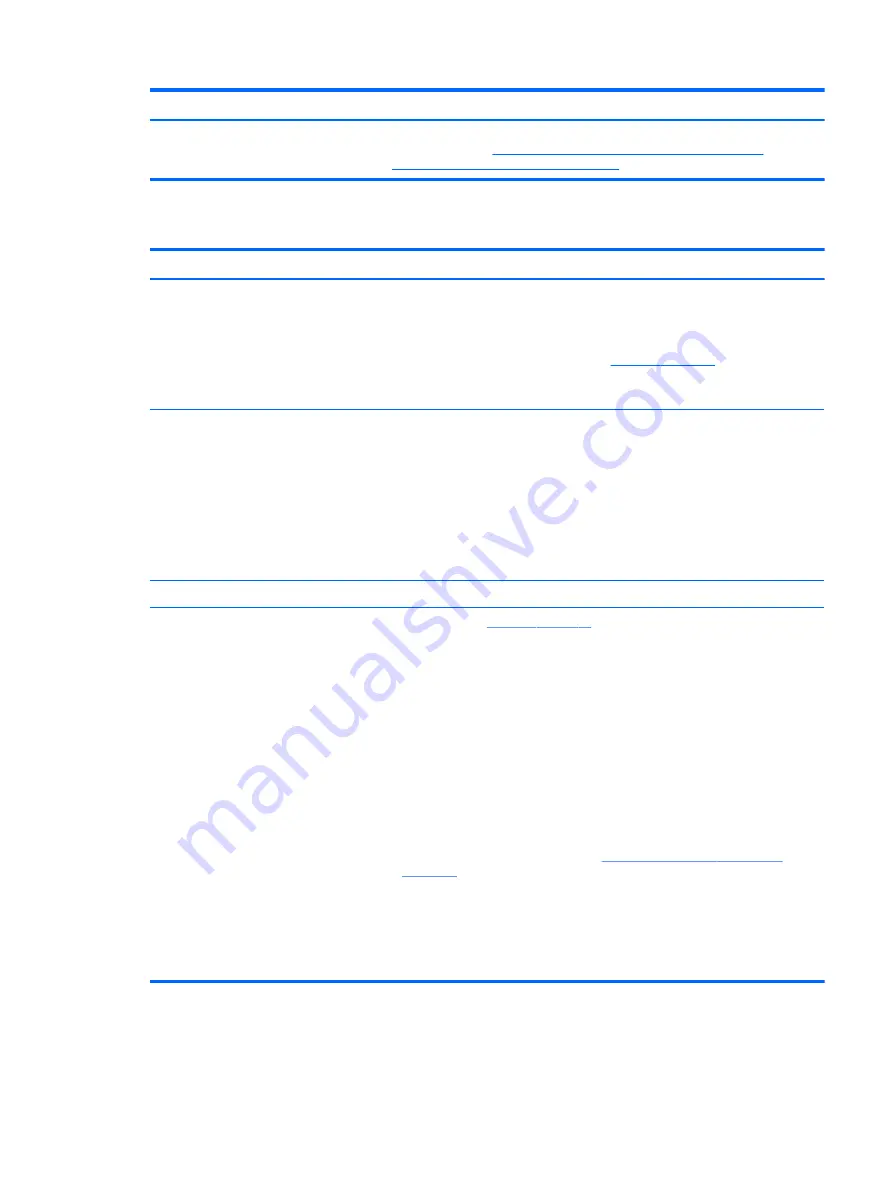
See “Overview of How to Troubleshoot Problems When a Computer Does Not Start Up
or Boot Properly” at
http://h20566.www2.hp.com/hpsc/doc/public/display?
docLocale=en_US&docId=emr_na-c01443371
Intermittent power-on, shutdown, reboot
Symptoms
●
Does not always turn on
●
Intermittently hangs
●
Intermittently shuts down
●
Spontaneously reboots
Possible causes
Electrical short, fluctuating power source, unstable power rails, loose connections, bent
pins, stray wires, dust, obvious damage, nearly faulty parts (bulging/leaking capacitor).
Potentially will turn into a no power issue soon (
Troubleshooting steps
1.
Make sure drivers are updated.
2.
Visually check power ports on both AC adapter and computer sides.
3.
Inspect power sources:
a.
Verify AC adapter working correctly. Use a confirmed working adapter to test.
b.
Verify that battery is not depleted while system is in Sleep state. Test with a
confirmed working battery.
The sections below are intended for authorized service providers/technicians.
1.
Follow actions in
.
a.
Be sure that AC adapter has correct DC voltage.
b.
Verify battery - test with a confirmed working battery.
c.
Verify that power button is not stuck.
d.
Verify that power connector is not loose.
e.
Verify that Power Good LEDs are solid.
f.
Remedy loose connections and reseat major components (processor, memory,
GPU, hard drive/solid-state drive, etc).
2.
Perform visual check for loose connections, bent pins, stray wires, dust, nearly
faulty parts (bulging/leaking capacitor).
3.
Test essential hardware configuration (
11. Test with minimum configuration
a.
If system boots, reinstall nonessential hardware one component at a time to
isolate issue.
b.
If system does not boot, replace essential hardware with verified working
parts, one component at a time. If system still does not boot, replace system
board.
Common issues and possible solutions
87
































