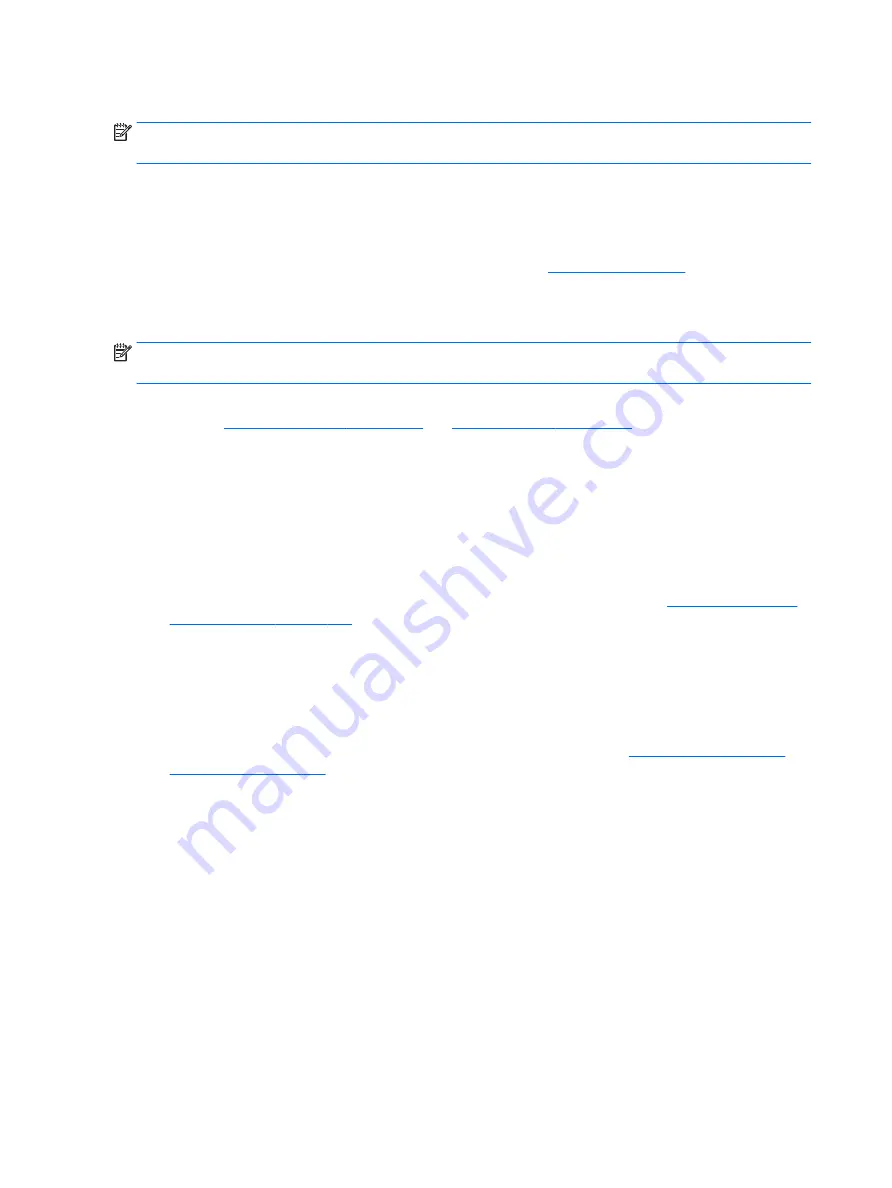
9. Soft reset (Default Settings)
NOTE:
Some company policies prohibit updates or changes. Check whether the computer has custom BIOS
settings before taking action.
If your computer is having issues booting, has errors during boot, is running into issues after adding
hardware, or you are having other abnormal system behaviors that cannot be resolved through any other
methods (i.e., hard reset), it may be necessary to reset the system BIOS to default settings.
To load BIOS to default settings: Reboot the computer, and then press F10 > Main > Restore defaults. For
more information, see the BIOS F10 Setup technical white paper at
, enter your
computer model, and then go to Manuals > White papers > HP PC BIOS F10 Setup Guide.
10. Reseat cables and connections
NOTE:
Before disassembling the computer to reseat cables and connections, always disconnect power and
remove the battery or disconnect a non removable battery.
Many problems are caused by improper connections or loose connections due to abnormal movement and
vibration. See
for suggested cable
management practices when removing and installing components.
You can access and reseat connections for Customer Self-Repair (CSR) parts (see the “Removal and
replacement procedures for Customer Self-Repair parts” chapter for details). Examples of reseating hardware
include:
●
Reseating the battery into the battery bay can resolve no-battery found and no-charging issues.
●
Reseating memory modules can resolve memory error, no-boot, and blue screen issues.
●
Reseating the hard drive can resolve a POST error 3F0 (no boot device) issue (see
●
Reseating the keyboard cable can resolve an unrecognized keys error.
●
Reseating the wireless module and antenna cable can resolve a wireless connection issue.
For field replaceable units (FRUs), authorized service providers can try the following steps (for more
information, see the ”Removal and replacement procedures for authorized service provider parts” chapter).
●
Reseating the fan cable can fix POST error 90B (no fan detected) issue (see
●
Reseating the power cable can fix a no boot issue.
●
Reseating the daughterboards (some models may have a power button board, VGA board, etc.) can
resolve their functional issues.
●
Reseating graphics cables and panel connectors can fix distorted/flickering video.
●
Replacing thermal pads may resolve thermal power-down issue.
11. Test with minimum configuration
The factory-shipped computer (hardware configuration and preinstalled operating system image) is well
tested and ready for use. Therefore, using the original factory hardware configuration and/or booting to
operating system safe mode often resolves issues quickly.
80
Chapter 6 Troubleshooting guide






























