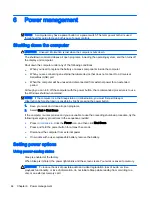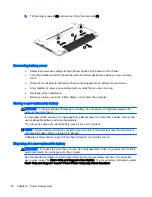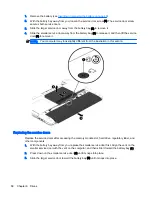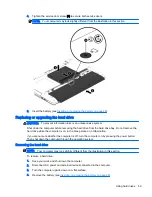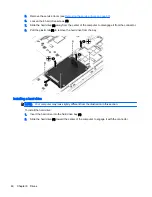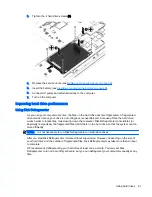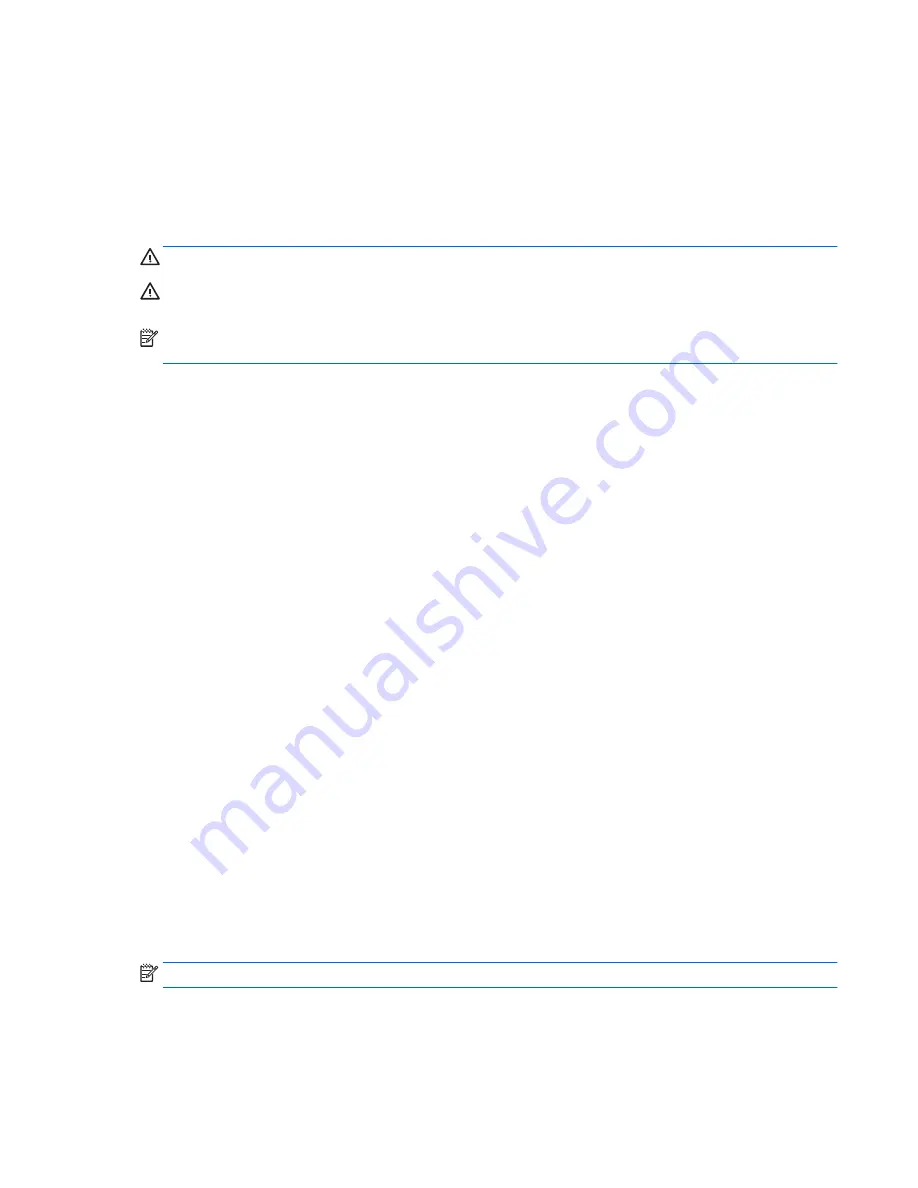
Replacing a user-replaceable battery
Battery Check notifies you to replace the battery when an internal cell is not charging properly or
when the battery storage capacity has reached a weak condition. If the battery is possibly covered by
an HP warranty, instructions include a warranty ID. A message refers you to the HP website for more
information about ordering a replacement battery.
Using external AC power
WARNING!
Do not charge the computer battery while you are onboard aircraft.
WARNING!
To reduce potential safety issues, use only the AC adapter provided with the computer,
a replacement AC adapter provided by HP, or a compatible AC adapter purchased from HP.
NOTE:
For information on connecting to AC power, see the
Setup Instructions poster provided in
the computer box.
External AC power is supplied through an approved AC adapter or an optional USB docking or
expansion device.
Connect the computer to external AC power under any of the following conditions:
●
When charging or calibrating a battery
●
When installing or modifying system software
●
When writing information to a CD, a DVD, or a BD (select models only)
●
When running Disk Defragmenter
●
When performing a backup or recovery
When you connect the computer to external AC power, the following events occur:
●
The battery begins to charge.
●
If the computer is turned on, the power meter icon in the notification area changes appearance.
When you disconnect external AC power, the following events occur:
●
The computer switches to battery power.
●
The display brightness is automatically decreased to save battery life.
Testing an AC adapter
Test the AC adapter if the computer exhibits any of the following symptoms when it is connected to
AC power:
●
The computer does not turn on.
●
The display does not turn on.
●
The power lights are off.
To test the AC adapter:
NOTE:
The following instructions apply to computers with user-replaceable batteries.
1.
Shut down the computer.
2.
Remove the battery on the computer.
Setting power options 51
Summary of Contents for ZBook 15
Page 1: ...User Guide ...
Page 4: ...iv Safety warning notice ...