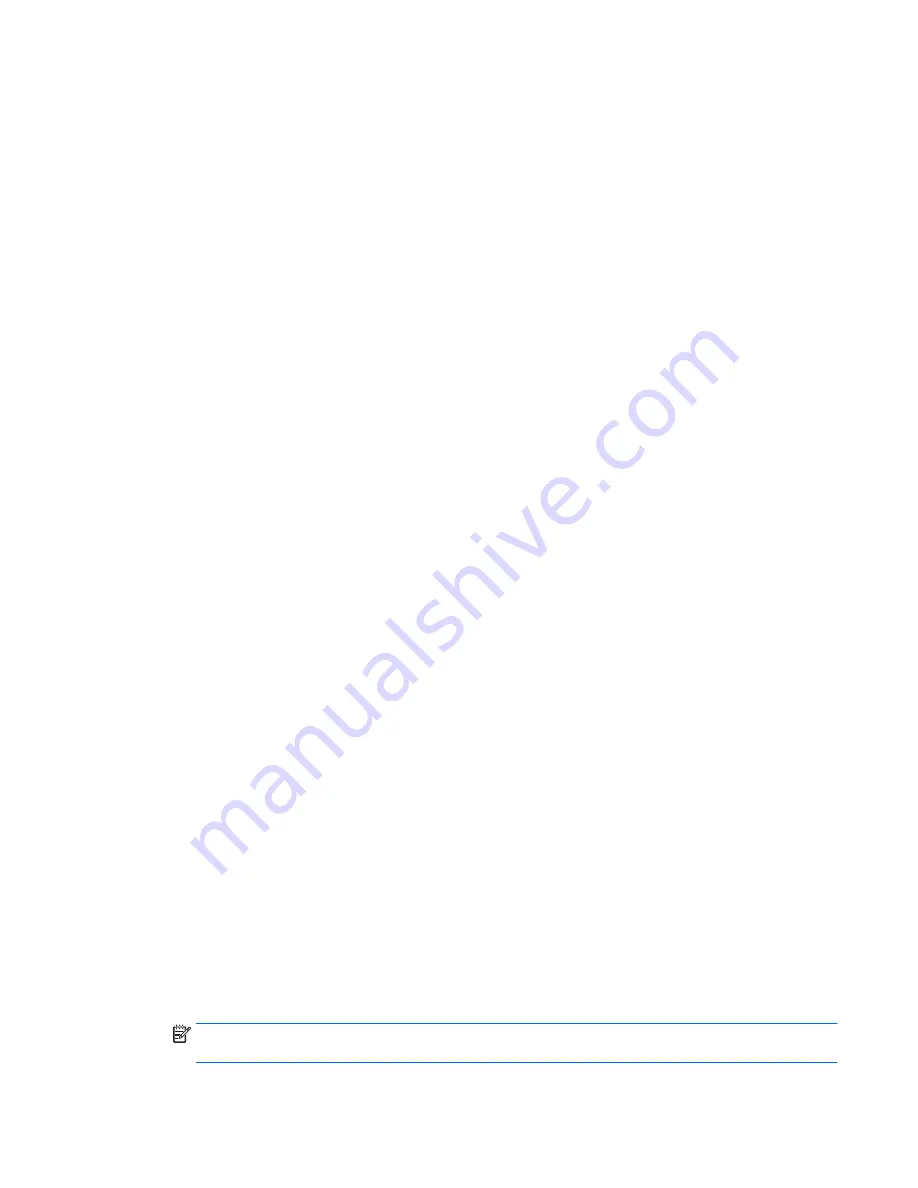
The wireless network connection is not working
If a wireless network connection is not working as expected, follow these suggestions:
●
To enable or disable a wireless or wired network device, right-click the Network Connection icon
on the Windows desktop in the notification area, at the far right of the taskbar. To enable
devices, select the check box from the menu option. To disable the device, clear the check box.
●
Be sure that the wireless device is turned on.
●
Be sure that the computer wireless antennas are free from obstructions.
●
Be sure that the cable or DSL modem and its power cord are properly connected and that the
lights are on.
●
Be sure that the wireless router or access point is properly connected to its power adapter and to
the cable or DSL modem, and that the lights are on.
●
Disconnect and then reconnect all cables, and turn the power off and then back on.
A disc does not play
●
Save your work and close all open programs before playing a CD or a DVD.
●
Log off the Internet before playing a CD or a DVD.
●
Be sure that you insert the disc properly.
●
Be sure that the disc is clean. If necessary, clean the disc with filtered water and a lint-free cloth.
Wipe from the center of the disc to the outer edge.
●
Check the disc for scratches. If you find scratches, treat the disc with an optical disc repair kit
available at many electronics stores.
●
Disable Sleep mode before playing the disc.
Do not initiate Sleep while playing a disc. Otherwise, you may see a warning message asking if
you want to continue. If this message is displayed, click No. After you click No, the computer
may behave in either of the following ways:
◦
Playback may resume.
– or –
◦
The playback window in the multimedia program may close. To return to playing the disc,
click the Play button in your multimedia program to restart the disc. In rare cases, you may
need to exit the program and then restart it.
A movie is not visible on an external display
1.
If both the computer display and an external display are turned on, press
fn
+
f4
one or more
times to switch between the 2 displays.
2.
Configure the monitor settings to make the external display primary:
a.
From the Windows desktop, right-click on a blank area of the computer desktop, and select
Screen resolution.
b.
Specify a primary display and a secondary display.
NOTE:
When using both displays, the DVD image will not appear on any display designated as
the secondary display.
Resolving issues 95
Summary of Contents for ZBook 15
Page 1: ...User Guide ...
Page 4: ...iv Safety warning notice ...







































