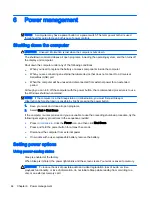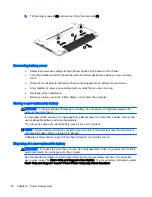IMPORTANT:
Be sure that the external device is connected to the correct port on the computer,
using the correct cable. Check the device manufacturer's instructions if you have questions.
NOTE:
See
Getting to know your computer on page 4
for information about your computer's video
ports.
VGA
The external monitor port, or VGA port, is an analog display interface that connects an external VGA
display device such as an external VGA monitor or a VGA projector to the computer.
1.
To connect a VGA display device, connect the device cable to the external monitor port.
2.
Press
fn
+
f4
to alternate the screen image between 4 display states:
●
PC Screen only: View the screen image on the computer only.
●
Duplicate: View the screen image simultaneously on
both the computer and the external
device.
●
Extend: View the screen image extended across
both the computer and the external
device.
●
Second screen only: View the screen image on the external device only.
Each time you press
fn
+
f4
, the display state changes.
NOTE:
For best results, especially if you choose the "Extend" option, adjust the screen
resolution of the external device, as follows. Select Start > Control Panel > Appearance and
Personalization. Under Display, select Adjust screen resolution.
HDMI
The HDMI port connects the computer to an optional video or audio device, such as a high-definition
television, or to any compatible digital or audio component.
NOTE:
To transmit video and/or audio signals through the HDMI port, you need an HDMI cable
(purchased separately).
One HDMI device can be connected to the HDMI port on the computer. The information displayed on
the computer screen can be simultaneously displayed on the HDMI device.
42 Chapter 5 Multimedia
Summary of Contents for ZBook 15
Page 1: ...User Guide ...
Page 4: ...iv Safety warning notice ...