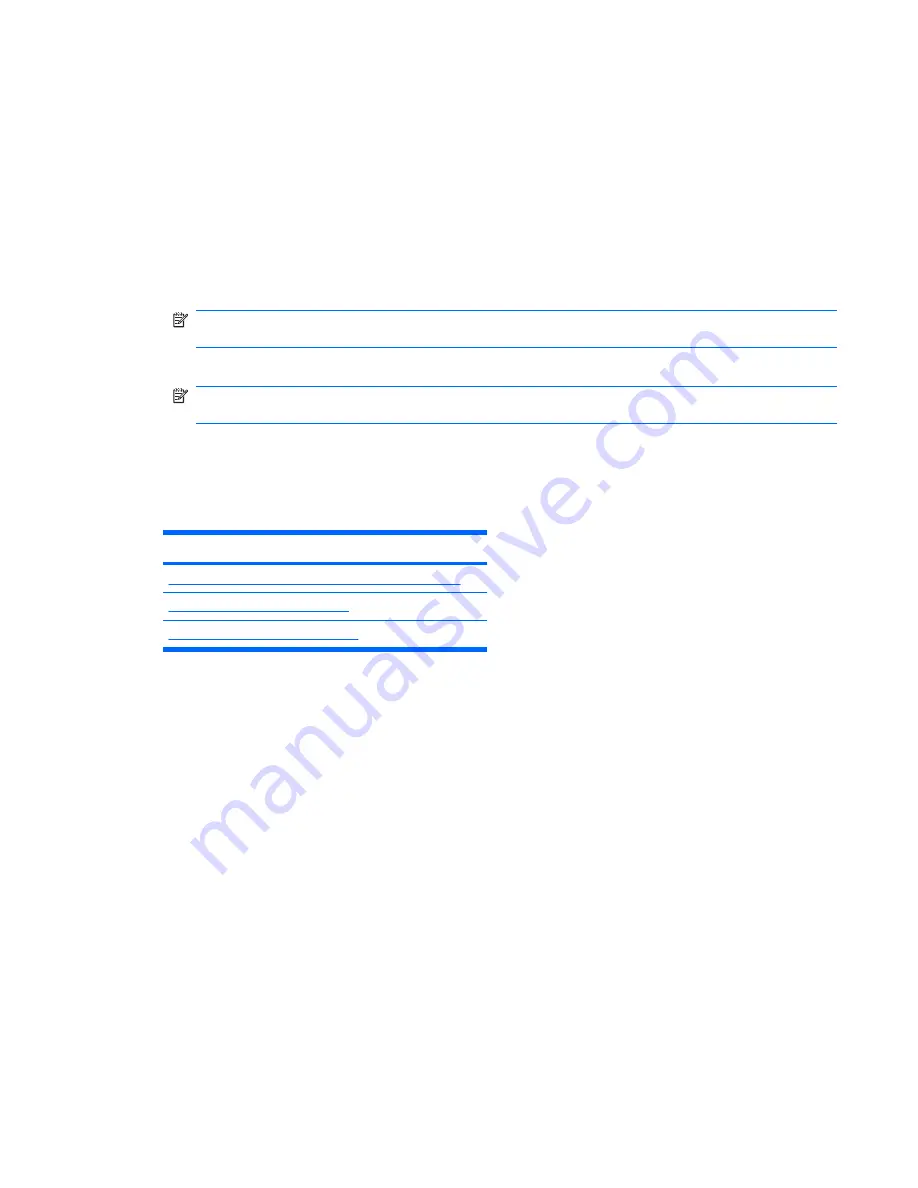
Saving and printing information in HP Vision Field Diagnostics
You can save the information displayed in the HP Vision Field Diagnostics Survey, History and Errors
tabs to a diskette or a USB flash drive. You can not save to the hard drive. The system will automatically
create an html file that has the same appearance as the information displayed on the screen.
1.
Insert a diskette or USB flash drive if running HP Vision Field Diagnostics from CD.
2.
Click
Save
in the bottom on any of the Survey, History or Errors tabs. All three log files will be saved
regardless of from which tab the Save button was clicked.
3.
Select the drive onto which you will save the log files and click the
Save
button. Three html files
will be saved to the inserted diskette or USB flash drive.
NOTE:
Do not remove the diskette or USB key until you see a message indicating that the html
files have been written to the media.
4.
Print the desired information from the storage device used to save it.
NOTE:
To exit HP Vision Field Diagnostics, click the
Exit Diagnostics
button at the bottom of
the screen. Be sure to remove the USB flash drive or CD from the optical drive.
Diagnostic codes and errors
This section presents diagnostic LED codes, LED color definitions, and POST error messages to help
you troubleshoot problems. It includes these topics:
Topics
Diagnostic LED and audible (beep) codes on page 213
LED color definitions on page 217
POST error messages on page 218
Diagnostic LED and audible (beep) codes
This section describes the front panel LED error and operation codes as well as the audible codes that
might occur before or during the POST.
ENWW
Diagnostic codes and errors 213
















































