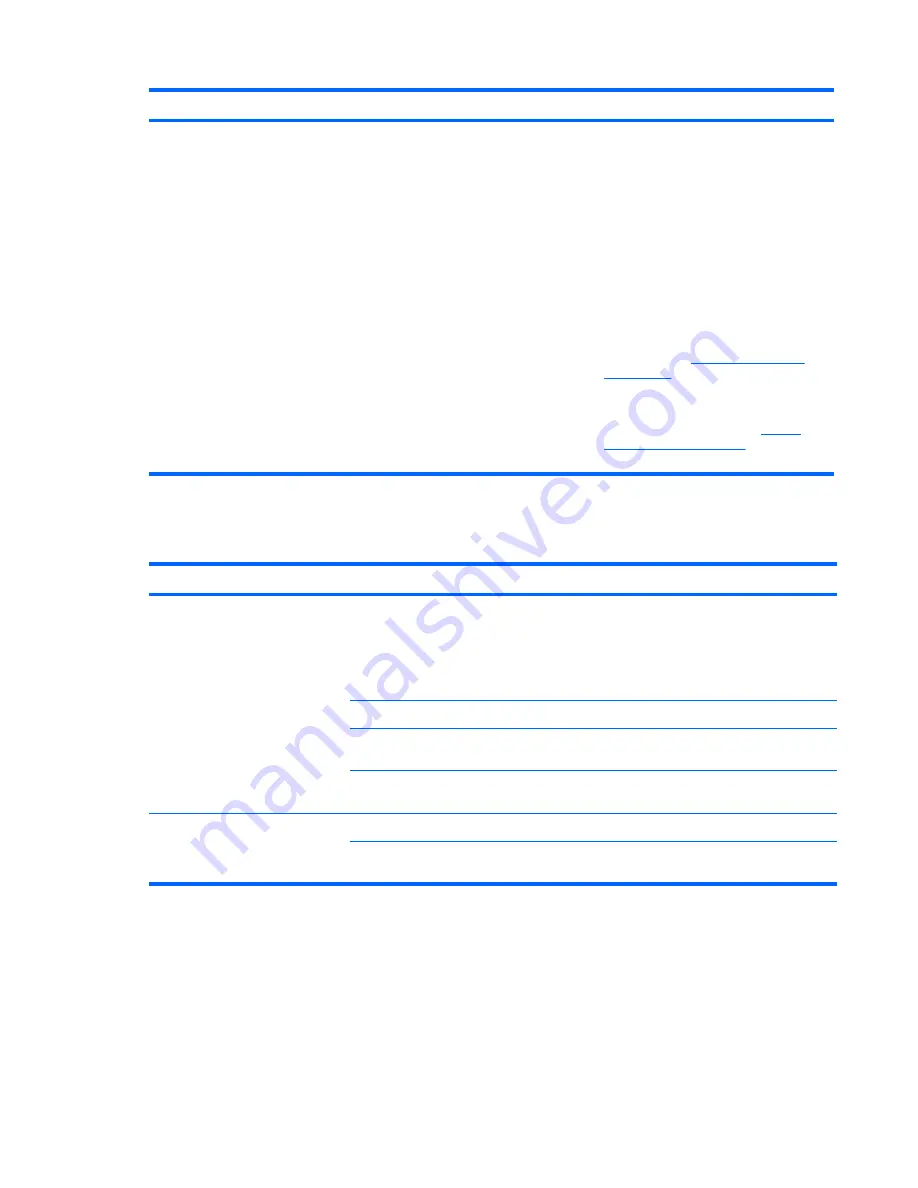
Problem
Cause
Solution
c.
Replace the device causing the failure
d.
Continue adding devices one at a time to verify
that all devices are functioning.
2.
Verify power supply functionality.
a.
Disconnect AC power.
b.
Remove the power supply.
c.
If necessary, disconnect the PCIe power cable
from the graphics card.
d.
Plug in AC power.
●
If the power supply fan spins and the LED
illuminates (see
Testing power supply
on page 195
), the power supply is good.
Replace the system board.
●
If the power supply fan does not spin or the
LED does not illuminate (see
Testing
power supply on page 195
), replace the
power supply.
Solving diskette problems
Table 6-3
Diskette problems
Problem
Cause
Solution
Diskette drive light stays on.
Diskette is damaged.
1.
Right-click
Start
, select
Explore
, and then select a
drive.
2.
Select
File>Properties>Tools
.
3.
Under Error-checking, select
Check Now.
Diskette is incorrectly inserted.
Remove and reinsert diskette.
Files on the diskette are
damaged.
Verify the program diskettes.
Drive cable is not properly
connected.
Reconnect the power cable and verify that all four pins
are connected.
Drive not found.
Cable is loose.
Reseat the diskette drive data and power cables.
Removable drive is not seated
properly.
Reseat the drive.
Table 6-2
Power supply problems (continued)
196 Chapter 6 Diagnostics and troubleshooting
ENWW






























