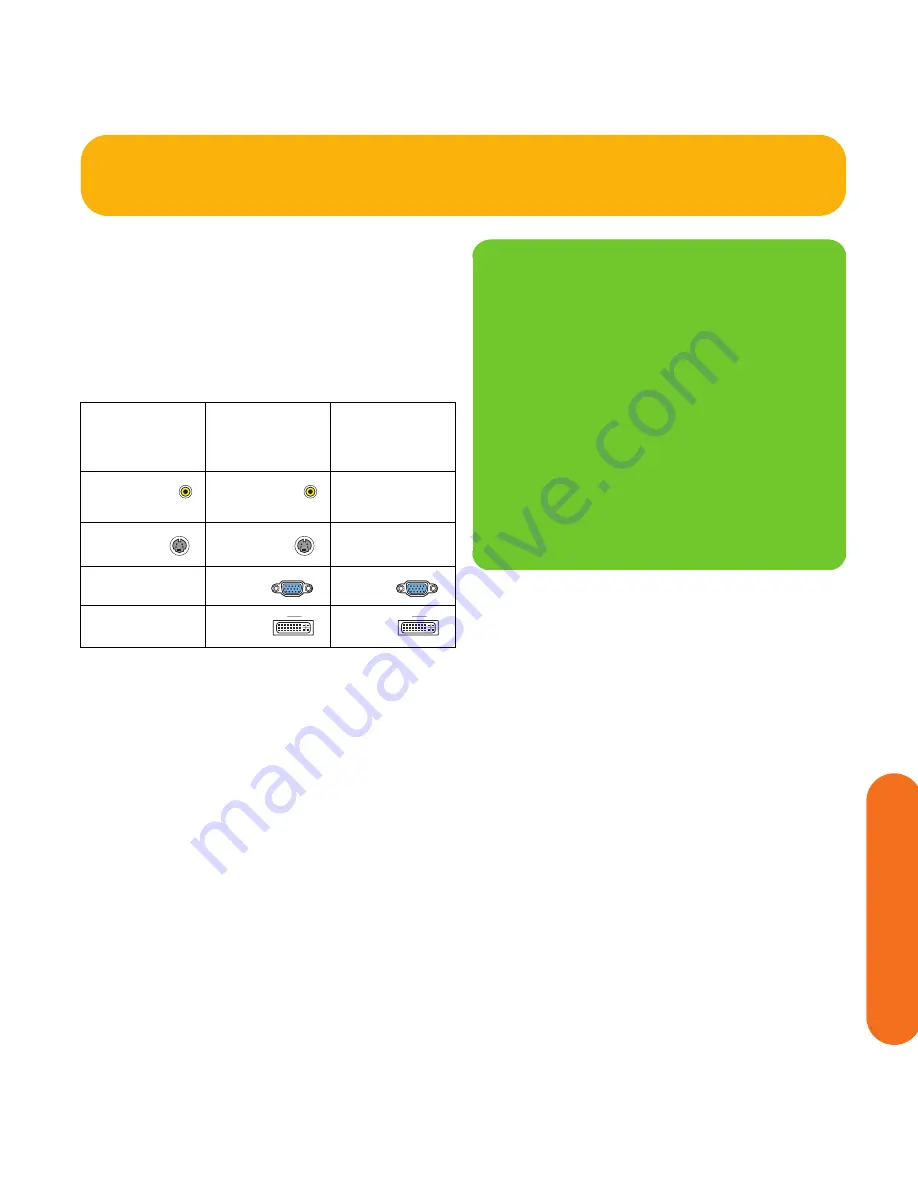
Connecting Video Out
67
Connecting V
ideo Out
Video Out to TV
Switching:
If you have multiple audio/video inputs on
your TV, you can use your TV as an audio/video switch
and control inputs though your TV remote.
Connectors:
Choose a Video Out connector and
corresponding cable that attaches to the back of your TV.
(If your TV uses a 20-pin SCART input, use the composite
video output and the provided SCART adapter. See
“Using the SCART Adapter” on page 65.)
Equipment:
The TV and some cables are sold
separately. Refer to the documentation that came with
your TV/display. You can also connect a video projector
using this procedure.
Configuration:
You can adjust the TV display, after
initial turn on, using the Media Center software. See
“Initial Configuration” on page 121.
Procedure:
Connect a video cable from the HP Digital
Entertainment Center back panel Video Out directly to the
TV Video In.
Standard
definition
TV
High
definition
display
Monitor
Video
(composite)
Video
(composite)
S-video S-video
VGA VGA
DVI DVI
n
If the S-video and composite Video Out
connections are not connected to a TV or
video input when the HP Digital
Entertainment Center is turned on, the
S-video and composite jacks turn off
automatically and you see no picture.
You must restart to ensure Video Out
connection to your TV or AV receiver. Press
and hold down the On/Standby (power)
button for 4 seconds to turn off your
HP Digital Entertainment Center. After it shuts
down, press the On/Standby button to turn
on your HP Digital Entertainment Center.
Summary of Contents for z540
Page 1: ...HP Digital Entertainment Center User s Guide ...
Page 6: ...vi HP Digital Entertainment Center ...
Page 24: ...18 HP Digital Entertainment Center ...
Page 66: ...60 HP Digital Entertainment Center ...
Page 80: ...74 HP Digital Entertainment Center ...
Page 100: ...94 HP Digital Entertainment Center ...
Page 126: ...120 HP Digital Entertainment Center ...
Page 150: ...144 HP Digital Entertainment Center ...
















































