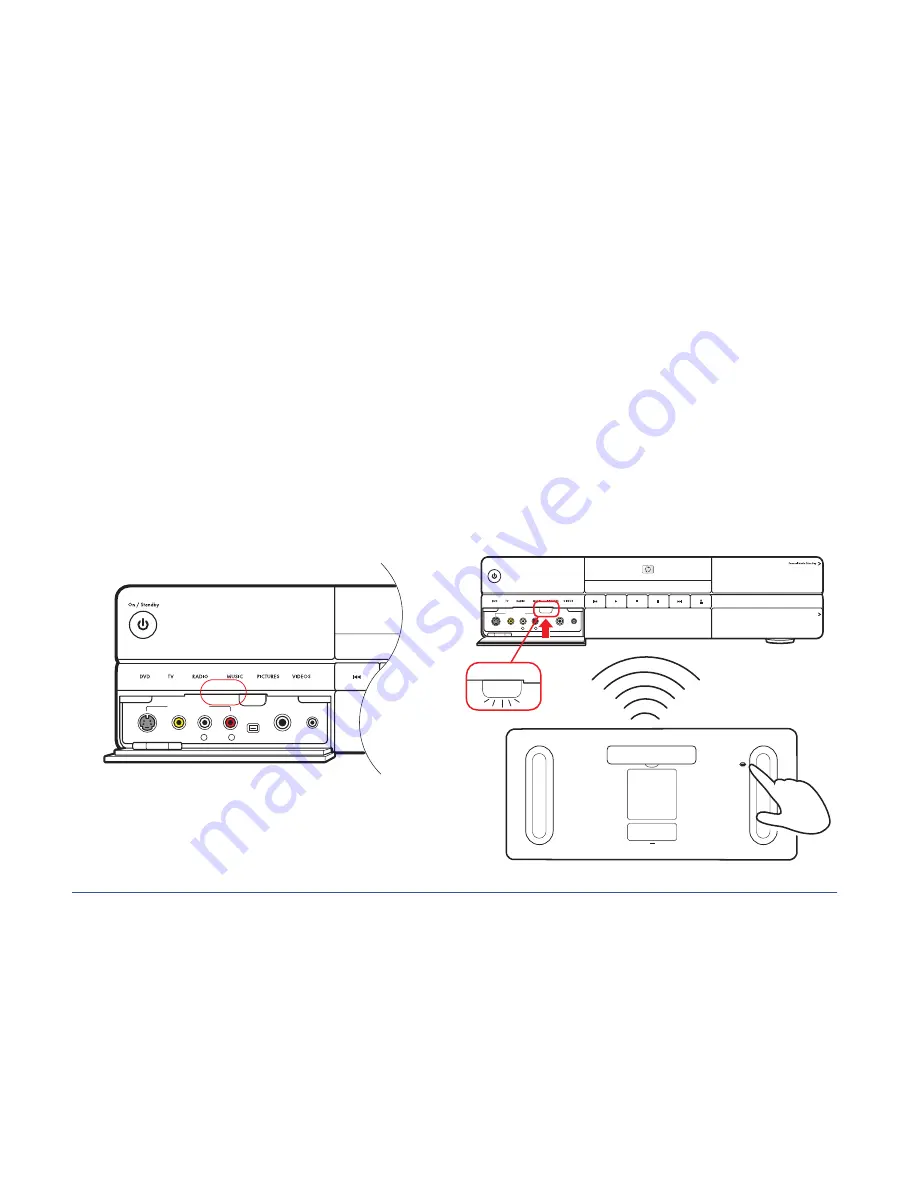
124
HP Digital Entertainment Center
Syncing the Keyboard
Test the keyboard after the operating system is loaded.
Move the trackball to see if the cursor moves.
If the keyboard does not operate, you must synchronize
the keyboard with the HP Digital Entertainment Center.
To sync the keyboard:
1
After you have made all connections and have
performed the initial startup procedure, make sure
the HP Digital Entertainment Center is turned on.
2
Briefly press the Keyboard Connect button on the
HP Digital Entertainment Center front panel, behind
the left door. The button will flash, indicating the
system is ready to connect (sync) with the keyboard.
3
Press the red connect button once on the bottom
of the keyboard. The front panel Keyboard
Connect button flashes and stops, indicating a
successful sync.
Important:
If you press the button twice, you will
need to repeat steps 1 through 4.
4
Test the keyboard. Move the trackball, and see if the
cursor moves.
5
If the keyboard does not operate:
a
Check the batteries.
b
Repeat steps 1 through 4.
KEYBOARD
CONNECT
FRONT INPUT
S-VIDEO
VIDEO
AUDIO
DV IN
L
R
1394
MIC IN
HEADPHONES
On /Standby
HP Digital Entertainment Center
KEYBOARD
CONNECT
FRONT INPUT
S-VIDEO
VIDEO
AUDIO
DV IN
L
R
1394
MIC IN
HEADPHONES
KEYBOARD
CONNECT
Summary of Contents for z540
Page 1: ...HP Digital Entertainment Center User s Guide ...
Page 6: ...vi HP Digital Entertainment Center ...
Page 24: ...18 HP Digital Entertainment Center ...
Page 66: ...60 HP Digital Entertainment Center ...
Page 80: ...74 HP Digital Entertainment Center ...
Page 100: ...94 HP Digital Entertainment Center ...
Page 126: ...120 HP Digital Entertainment Center ...
Page 150: ...144 HP Digital Entertainment Center ...






























