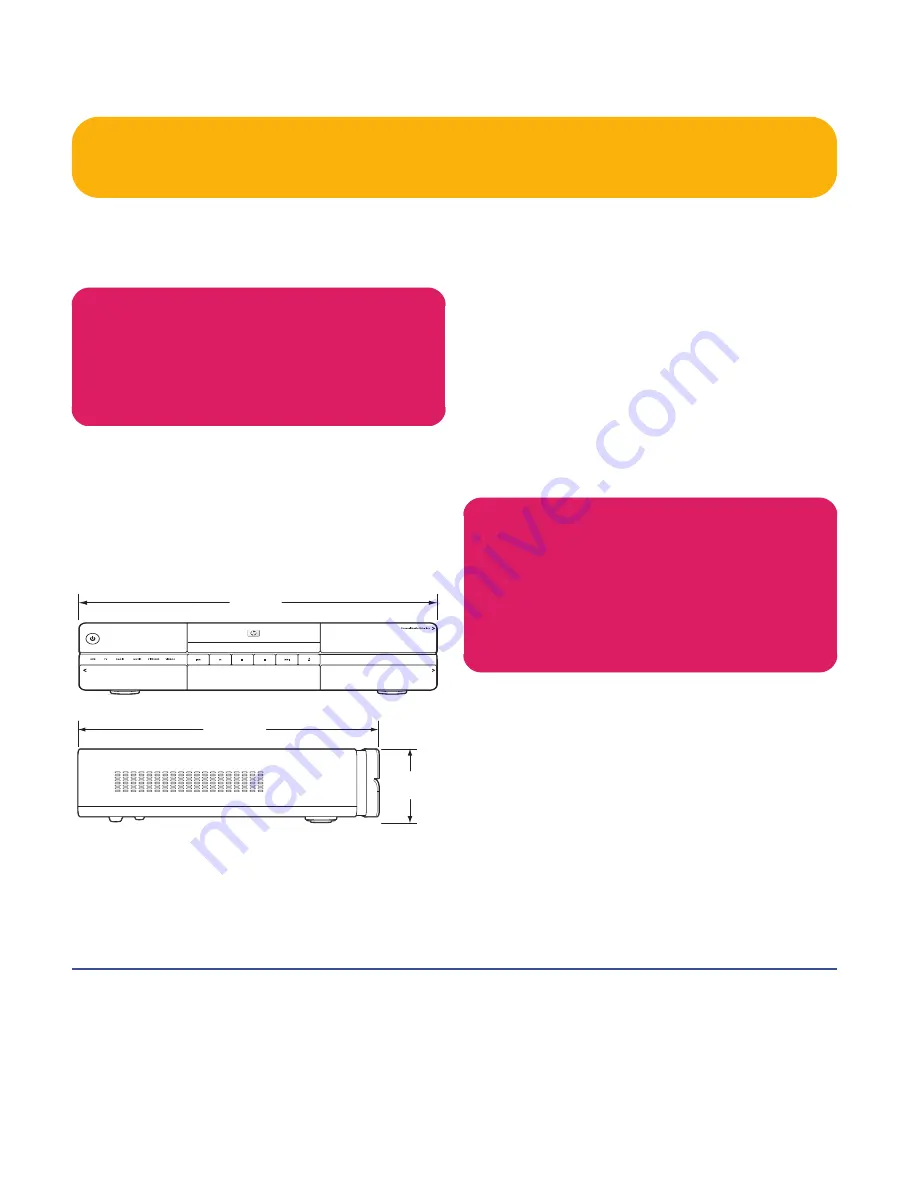
26
HP Digital Entertainment Center
Installation Guidelines
To enhance the performance and extend the life of your
HP Digital Entertainment Center:
■
Keep your HP Digital Entertainment Center in a
well-ventilated area, away from excessive light, heat,
or moisture.
■
Keep ventilation slots clear of obstructions such as
equipment or papers. The HP Digital Entertainment
Center automatically turns off if it gets too hot.
■
This product is heavy. Exercise caution when lifting
or moving.
■
Place your HP Digital Entertainment Center on a
stable, supported surface. Do not drop or place it
on an unstable surface.
■
Put your HP Digital Entertainment Center into
Standby when not in use. In Standby, the
On/Standby button is lit amber. Preset recordings
only start when the HP Digital Entertainment Center
is on or in Standby.
■
Adjust only those controls that are described in the
operating instructions.
■
Do not open your HP Digital Entertainment Center
cabinet or attempt to service this product yourself. If
your HP Digital Entertainment Center is not operating
properly or has been dropped or damaged, contact
your HP authorized dealer, reseller, or service
provider.
Choosing an HP Digital Entertainment
Center setup location
If you intend to connect your HP Digital Entertainment
Center to your TV, a set-top box, or a surround sound
system, HP recommends that you choose a clear working
area with easy access to the connectors of these devices.
If your TV is wall-mounted, make sure that you have
access to the rear ports on the TV before attempting to
connect it to the HP Digital Entertainment Center.
w
An open-back is required for adequate
cooling when installing your HP Digital
Entertainment Center in an AV cabinet.
432 mm
17 in
On /Standby
HP Digital Entertainment Center
114.3 mm
4.5 in
412.75 mm
16.25 in
w
Leave slots and openings in the HP Digital
Entertainment Center cabinet open for
ventilation. These openings must not be
blocked or covered. Never push objects of
any kind into cabinet slots or other openings.
Summary of Contents for z540
Page 1: ...HP Digital Entertainment Center User s Guide ...
Page 6: ...vi HP Digital Entertainment Center ...
Page 24: ...18 HP Digital Entertainment Center ...
Page 66: ...60 HP Digital Entertainment Center ...
Page 80: ...74 HP Digital Entertainment Center ...
Page 100: ...94 HP Digital Entertainment Center ...
Page 126: ...120 HP Digital Entertainment Center ...
Page 150: ...144 HP Digital Entertainment Center ...
















































