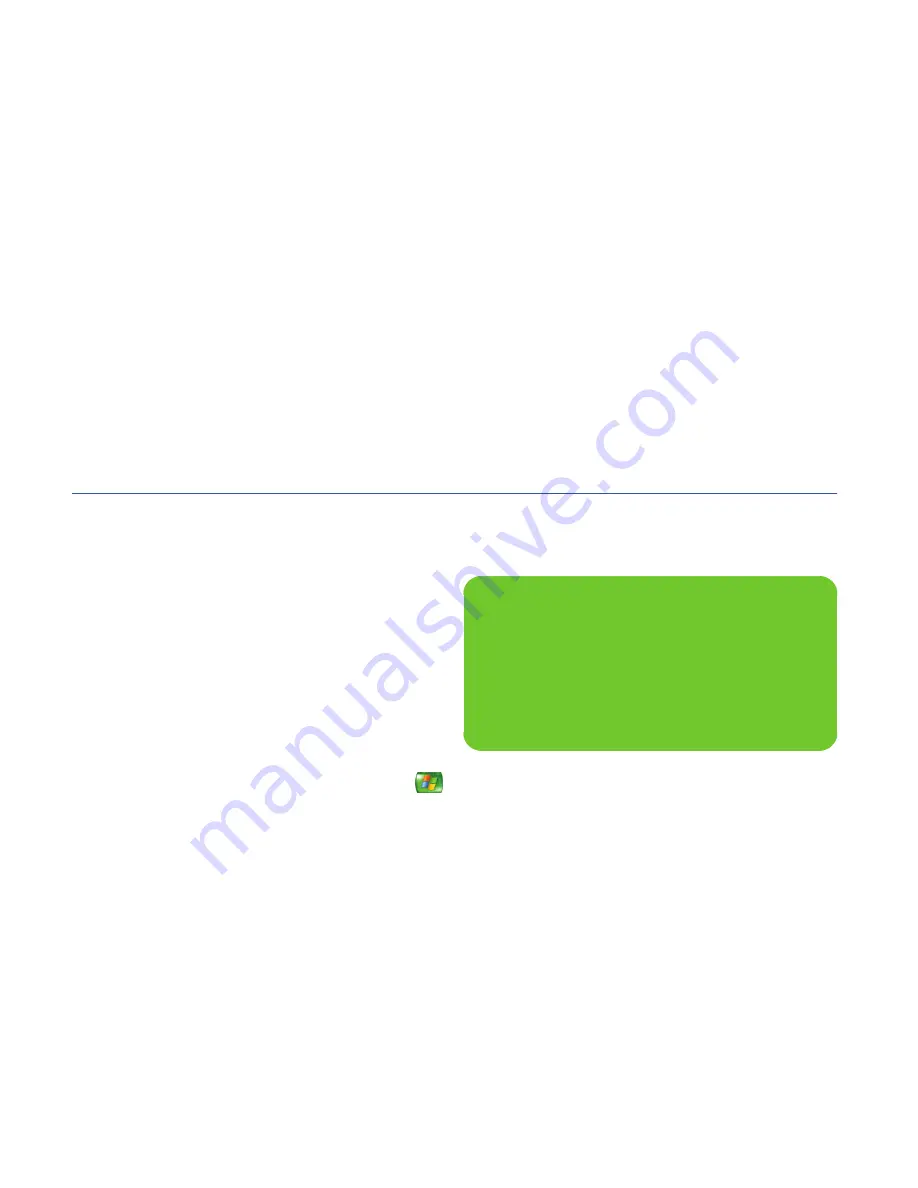
136
HP Digital Entertainment Center
Dual screen
The HP Digital Entertainment Center can connect more
than one display device (CRT monitor, flat panel monitor,
TV, and so on) to the HP Digital Entertainment Center.
The display defaults to the monitor after turn on if you
have two displays connected. You must set up the TV
manually. This is also called “cloning.” The screen
resolution may change if you switch to two displays.
See “Viewing the screen image on a second display”
on page 136.
Changing screens
Once you have configured for dual screen, you can
quickly change where the HP Digital Entertainment Center
desktop appears by pressing Alt+F5. (Press the Alt key
and the F5 key on the keyboard at the same time.)
Each time you press the Alt+F5 key combination, the
HP Digital Entertainment Center desktop appears on the
next device. If Alt+F5 does not work, restart the HP Digital
Entertainment Center and try again.
Viewing the screen image on a second display
To view your HP Digital Entertainment Center screen
image on a second TV or monitor:
1
Make sure the video and audio cables are
connected before you turn on the TV and the
HP Digital Entertainment Center.
2
Turn on the TV. Press the Video/TV button on the
TV remote control to select the Video input.
3
Turn on the HP Digital Entertainment Center.
4
Press Media Center on the remote control.
You can also click
Start
on the taskbar, and
select
Media Center
.
5
Click
More Programs
,
HP
Settings
, and then
Resolution
. The Display Settings window opens.
6
Click
Advanced
button. The Display Properties
window opens.
7
Click
Settings
.
8
Click the
Advanced
button.
n
You can also click on the Display Settings
shortcut on the desktop, or right-click an
empty area of the desktop and choose
Properties
. The Display Properties window
opens. Click the
Settings
tab.
Summary of Contents for z540
Page 1: ...HP Digital Entertainment Center User s Guide ...
Page 6: ...vi HP Digital Entertainment Center ...
Page 24: ...18 HP Digital Entertainment Center ...
Page 66: ...60 HP Digital Entertainment Center ...
Page 80: ...74 HP Digital Entertainment Center ...
Page 100: ...94 HP Digital Entertainment Center ...
Page 126: ...120 HP Digital Entertainment Center ...
Page 150: ...144 HP Digital Entertainment Center ...






























