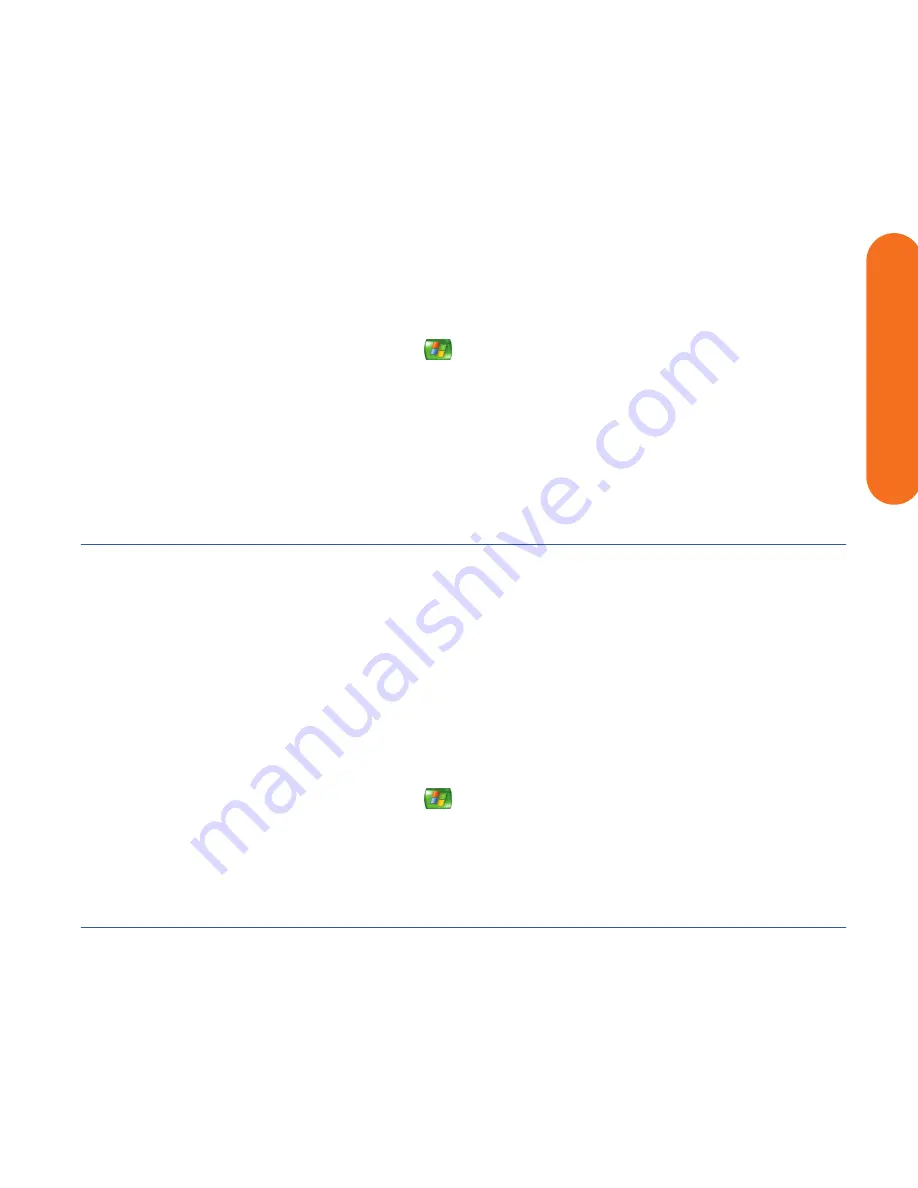
Initial Configuration
129
Initial Configuration
If Your Connections Don’t Work
You can use Media Center wizards to walk you through
the connection process:
1
Press Media Center on the remote control.
You can also click
Start
on the taskbar, and
select
Media Center
.
2
Click
Settings
.
3
Click one of the following topics:
■
General
■
TV
■
Pictures
■
Music
■
DVD
■
Messenger and Caller ID
■
Radio
■
Help
4
Follow the onscreen instructions.
5
If you cannot connect to the Internet, the wizard
displays automatically.
Adjusting the Front Panel Display Brightness
You can adjust the brightness of the HP Digital
Entertainment Center front panel media info display.
This setting does not control the brightness of the
On/Standby (power) button or Media Center mode
status LEDs.
To adjust the front panel display brightness:
1
Press Media Center on the remote control.
You can also click
Start
on the taskbar, and
select
Media Center
.
2
Click
More Programs
,
HP Settings
, and then
Front
Panel
.
3
Change the front panel brightness.
4
Set adjustment for manual or automatic. Automatic
changes the display brightness based on room light
level.
5
Click
Save
.
Summary of Contents for z540
Page 1: ...HP Digital Entertainment Center User s Guide ...
Page 6: ...vi HP Digital Entertainment Center ...
Page 24: ...18 HP Digital Entertainment Center ...
Page 66: ...60 HP Digital Entertainment Center ...
Page 80: ...74 HP Digital Entertainment Center ...
Page 100: ...94 HP Digital Entertainment Center ...
Page 126: ...120 HP Digital Entertainment Center ...
Page 150: ...144 HP Digital Entertainment Center ...






























