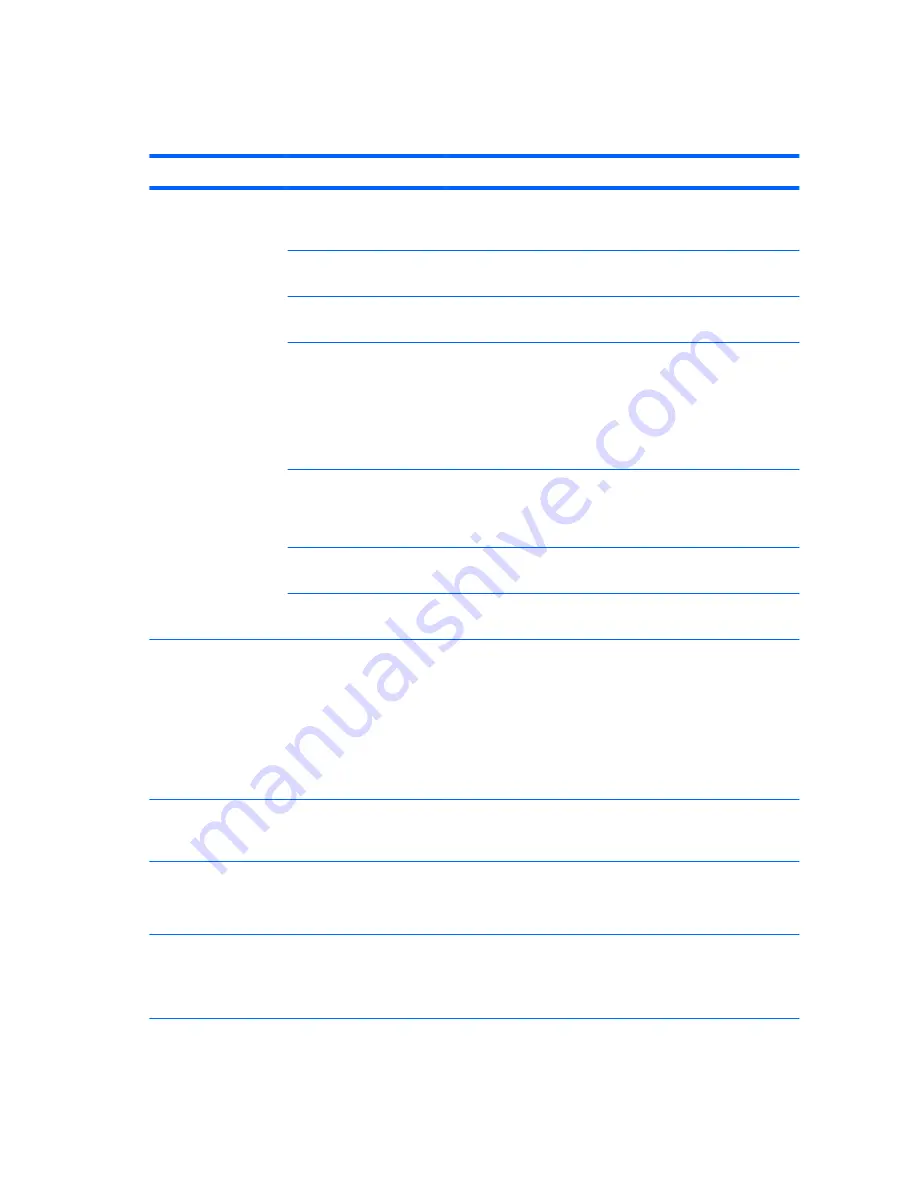
Solving audio problems
Table 4-5
Audio problems
Problem
Cause
Solution
Sound does not come
out of the speaker or
headphones.
Software volume control is
turned down.
Click the
Speaker
icon on the taskbar and use the volume
slider to adjust the volume, and/or adjust the volume control in
the audio player.
The external speakers are
not turned on.
Turn on the external speakers.
External speakers plugged
into the wrong audio jack.
See your sound card documentation for proper speaker
connection.
Digital CD audio is
not enabled.
Enable digital CD audio:
1.
From the Control Panel, select
Device Manager.
2.
Right-click the
DVD/CD-ROM
device and select
Properties
.
3.
On the
Driver Properties
tab, select
Enable
.
Headphones or devices
connected to the line-out
connector have muted the
internal speaker.
Turn on and use headphones or external speakers, if connected,
or disconnect headphones or external speakers.
Volume is muted.
Click the
Speaker
icon on the taskbar and make sure the mute
button below the volume slider is not selected.
Computer is in Standby
mode.
Press the power button to resume from Standby mode.
Sound quality (such as
tone, focus, space,
equalization, treble or
bass) from the internal
speakers is not
acceptable.
The graphic equalizer (EQ)
and/or SRS audio
enhancement settings have
been changed and are not
appropriate for the audio
content being played.
1.
Open the SRS user interface (found either in the Control
Panel or the taskbar).
2.
Go to the Advanced Settings tab.
3.
Click the Reset button under Default Settings.
This restores the SRS audio enhancement settings, graphic
equalizer, and volume to the default settings, which are
optimized for most audio content.
Sound occurs
intermittently.
Processor resources are
being used by other open
applications.
Shut down all open processor-intensive applications.
Workstation appears to
be locked up while
recording audio.
The hard disk might be full.
1.
Before recording, be sure there is enough free space on the
hard disk.
2.
Try recording the audio file in a compressed format.
The optical S/PDIF
output does not work.
S/PDIF is not the default
audio output device.
1.
Go to
Control Panel > Sound
.
2.
On the
Playback
tab, select
Digital Output (S/PDIF)
.
3.
Click
Set Default
.
72
Chapter 4 Diagnostics and troubleshooting






























