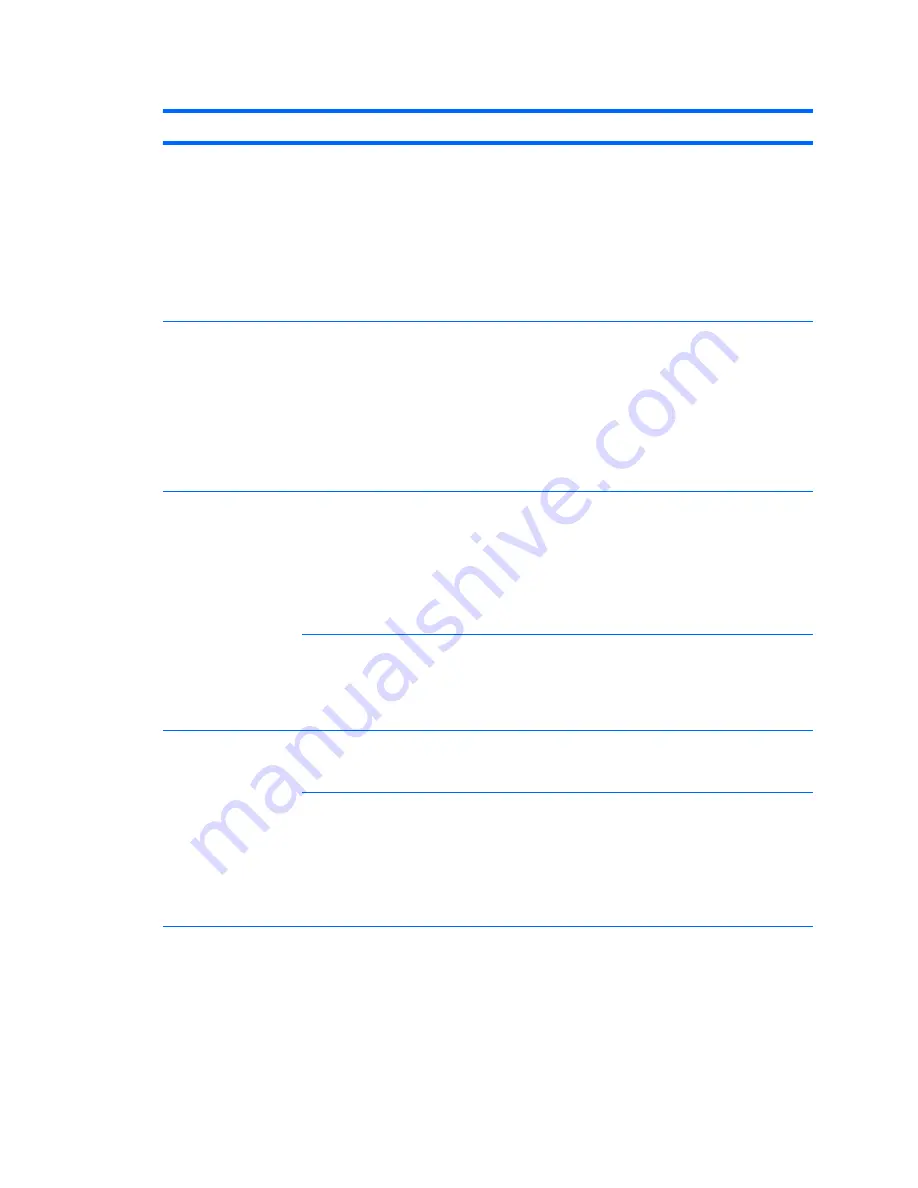
Table 4-3
Internal LCD display problems (continued)
Problem
Cause
Solution
The key sequence that
switches the
DisplayPort connector
from internal graphics
source to external
graphics source was
pressed, but there is
no external source
(such as a laptop) for
graphics.
On the workstation keyboard:
1.
Simultaneously press
Ctrl
+
Shift
+
S
+
D
(
switch display
). This
reverts the workstation to internal graphics source and places the
workstation display in standby mode.
2.
Press the space bar (or move the mouse) to wake up the display.
The display works
properly during the
POST but goes blank
when the operating
system starts.
The display settings in
the operating system
are incompatible with
the internal LCD
panel.
For Windows:
1.
Restart your computer in Windows Safe Mode.
2.
Uninstall the graphics driver for the graphics controller (Intel HD
Graphics or NVIDIA Graphics).
3.
Reboot in normal Windows mode.
4.
Install the latest graphics driver for the graphics controller you
are using (Intel HD Graphics or NVIDIA Graphics).
Power LED flashes red 6
times (once every
second), followed by a
2-second pause, then
the computer beeps 6
times.
Prevideo graphics
error.
Try these solutions in this order:
●
Reseat the graphics card if using nVidia graphics; reseat the
processor if using Intel HD Graphics.
●
Replace the graphics card if using nVidia graphics or replace the
processor if using Intel HD graphics.
●
Replace the system board.
Processor does not
support graphics
output and no discrete
graphics card is
installed.
Try either solution:
●
Install a processor with Intel HD Graphics.
●
Install a supported graphics card.
Dim characters
Brightness and
contrast controls are
not set properly.
In Windows, go to
Control Panel > Power Options
, then adjust
the internal LCD panel brightness and contrast controls using the
Screen Brightness
slider bar at the bottom of the window.
Cables are not
properly connected.
1.
Open the computer.
2.
Verify that the LCD Display Cable connects J16 on the system
board to the internal LCD panel connector.
3.
Verify that the LCD Sync/backlight Cable connects P2 on the
system board to the sync connector and LED power connector on
the internal LCD panel.
Troubleshooting scenarios and solutions
67






























