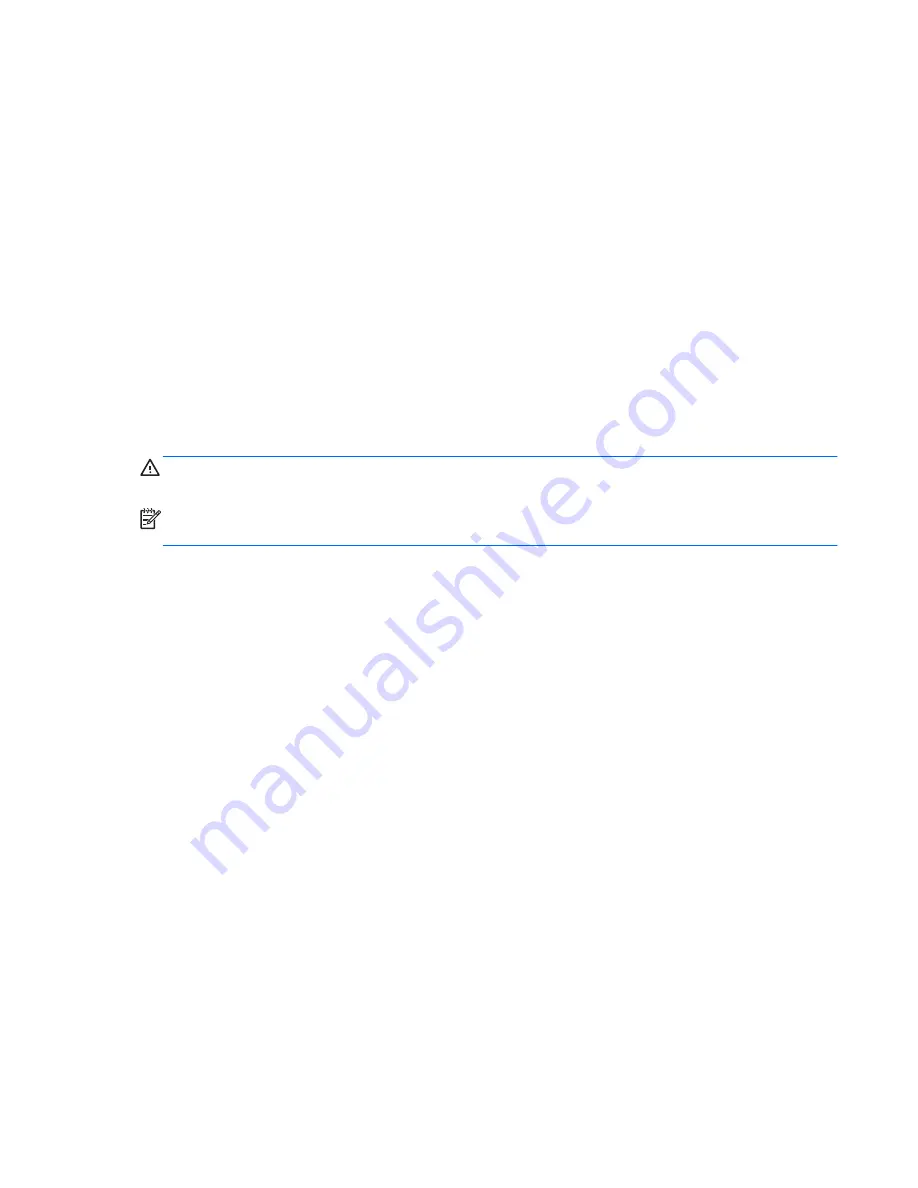
Dual-state power button
With ACPI enabled, the power button can function as an on/off switch or as a button. This feature does
not completely turn off power, but instead causes the computer to enter a low-power standby state. This
enables you to go to standby without closing applications, and to return to the same operational state
without any data loss.
Changing the power button configuration (Windows only)
Windows 7
1.
Select
Start
, and then select
Control Panel > System and Security > Power Options
.
2.
In the left pane, click
Choose what the power buttons do
.
3.
Select the desired options.
If you choose Sleep or Hibernate, you can press the power button to initiate standby, and then press it
again to exit standby and return to your work. To completely turn off the workstation, select
Start >
Shut Down
.
CAUTION:
To reduce the risk of data loss, do not use the power button to turn off the computer
unless the system is unresponsive.
NOTE:
If the computer is unresponsive, press and hold the power button for four seconds to
completely turn off power to the computer.
Windows 8
1.
Point to the upper-right or lower-right corner of the Start screen to display the charms.
2.
In the Search field, type
control
.
3.
On the left side of the screen select
Control Panel
, and then select
System and Security >
Power Options
.
4.
In Power Option Properties, select
Choose What the Power Button Does
.
5.
Select the desired options.
Desktop management
39






























