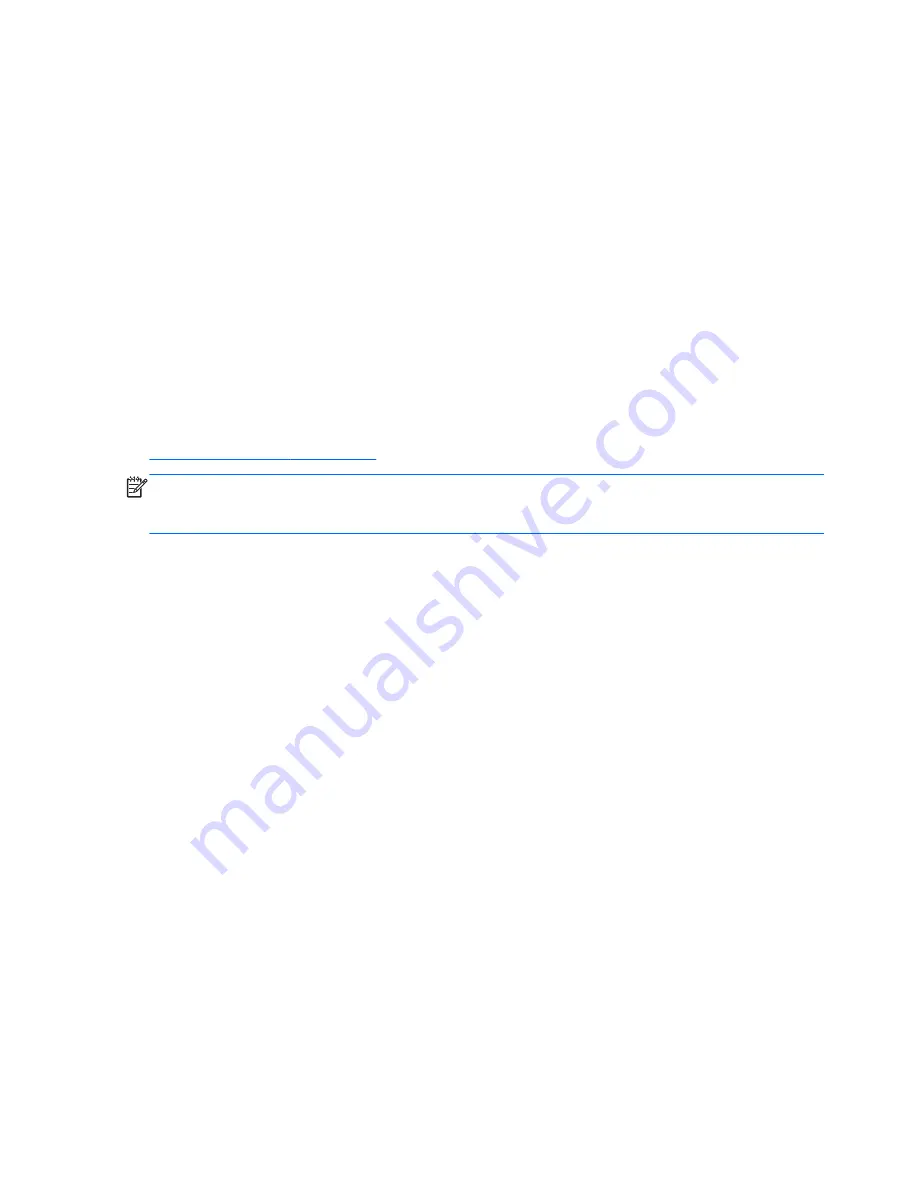
●
If the monitor connected to a tower, desktop or all-in-one computer is blank:
◦
Plug the monitor into a different video port on the computer if one is available. Alternatively,
replace the monitor with a monitor that you know is working properly.
◦
Verify that the computer
and monitor
are plugged into a working electrical outlet.
◦
Verify that the monitor is turned on and the green monitor light is on.
◦
Turn up the brightness and contrast controls of the monitor if the monitor is dim.
●
If the internal display on an all-in-one computer is blank, open the computer and make sure the
graphics card is properly installed.
●
Upgrade the BIOS. A new release of the BIOS might have been released that supports new
features or fixes your problem.
Customer self-repair
Under the Customer Self-Repair program, you can order a replacement part and install the part without
onsite HP technical assistance. Customer self-repair may be required for some components. See
http://www.hp.com/go/selfrepair
for information on the program.
NOTE:
Some components are not eligible for customer self-repair and must be returned to HP for
service. Call HP Support for further instructions before attempting to remove or repair these
components.
62
Chapter 4 Diagnostics and troubleshooting
















































