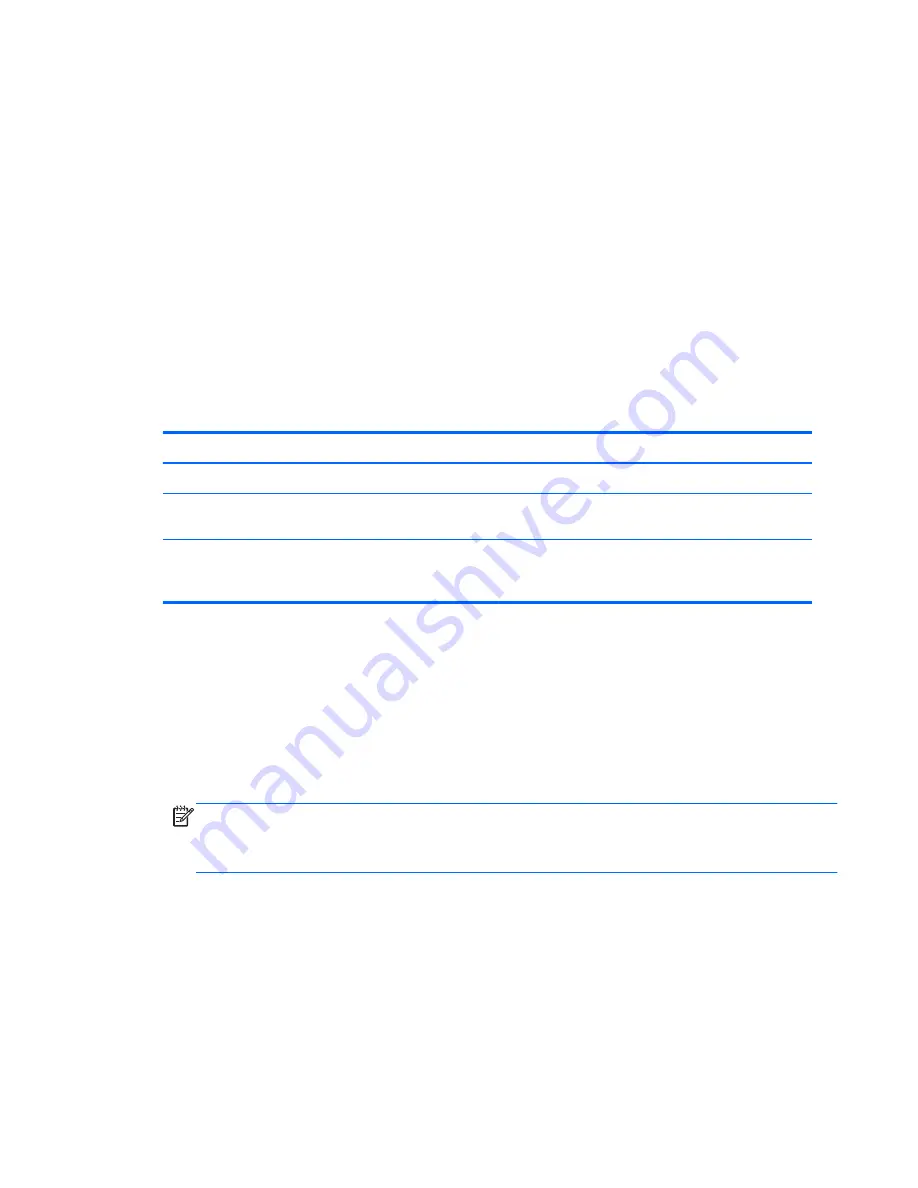
Clearing passwords
If you forget the password, you cannot access the computer.
For instructions about clearing passwords, see
Configuring password security and resetting
CMOS
.
Chassis security
Smart Cover Sensor
The Smart Cover Sensor is a combination of hardware and software technology that alerts you if the
interior or the computer is accessed (provided the sensor has been configured in Computer Setup (F10)
Utility). The sensor alerts you when the side panel is removed (desktop and tower models) or when the
computer is opened (all-in-one models).
Three levels of protection are available:
Table 2-4
Smart Cover Sensor protection levels
Level
Setting
Description
Level 0
Disabled
Sensor
*
is disabled (default).
Level 1
Notify User
When the computer restarts, a message indicates that the computer has been
opened or the access panel has been removed.
Level 2
Setup Password
When the computer restarts, a message indicates that the computer has been
opened or the access panel has been removed. You must enter the setup
password to continue.
*
Smart Cover Sensor settings can be changed using Computer Setup (F10) Utility.
Setting the protection level
To set the Smart Cover Sensor protection level:
1.
Power on or restart the computer.
2.
During startup, press and hold the
F10
key until you enter Computer Setup (F10) Utility. Press
Enter
to bypass the title screen, if necessary.
NOTE:
If you do not press the
F10
key at the appropriate time, you must restart the computer,
and then press and hold the
F10
key again to access Computer Setup (F10) Utility.
If you are using a PS/2 keyboard, you might see a keyboard error message. Disregard it.
3.
Select
Security > Smart Cover > Cover Removal Sensor
, and follow the onscreen
instructions.
4.
Before exiting, select
File > Save Changes and Exit
.
Cable lock (optional)
To prevent theft, you can attach a keyed cable lock to the bottom left corner of the chassis. This cable
lock attaches to the chassis and secures it to the work area.
Desktop management
37






























